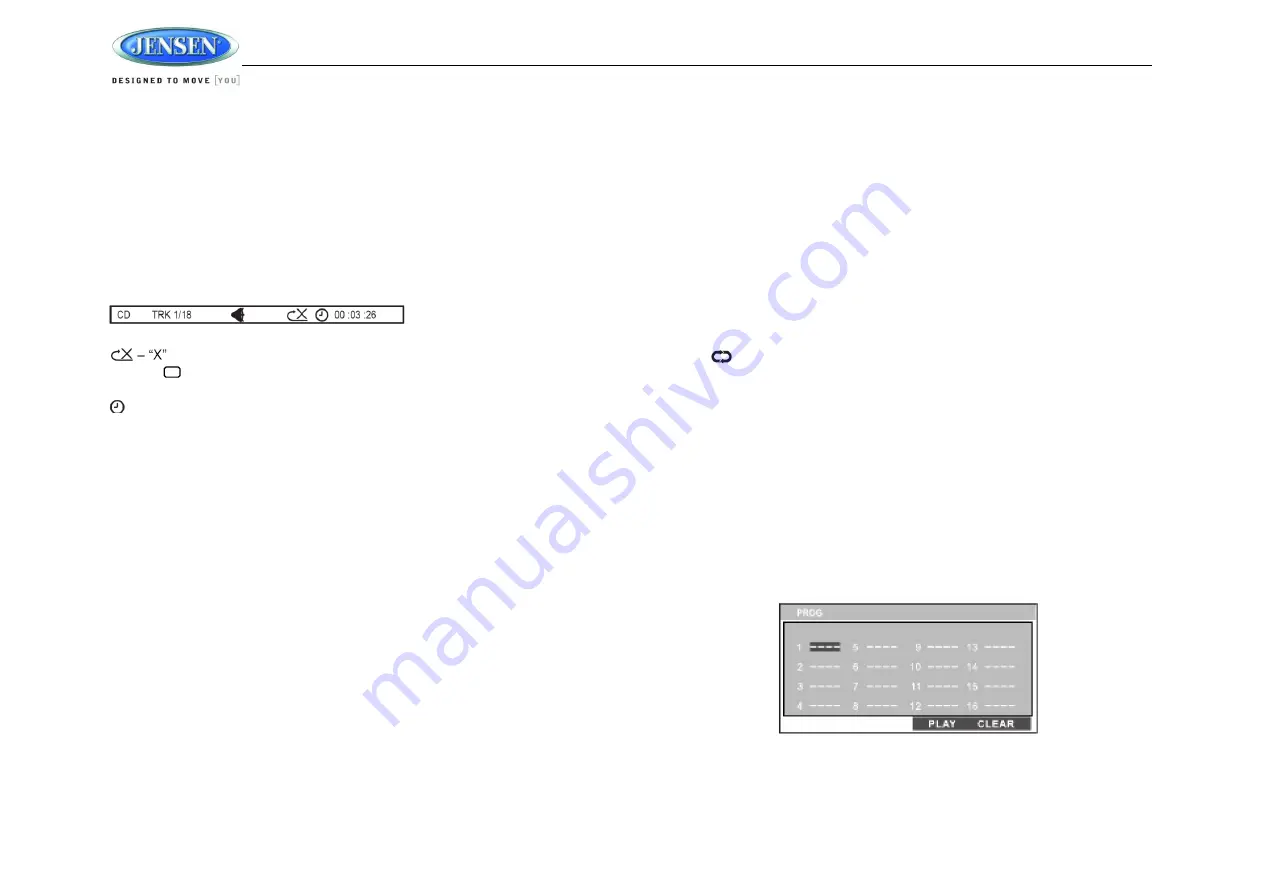
JWM6A
12
GOTO Direct Track/Chapter Access
Use the GOTO function to access a track (chapter) directly.
1.
Press the
GOTO
button (25) on the remote control. The On Screen Display information
will appear with the track number highlighted.
2.
Use the number keys on the remote control to enter the 3-digit track number directly (i.e.
for track 10, enter “010”.
3.
Press the
ENTER
button (5) to confirm and begin playback.
CD Playback Information
The following information is displayed at the top of the screen during CD playback:
TRK ##/##
– “1/18” indicates the first of 18 tracks on the CD is currently playing.
indicates repeat play is OFF, “1” indicates repeat track, and “A” indicates repeat disc.
Press the button on the remote control (26) repeatedly to view the following information for
elapsed/remaining playing time:
00:02:18
– total elapsed playing time of current track;
C
– 00 :34 :37 – remaining playing time of current track;
T 00:02:18
– total elapsed playing time for current disc;
T
– 00 :34 :37 – remaining playing time for current disc.
DVD/VCD OPERATION
Inserting a Disc
Insert a disc label-side up into the disc slot (14) and the disc will begin to play.
Ejecting a DVD
Press the eject button (26) to stop DVD play and eject the DVD.
Pausing Playback
Press the
||
button (2) to suspend or resume disc play.
Stop Playback
Press the
4
■
button (9) to suspend disc play, and
“PRE STOP” will appear in the display.
Press the
||
button (2) to resume disc play from the last position. Press
4
■
button (9) twice,
“STOP” will appear on the display.
Track Select
Press the
>>|
or
|<<
button (16, 15) to advance to the next or previous track on the disc. The
selected track number will appear on the display
MENU Select
While in menu mode, press the
BAND DVD MENU
button (12) to select a menu option.
Language Selection
While playing a DVD, press the
6 FOLDER UP
button (11) to change the DVD audio language
Fast Forward/Reverse
Press and hold
the
>>|
button (16) or
|<<
buttons (15) or press the
>>
or
<<
buttons on the
remote control (16) once for FORWARD X 2.
Press and hold
additional times for FORWARD X 4,
X 8, X 20 or PLAY. Press the
||
button on the control panel (2) or remote control (17) to end
fast forward or reverse and resume normal playback
Repeat Chapter/Title
Press the
3
button (8) on the control panel or the
RPT
button (20) on the remote control
multiple times during playback to select from the following repeat play options:
VCD: RPT 1 (track), RPT ALL (disc), RPT OFF
DVD: RPT Chapter, RPT Title, RPT All, RPT OFF
Programmed Playback
1.
Press the
PROG
button (7) on the remote control to access the programmed playback
screen.
2.
Use the
◄ ► or
▲ ▼
cursor buttons (15) on the remote control to access the fields on
the
“PROG” screen.
3.
Use the number buttons on the remote control to enter a track number in each field.
4.
Press the
||
button (17) on the remote control or highlight “PLAY” on screen and then
press the
ENTER
button (5) to begin playback in the numbered order indicated. To delete
the list, highlight “CLEAR” and then press
ENTER
. Press
PROG
to exit the programmed
playback screen."
DVD Playback Features
The following remote control features, along with many others, are available during DVD
playback (see “Remote Control Operation” on page 18 for complete functionality):
LANG: Press to choose an alternate audio language, if available,










































