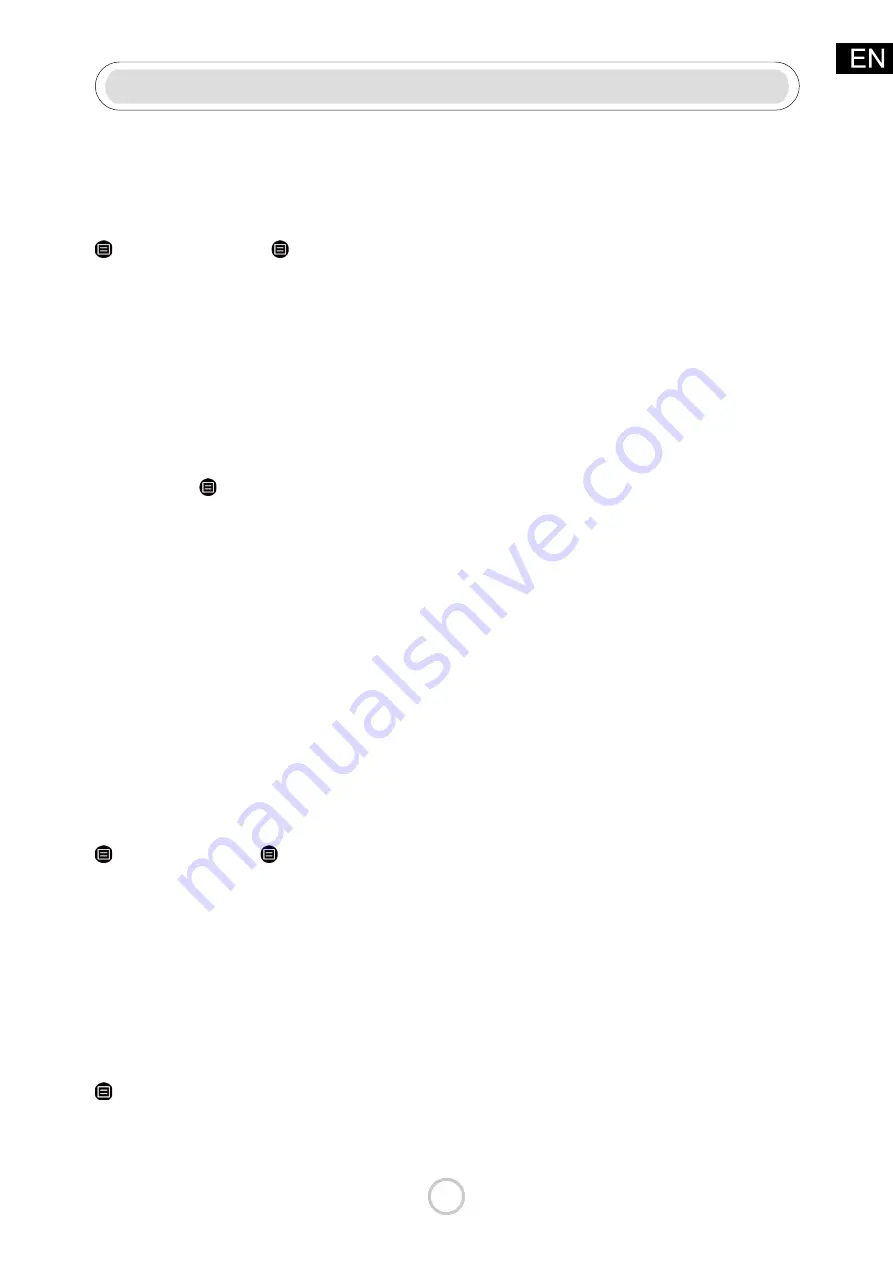
22
Picture and Sound
Adjusting the Picture Quality
Adjust current picture mode to apply to all sources or just current source.
The menu is only for reference. The following modes may differ from the actual product.
Choosing a picture mode
> Picture Mode
or
> Settings > Picture > Picture Mode
You can select the Picture Mode that provides the best viewing experience.
• Vivid
• Standard
• Energy Saving
• Theater
• Game
• Sports
• Calibrated
Low Blue Light
Theater
and
Calibrated
are designed to reduce the level of blue light to protect your eyes.
You can go to
> Picture Mode
or
> Settings > Picture > Picture Mode
, then select
Theater
or
Calibrated.
To reduce the eye strain and protect eyes when you watch TV for a period of time, you are
suggested to:
• Take regular and frequent breaks to avoid watching TV for a long period of time. Long
time of watching may cause you eye fatigue. It is not recommended to watch TV for more
than one hour.
• Look away from the TV screen and look at distance objects during the breaks for at least
10 minutes for eye care.
• Relax yourself during a break by doing eye exercises or outdoor activities.
• The best recommended viewing distance is 3 times the vertical height of the TV screen.
Proper breaks and exercises are proved excellent help to relieve eye strain and fatigue.
Note:
• This feature may not be applicable in some models/countries/regions. Low blue light
certification may vary by model.
• Low Blue Light can only be supported when the Color Temperature is set to
Low.
Changing the picture size
> Picture Size
or
> Settings > Picture > Picture Size
You can change the size of the picture displayed on the TV screen.
• Auto
• Normal
• Zoom
• Wide
• Direct
• Dot-By-Dot
• Panoramic
• Cinema
Configuring advanced picture settings
> Settings > Picture > Picture Mode Settings
Adjust display setting for each Picture Mode.
• Apply Picture Settings
• Backlight






















