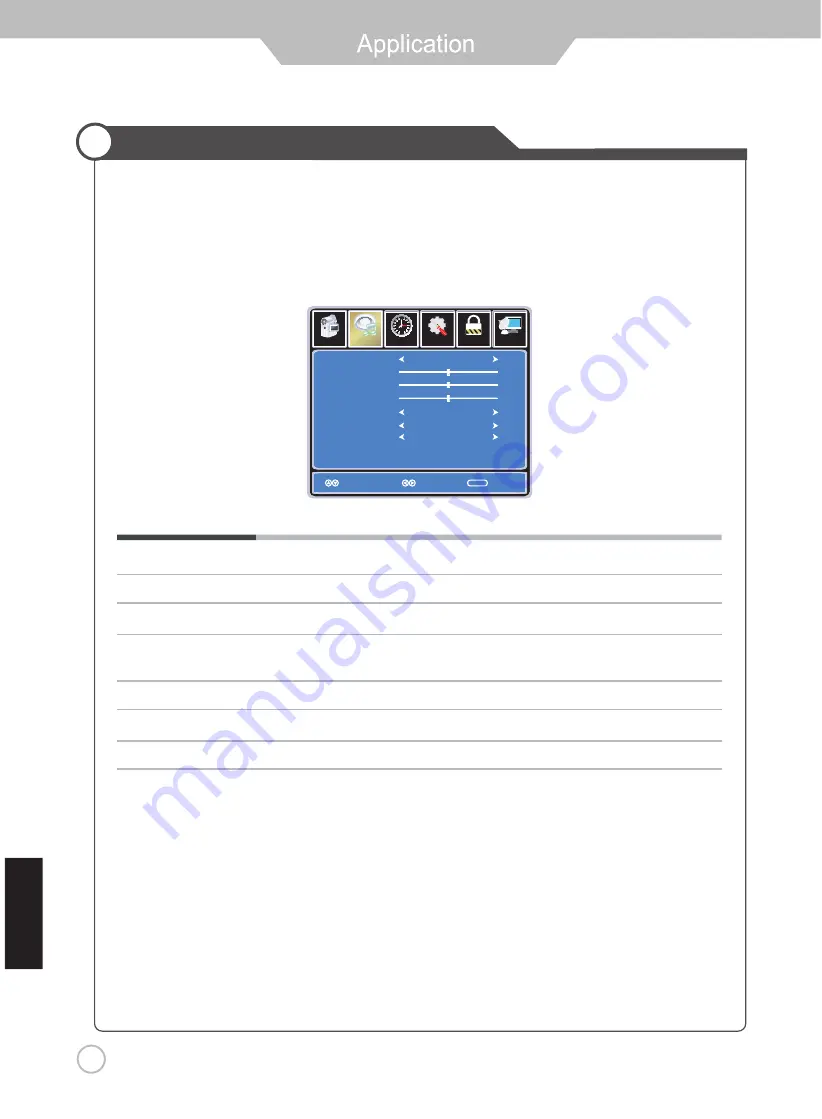
20
Personnalisation des paramètres AUDIO
Choisir source TV par exemple. (Appuyer sur le bouton SOURCE pour sélectionner le mode TV)
1.
Appuyer sur le bouton POWER pour allumer le TV à ACL
2.
Appuyer sur le bouton MENU de la télécommande pour montrer le menu principal, et utiliser les
boutons LEFT et RIGHT pour sélectionner AUDIO
3.
Utiliser les boutons UP et DOWN pour surligner une option individuelle de AUDIO utiliser les
boutons LEFT et RIGHT pour changer le paramètre , et appuyer sur les boutons MENU ou EXIT pour quitter.
Le menu AUDIO inclut les options suivantes :
Mode Audio
Cycles dans les modes audio: normal, musique, film, et Personnel.
Basse
Contrôle l’intensité relative des sons graves.
Aigus
Contrôle l’intensité relative de sons aigus.
Balance
Pour ajuster l’équilibre des bandes son gauche et droite ou éteindre le volume des
bandes son gauche et droite.
Haut-parleur TV
Permet d'allumer et d'éteindre
AVC
Marche ou Arrêt (contrôle automatique de volume) garde le niveau de volume stable.
Langue audio
Vous permet de choisir la langue audio : anglais, français et espagnol
si
aç
na
rF
Setup
Lock
12
6
Time
Channel
Sound Mode
Bass
Treble
Balance
AVC
Audio Language
Standard
English
Select
Move
Exit
MENU
50
50
50
Off
Off
Picture
Audio
TV Speaker













































