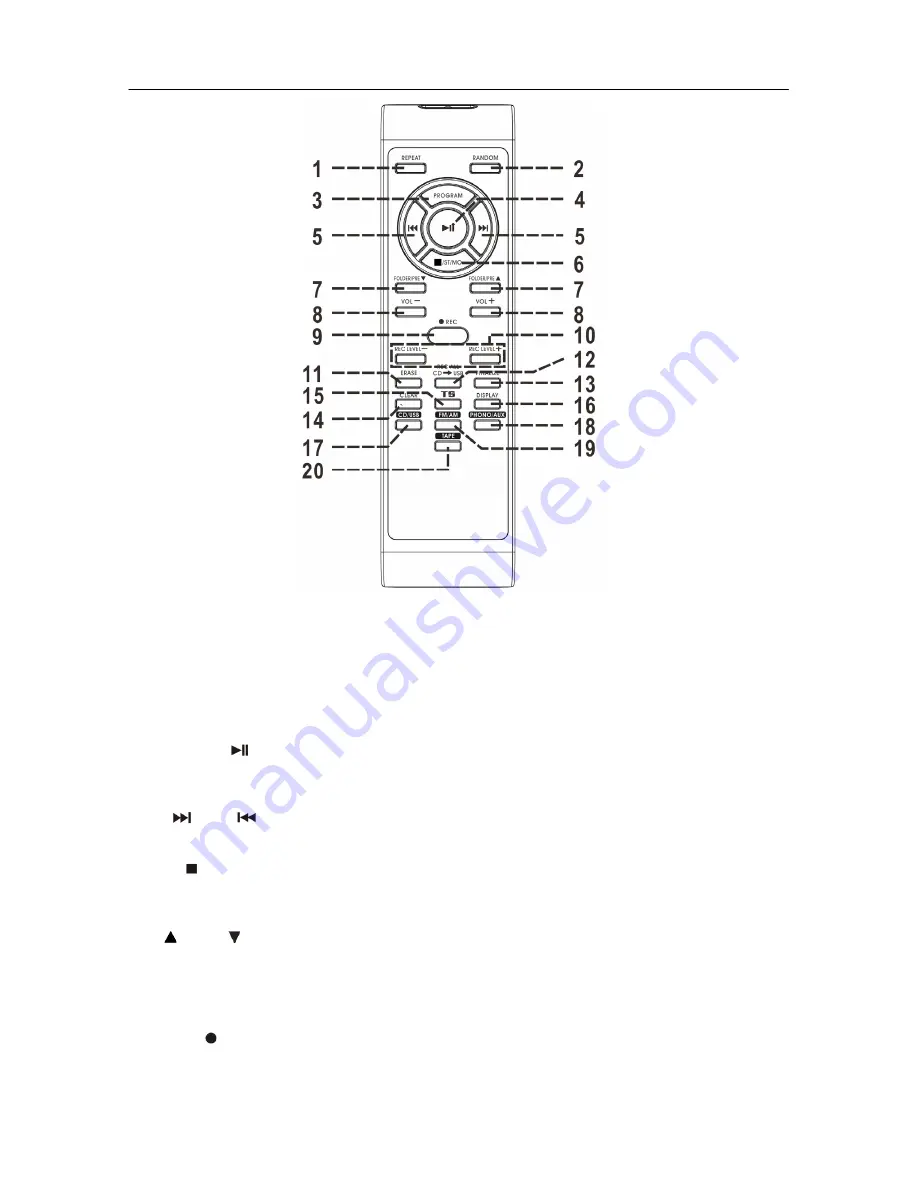
E8
REMOTE CONTROL
Button description
1. Repeat In CD/USB mode: Press to activate CD Repeat 1/all
2. Random
In CD/USB mode: Press to activate shuffle play function
3. Program
In CD/USB mode: Press to activate programming function
4. Play/pause
In CD/USB mode: Press to Start/Pause CD/USB playback
In Recording/Encoding mode: Press to confirm function.
5. Skip/Tuning
Up
/Down
In CD/USB mode: Press to select next/previous Track
In Radio mode: Press to tune frequency up/down
6. Stop
/
FM Mono/St
In CD/USB mode: press to stop playback
In FM Radio mode: Press to Select FM Stereo/Mono Mode
7. Folder/Preset
Up /Down
In Radio mode: Press to recall radio preset channel
upward/downward
In USB mode: Press to select Music Folder up/down
8. /-
Press to adjust the volume level Up (+) and Down (-)
9. Record
Press to active Record/Encode function
10. Rec Level+/-
Press to increase/decrease recording level in recording mode.










































