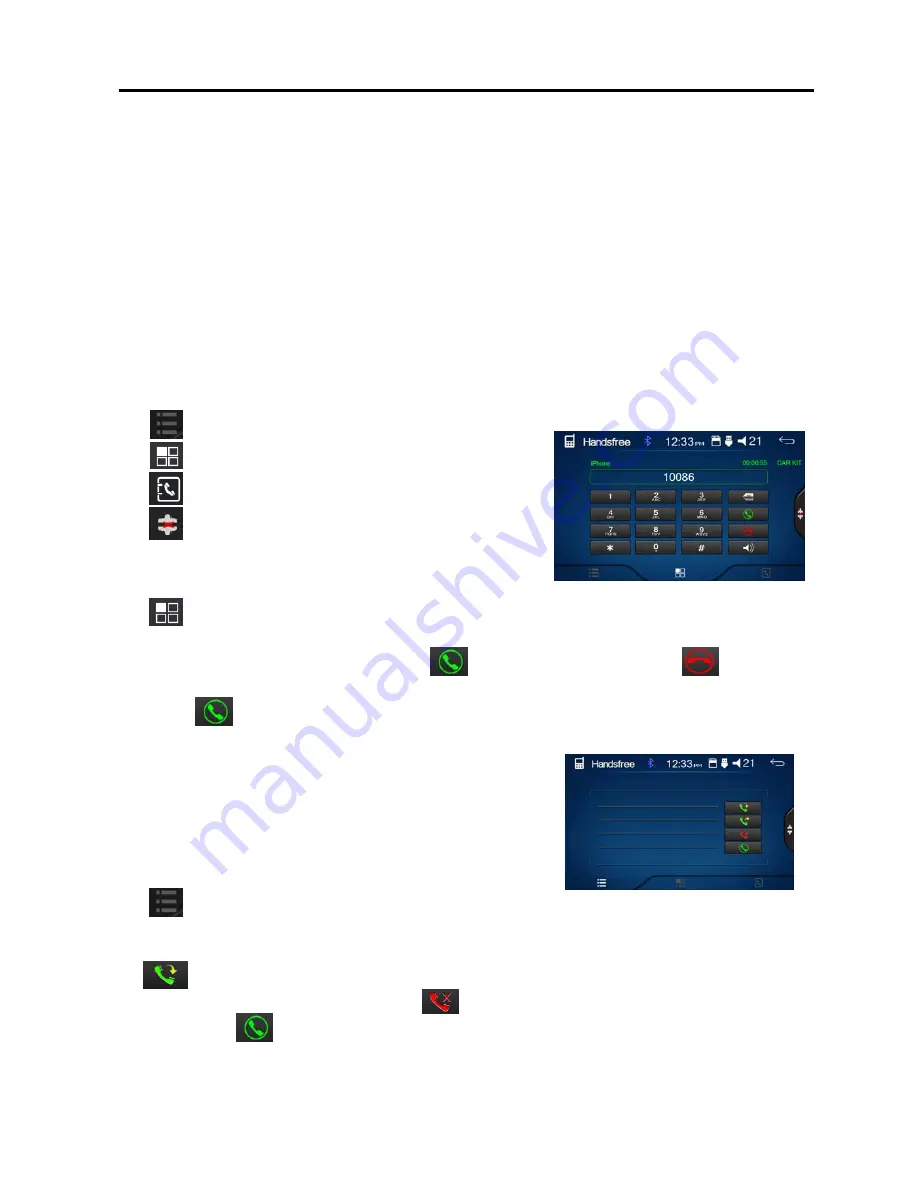
Bluetooth Operation
Warning:
Driving and having a telephone conversation at the same time is dangerous, please park
your car before having a telephone conversation. The supplier waves any and all liability when this
warning is not followed.
Bluetooth section
To enter bluetooth mode, you can tap bluetooth icon on main menu or long press the mute/bluetooth
button on the remote control or press mode button on remote.
Pairing Mode
For the 1st time using bluetooth, you need to pair the mobile phone.
When a phone has not been paired with the unit, the BT icon and pairing mark will blink continually on
the panel.
When the unit has connected with the phone
, the BT icon will turn on and the mobile phone name (if
available) will be display on the panel.
The phone name will available on the panel after the pairing is completed.
This means the device
is
connected and ready for bluetooth communication.
Tap
can see call history.
Tap
calling key pad menu to
make a call
.
Tap
calling button to use phonebook functions.
Tap
to
connect / disconnect
bluetooth.
calling button
Tap
button
to enter call mode.
In call mode, the unit can be used as your phone, making and receiving calls are possible with
bluetooth, simply tap phone number and tap
b
utton to accept a call, and tap
button to hang
up.
1) Tap the
button
and the device will
automatically makes a call to the latest call in its call log.
2) The volume will be operated separately while calling
.
Calling History
To upload history & contacts off phone, tap (phone book icon)
to reach contacts menu. Tap (download icon) to gain access
to phone information. The phone may ask for permission to
release information. Select "yes" and contact & call history
will become available.
Tap
button can see call history .
After the unit be allowed download the data from phone.
Tap
button can
see the call records of which have been received ,
tap
button can
see the call
records of which have been dialed , tap button can
see the call records of which have been
missed ,
Tap the
button to dial the number you chose.
12


















