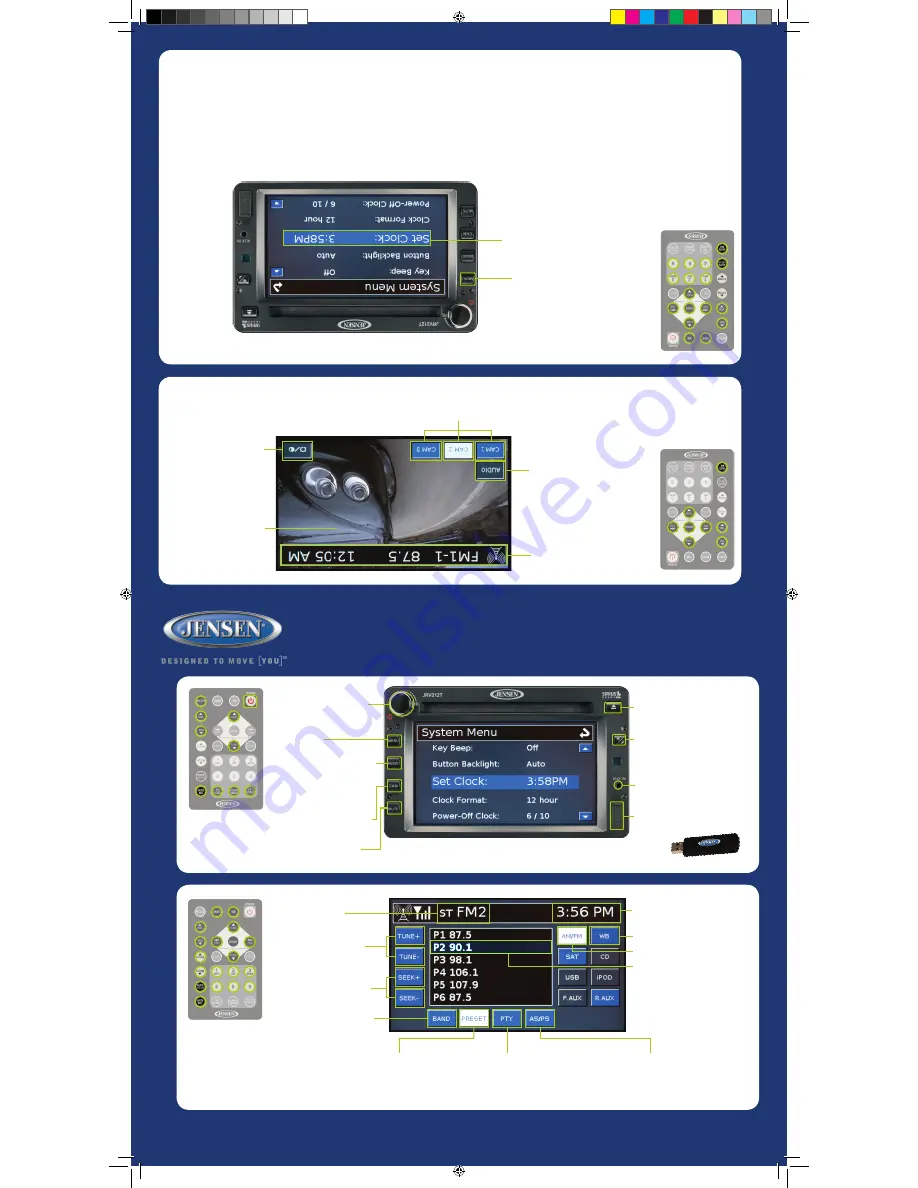
JRV212T
quick
reference
guide
*Some features may not be available depending on installed factory options. Features NOT available for play will be ghosted.
*Remote control sold separately.
www.asaelectronics.com
www.JENSENRVDirect.com
Basic Opera
tion
DAY/NIGHT:
Press to switch between
DAY or NIGHT dimming levels for display.
Press & hold to access DISPLAY
SETUP menu to adjust DAY or NIGHT
dimming levels.
EJECT:
Press to EJECT CD.
CAM:
Press to access CAMERA
mode. Press & hold to access
CAMERA SETUP OPTIONS.
AUDIO:
Press to access AUDIO
MODE & select a playback source.
Press & hold to access AUDIO
MENU to adjust Bass, Treble,
Balance, Fade and EQ options.
Press to return to current
playback mode.
MENU:
Press to access the
SYSTEM MENU.
MUTE:
Press to MUTE audio.
Press again to restore audio.
POWER:
Press to turn ON/OFF.
Press & hold to turn screen OFF.
Touch screen to turn back ON.
VOL:
Rotate to adjust volume output.
AUX IN:
Connect portable audio player.
USB:
Connect a USB Jump Drive.
NOT FOR iPOD CONTROLS.
AS/PS:
Touch to SCAN through currently
stored presets. Touch & hold to STORE
strongest broadcast stations in your area.
AM/FM/
WB T
uner C
ontr
ols
BAND:
Touch to select preset group
FM (18 channel memory locations)
or AM (12 channel memory locations).
SEEK:
Touch + or – to seek to NEXT
or PREVIOUS strongest station.
TUNE:
Touch + or – to tune to
NEXT or PREVIOUS station.
Current Preset Group
PTY:
Touch to view program type categories
list. Touch desired program type and then
touch SEEK + or – to start search.
PRESET:
Touch to display station preset list. Press &
hold desired preset number to store current channel
playing. Momentarily press to recall stored channel.
NOTE: You can store up to 30 channels (18 FM & 12 AM).
WB:
Touch to listen to WEATHERBAND.
AM/FM:
Touch to access AM/FM Mode.
Current station:
The currently selected
station will be highlighted in blue.
Current Time
Camera C
ontr
ols*
CHA
NNELS:
Tou
ch t
o sel
ect
cam
era di
spl
ay CH1, CH2, o
r CH3.
AUDIO:
Tou
ch t
o tur
n cam
era
micr
oph
one au
dio O
N or OFF.
Tou
ch in
for
mat
ion b
ar t
o rem
ove i
t
fro
m the di
spl
ay. Tou
ch t
he t
op o
f the
scr
een a
gain t
o make i
t re-a
ppe
ar.
NOTE: Cur
ren
t play
ing au
dio w
ill be m
ute
d whe
n
vehi
cle i
s put in
to r
ever
se a
nd w
hile t
he r
ear c
am
era
imag
e app
ear
s on t
he s
cre
en. Cur
ren
t audi
o will
res
ume o
nce v
ehi
cle i
s no l
ong
er in r
ever
se.
Tou
ch a
nyw
her
e on t
he s
cre
en
whil
e vie
win
g cam
era im
age t
o
disp
lay t
he c
am
era c
ont
rol
s.
LCD SET
TINGS:
Tou
ch t
o adju
st
BRIGHTNE
SS, CONTR
AST,
& COLOR s
ettin
gs.
Clock Se
ttings
1. P
res
s & hol
d to a
cce
ss S
YST
EM M
EN
U.
2. Use t
he o
n-scr
een a
rro
ws t
o highli
ght the
“Set Cl
ock” o
ptio
n.
3. Tou
ch t
he “S
et Cloc
k” fie
ld t
o vie
w scr
een.
4. Use t
he o
n-scr
een a
rro
ws t
o adju
st t
he h
our.
Cont
inue a
djust
ing t
o mov
e bet
wee
n AM & PM.
5. Tou
ch N
EX
T but
ton t
o mov
e to t
he m
inu
tes f
iel
d.
6. Tou
ch O
K whe
n fin
ish
ed.
NOTE: I
f SIRIUS s
ate
llite r
adi
o is a
ctiva
ted, SIR
IUS will au
tom
atic
ally up
-
dat
e the c
loc
k tim
e bas
ed o
n the u
ser s
ettin
gs f
or T
ime Zo
ne a
nd D
aylight
Sav
ings T
ime. I
t is n
ece
ssa
ry t
o manu
ally c
han
ge t
he T
ime Zo
ne a
nd
Day
light S
avin
gs T
ime s
ettin
gs by a
cce
ssin
g the S
YSTEM SETUP MENU.
JRV212T QRG.indd 1
12/15/2011 2:56:35 PM


