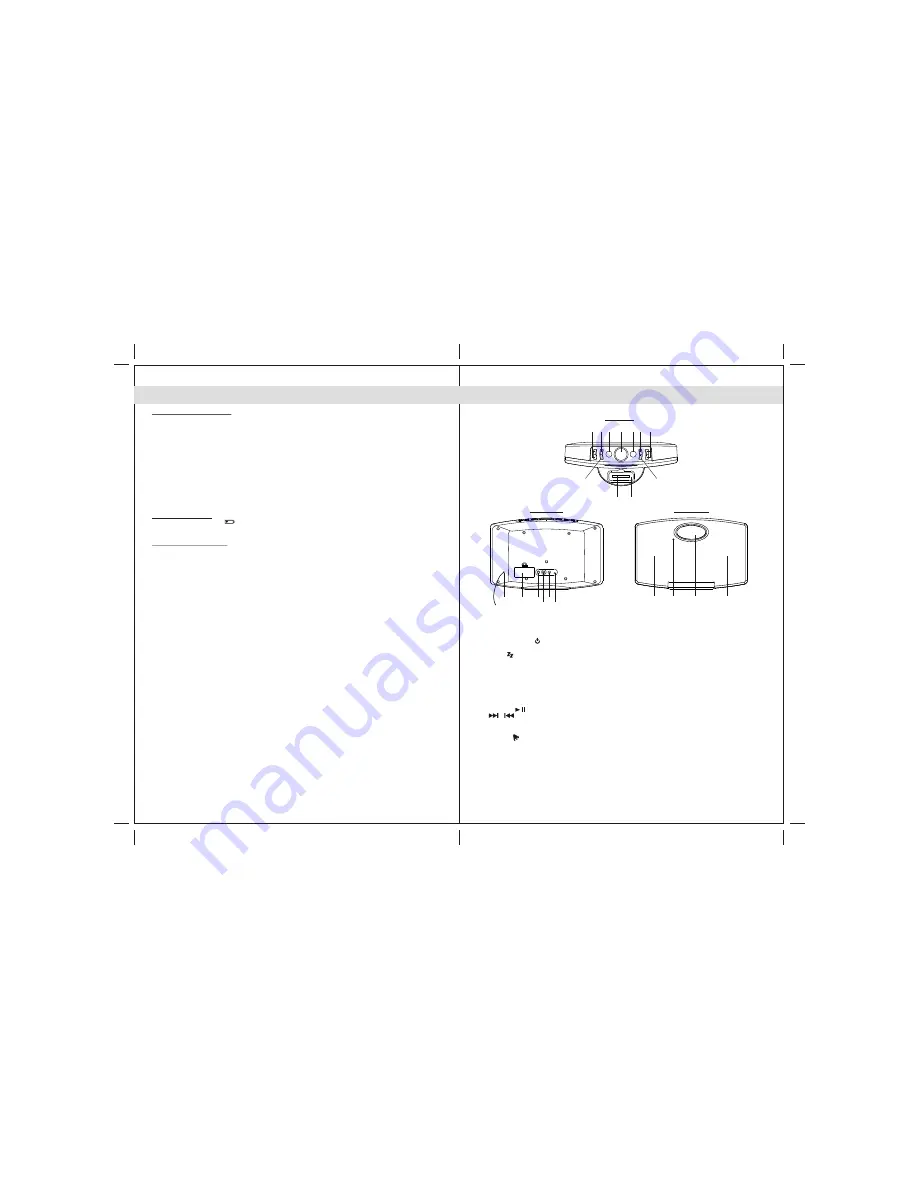
INSTALLATION
Clock setting battery back-up
The battery back-up compartment is located at rear of the unit.
(1) Remove the battery compartment door.
(2) Follow the polarity diagram shown inside the compartment and install 2 x AAA batteries (not
included).
(3) Replace the battery compartment door.
WARNING:
- Be sure that the batteries are installed correctly. Wrong polarity may damage the unit.
- Do not mix old and new batteries.
- Do not mix alkaline, standard (carbon-zinc) or rechargeable (nickel-cadmium) batteries.
- Only batteries of the same or equivalent type as recommend are to be used.
- If the unit is not to be used for an extended period of time, remove the battery.
- Do not dispose of batteries in fire, batteries may explode or leak.
AC-DC Adaptor Connection
The unit is powered by an external AC-DC Power Adaptor with an output of 8V DC / 2000mA
(included).
(1) Plug the adaptor into an outlet rated at 240V AC / 50Hz.
(2) Insert the adaptor's DC output plug into the DC-IN jack on the back of the unit.
NOTE:
This unit is not magnetically shielded and may cause color distortion on the screen of some TVs or
video monitors. To avoid this, you may need to move the unit further away from the TV or monitor if
unnatural color shifts or image distortion occurs.
PROTECT YOUR FURNITURE!!
This system is equipped with non-skid rubber 'feet' to prevent the product from moving when you operate
the controls. These 'feet' are made from non-migrating rubber material specially formulated to avoid leaving
any marks or stains on your furniture. However certain types of oil based furniture polishes, wood
preservatives, or cleaning sprays may cause the rubber 'feet' to soften, and leave marks or a rubber residue
on the furniture.
To prevent any damage to your furniture we strongly recommend that you purchase small self-adhesive felt
pads, available at hardware stores and home improvement centers everywhere, and apply these pads to
the bottom of the rubber 'feet' before you place the product on fine wooden furniture.
Battery Low indication
If the battery low indicat
or blinks on LCD display, replace the back-up battery with fresh one.
5
6
LOCATION OF CONTROLS
Main Unit
Top view
Front view
Rear view
1.
docking station
2.
docking connector
3. POWER On/Off
button ----- Turns the unit on or standby.
4. Function
button ----- Select FM RADIO, iPod/iPhone, AUX modes.
5. SLEEP
button ----- Select the time duration of the sleep timer.
6. CH+/-
button ----- Select preset radio station.
7. VOLUME
wheel/
MODE
button
MODE
button -----
In standby mode, press to adjust clock and alarm setting.
In FM radio mode, press to select FM stereo or mono reception.
VOLUME
wheel -- Rotate to adjust the volume level up or down;
Rotate to adust hour/minute of clock/alarm.
8. SNOOZE/DIMMER
button ----- Activate the snooze function; turn LCD backlight Bright/DIM/OFF.
9. PRESET /
button----- Save radio preset station; iPod/iPhone play-pause.
10. /
button ----- In iPod/iPhone mode, skip tracks Forward / Backward or perform
high-speed search.
In Radio mode, turn the radio frequency up/down.
11. ALARM
button ----- Turn the alarm on and off.
12. LCD display
13. Pair of Speakers
14. Remote Infrared Sensor
15. Battery Compartment
16. AUX IN
jack : Auxiliary audio signal input
.
17. RCA VIDEO Jack
------ Composite video signal output.
18. DC-in
jack : For the connection of external DC power supply.
19. RESET
button ----- For resetting the unit.
20. FM Antenna wire
iPod/iPhone
iPod/iPhone
10
9
8
7
4
5
6
11
3
2
1
13
13
12
14
17
18
19
16
15
20


























