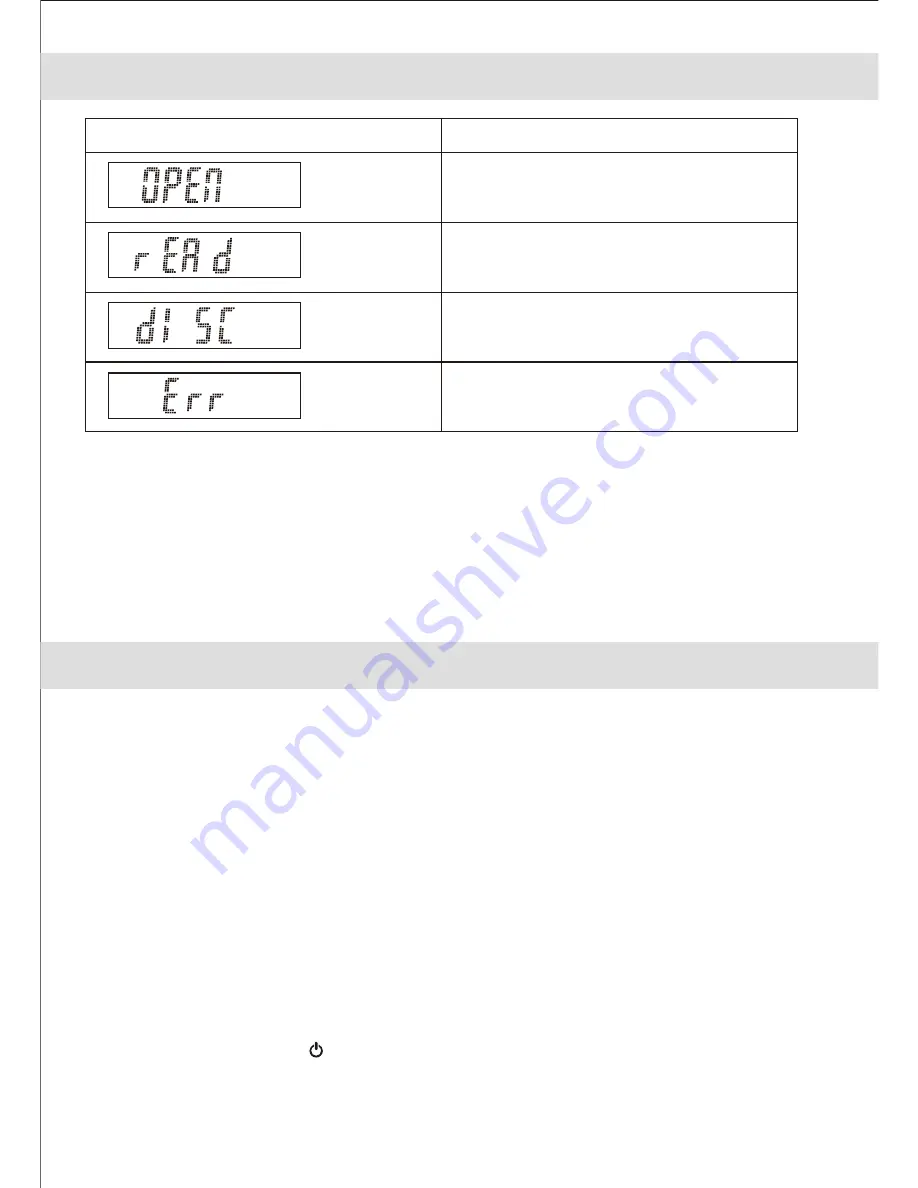
11
DISPLAY MESSAGE AT CD MODE
Multi-Function Display
Meaning
CD door opened
Reading inserted CD
No Disc
Inserted Disc cannot be recognized
NOTE
: If the disc is dirty, damaged or unreadable, the “DISC” or “Err” will appear in the display.
If this occurs, clean the disc, insert the disc correctly or try another disc.
Notes on CD-R/RW Discs
1. Because of non-standardized format definition/production of CD-R/RW/MP3-CD, playback
quality and performance are not guaranteed.
2. Manufacturer is not responsible for playability of CD-R/RW/MP3-CD due to recording conditions
such as PC performance, writing software, media ability, etc.
3. Do not attach a label or seal to either side of CD-R/RW/MP3-CD disc. It may cause a malfunction.
AUXILIARY INPUT
This unit provides an auxiliary audio signal input for
Connect the other end of the cable to a Line Out Jack or Headphone Jack of your non-dockable MP3 player,
CD player and older, non-dockable iPods then listen to your external source through the speakers of this
system.
1.
with 3.5 mm stereo plug to the
AUX IN Jack
located at rear of the unit.
2. Connect the other end of the cable to a Line Out Jack or Headphone Jack of your external audio device.
3. Turn on the external audio device.
4. To select auxiliary audio input, slide the
FUNCTION
switch to AUX
mode position.
5. The volume level can now be controlled through the main unit. Operate all other functions on the auxiliary
device as usual.
Note:
(1) If you connected the Line Out Jack of your external device then you only need to adjust the volume
control of this unit. If you connected the Headphone Jack of your external device then you may need to
adjust both the volume control of your external device and the volume control of this unit to find the most
desirable volume setting.
connecting external audio devices.
Use the included audio cable with 3.5 mm stereo plug to connect the external device to the AUX IN Jack
located on the back of the unit.
Connect the audio cable (included)
(2) Press the
POWER ON/OFF
button turning off the unit when you finish listening.
Don't forget to switch off the power of your external device as well.


















