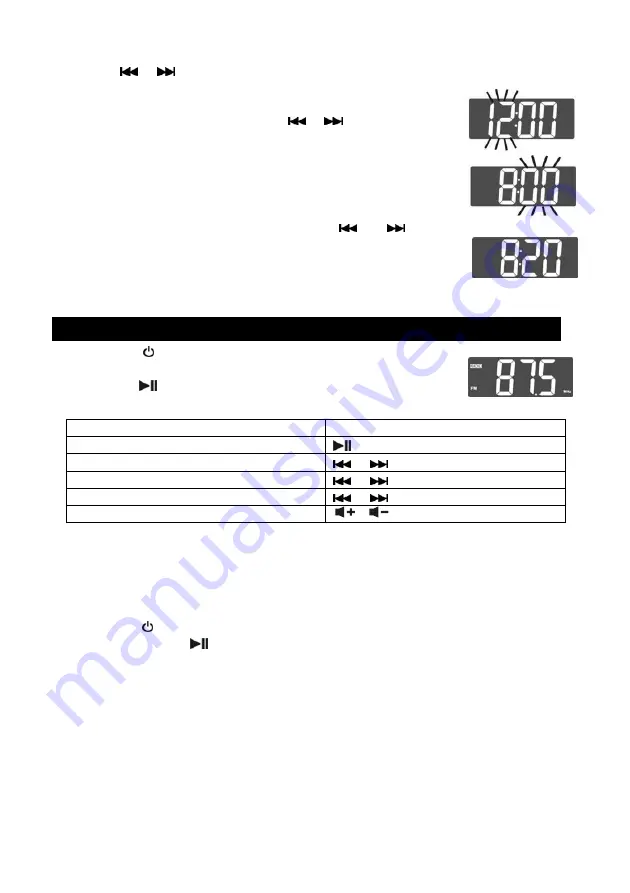
6
Press the
MEMO./SET
button once. “12H” will appear and flash in the display.
2. Press
or
b
utton once to select 24 Hour format (24 H) if desired.
3. Press
the
MEMO./SET
button again to save the hour format
setting. The Hour digit will blink.
4. While the Hour digit blinks, press
or
button repeatedly
to set the current hour.
Note: For 12 Hour format, make sure the Hour is correctly set so
that AM or PM is correctly displayed.
5. Press
the
MEMO./SET
button again to save the hour setting.
The minute digit will blink.
6. While the Minute Digit blinks, press
or
button
repeatedly to set the current minutes.
7. Press
the
MEMO./SET
button again to complete the setting.
TUNER OPERATION
1. Press
the POWER/
STANDBY
button once. The System
will enter the FM mode.
2. Press
the /
BAND
button once to switch to AM if desired.
TO: PRESS:
Switch between AM/FM band
/ BAND Button
Scan radio station manually
or
repeatedly
Scan radio station automatically
or
and hold for 2 seconds
Stop auto-tuning
or
once
Control the volume
/
Buttons
TO PRESET CHANNELS
This unit is equipped with 20 preset memories each for AM and FM. Once they are
preset, they can be instantly accessed by briefly pressing the
ALM.1/ MEM-
or
ALM.2/MEM+
Buttons.
1.
Press the POWER/
STANDBY
button to turn the System on.
2.
Press the
BAND /
button to switch between AM or FM band.
3.
Tune to a desired station.
4.
Press the
MEMO./SET
Button once. The Preset Channel number will appear
and the Program Indicator “M” will also appear and flash in the Display.
5.
While the Program Indicator “M” is blinking, repeatedly press the
ALM.2/MEM+
or
ALM.1/ MEM-
Button to select the desired preset channel.
6.
While the Program Indicator “M” is blinking, briefly press the
MEMO./SET
button again to complete.
7.
Tune to another station and repeat steps 4 to 6 to store stations in other preset
locations.
TO RECEIVE PRESET STATIONS














