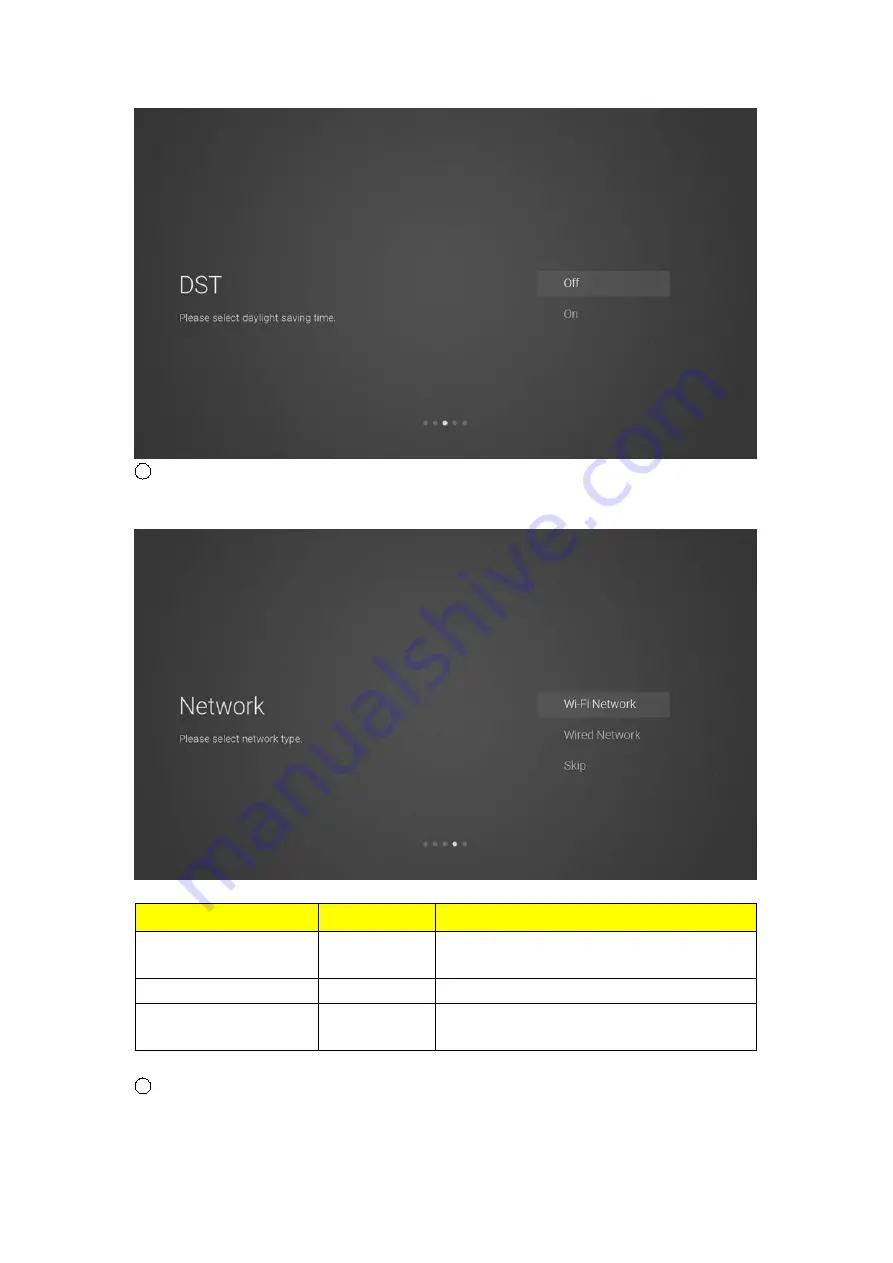
7
The network type setting page
Press the [Up and Down] button on the remote control to select the menu option, [OK] button to
confirm the selection and go to the next setting page.
Items
Method
Directions
Wi-Fi Network
[OK] button
Go to the wireless network connection page
(automatically search for attachment wifi)
Wired Network
[OK] button
Go to the wired network connection page
Skip
[OK] button
Skip the network settings and go to the next
level settings page.
8
If you do not need to connect to the network, select the
“
Skip
”
option, press [OK] button to
confirm, and you will be taken to skip the network settings page.
9























