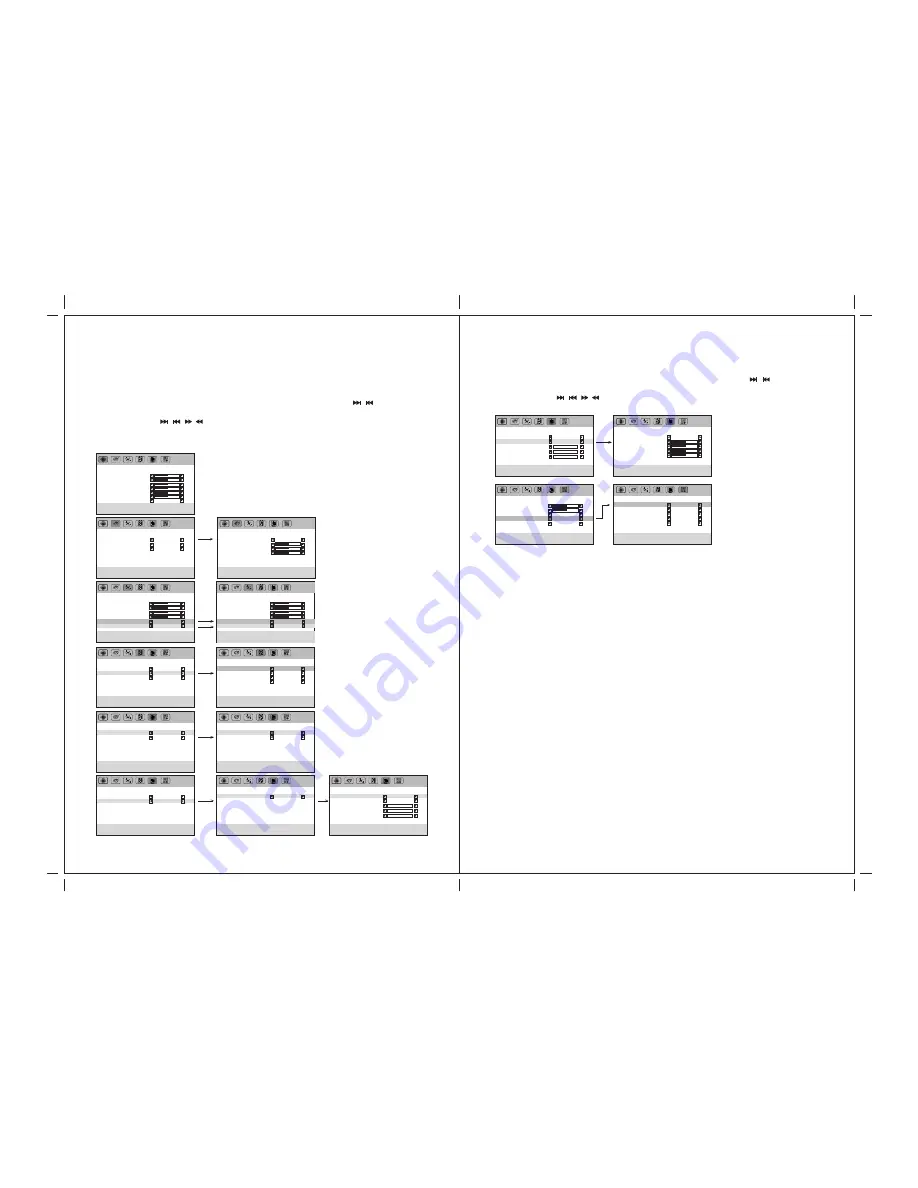
16
17
7. ANNEX A:
To avoid possible shock hazard, be sure the LCD TV is turn off and unplugged from the
main electrical outlet before cleaning.
Do not use any form of solvents on the LCD monitor.
Cleaning the Enclosure:
Cleaning the LCD Monitor:
1. Use a soft, clean & dry cloth to gently wipe off the dust on the LCD monitor.
2. Use a clean cloth dampened with water to wipe off the dirt.
3. Do not exert force when cleaning the LCD monitor.
1. Use a soft, clean & dry cloth to gently wipe off the dust on the LCD monitor.
2. Use a clean cloth dampened with water to wipe off the dirt.
3. Do not exert force when cleaning the LCD monitor.
LCD Monitor Care & Cleaning Tips:
P i c t u r e A d j u s t
B r i g h t n e s s
C o n t r a s t
H - Po s i t i o n
V- Po s i t i o n
C l o ck
P h a s e
Au t o I m a g e
AV1
1024x768
SEP
HF:48.3KHz VF:59.9Hz
5 0
5 0
5 0
5 0
5 0
5 0
PC Settings:
6. OSD Settings:
Management Setting :
Press "MENU" button, osd menu will display on screen, press "SET / " button to
select "Management setting", and press "ENTER" button to enter management setting,
then press "SET / / / select course settings. (Pls see chart as below)
This monitor provide "OSD" setting, enable you to customize the setting for monitor.
Noted: Before adjust settings, ensure all the video source is in correct mode.
OSD Settings:
Management Setting :
Press "MENU" button, osd menu will display on screen, press "SET / " button to
select "Management setting", and press "ENTER" button to enter management setting,
then press "SET / / / select course settings. (Pls see chart as below)
NO
C o r l o r
C o l o r Te m p .
AV1
1024x768
SEP
HF:48.3KHz VF:59.9Hz
Cool
Neut.
Warm
AV1
1024x768
SEP
HF:48.3KHz VF:59.9Hz
C o r l o r
C o l o r Te m p .
R e d
G r e e n
B l u e
AV1
1024x768
SEP
HF:48.3KHz VF:59.9Hz
User
Au d i o A d j u s t
Vo l u m e
B a s s
Tr e b l e
B a l a n c e
S u r ro u n d
S p e a k e r
5 0
5 0
5 0
5 0
O F F
O N
AV1
1024x768
SEP
HF:48.3KHz VF:59.9Hz
Au d i o A d j u s t
Vo l u m e
B a s s
Tr e b l e
B a l a n c e
S u r ro u n d
S p e a k e r
5 0
5 0
5 0
5 0
O N
O F F
AV1
1024x768
SEP
HF:48.3KHz VF:59.9Hz
I n p u t S e l e c t
M a i n D i s p l ay
Z o o m
AV 1 S e l e c t
AV 1
F u l l
P C
AV1
1024x768
SEP
HF:48.3KHz VF:59.9Hz
P I P S e t t i n g
P I P S o u rc e
P I P M o d e
T V
O N
AV1
1024x768
SEP
HF:48.3KHz VF:59.9Hz
P I P S e t t i n g
P I P S o u rc e
T V
AV 2
AV1
1024x768
SEP
HF:48.3KHz VF:59.9Hz
P I P S e t t i n g
P I P S o u rc e
P I P M o d e
T V
O F F
AV1
1024x768
SEP
HF:48.3KHz VF:59.9Hz
P I P S e t t i n g
P I P M o d e
O N
AV1
1024x768
SEP
HF:48.3KHz VF:59.9Hz
P I P S e t t i n g
P I P M o d e
P I P Au d i o
P I P S i z e
P I P H Po s i t i o n
P I P V Po s i t i o n
P I P
M A I N
AV1
1024x768
SEP
HF:48.3KHz VF:59.9Hz
I n p u t S e l e c t
Z o o m
F u l l
N o r m a l
1 4 : 9
Z o o m
AV1
1024x768
SEP
HF:48.3KHz VF:59.9Hz
P I P S e t t i n g
P I P M o d e
P I P Au d i o
P I P S i z e
P I P H Po s i t i o n
P I P V Po s i t i o n
AV1
1024x768
SEP
HF:48.3KHz VF:59.9Hz
P I P S e t t i n g
P I P Au d i o
P I P
M A I N
S U B
5 0
5 0
5 0
5 0
AV1
1024x768
SEP
HF:48.3KHz VF:59.9Hz
AV1
1024x768
SEP
HF:48.3KHz VF:59.9Hz
M e n u S e t t i n g
OSD H Position
OSD V Position
OSD Timeout
Language
Recall
OSD Exit
1 0
E N G L I S H
N O
5 0
5 0
M e n u S e t t i n g
Language
FRANCAIS
DEUTSCH
ITALIANO
ESPANOL
繁體中文
Summary of Contents for JE2043
Page 13: ...asaelectronics com ...































