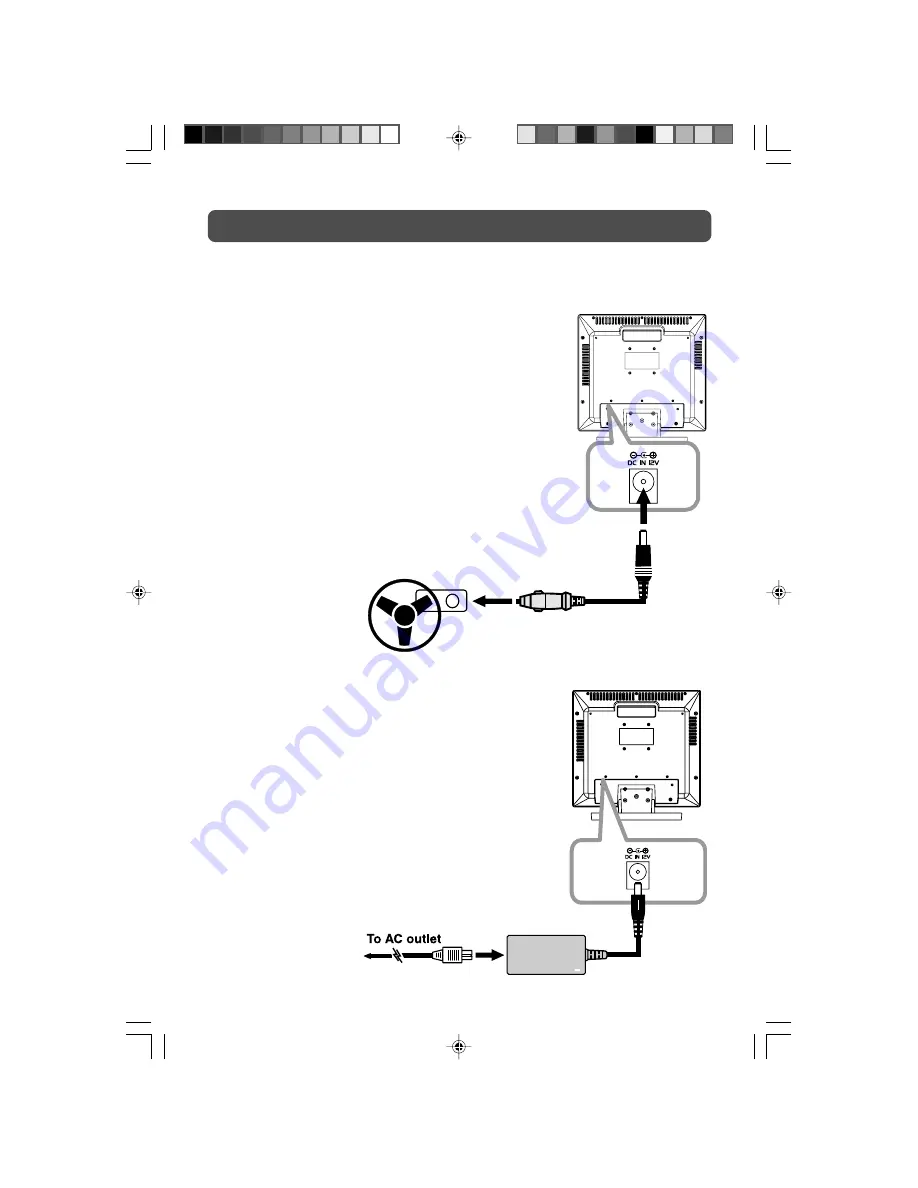
13
POWER SUPPLY
USING THE CAR POWER ADAPTER
The included car power adapter allows the unit to be used with vehicles that have a 12V,
negative ground electrical system.
Cautions:
• Use the provided car power adapter only. Use with other car
power adapters could damage the unit.
• The car power adapter included with this unit is for its use
only. Do not use it with other equipment.
• In the interest of traffic safety, do not operate this unit or
view videos while driving a vehicle.
• Make sure the unit is securely fastened to prevent it from
falling or flying through the air in the event of an accident.
• When the inside of the cigarette lighter socket is dirty with
ashes or dust, the plug section may become hot due to poor
contact. Be sure to clean the cigarette lighter socket before
use.
• After use, disconnect the car power adapter from both the
unit and cigarette lighter socket.
USING THE AC POWER ADAPTER
The supplied AC adapter operates on AC 120V.
• Press the
STANDBY/ON
button on the unit or remote control
to turn on the unit.
Note:
• The AC adaptor included with this unit is for its use only. Do
not use it with other equipment.
• Be sure the AC power cord is disconnected and all functions are
off before making connections.
• Make sure that all the components are connected correctly.
•
To prevent electrical shock, match wide blade of plug to wide
slot of wall outlet, then fully insert.
• When you are not going to use the unit for a long period of time,
disconnect the power cord.
PLV1615CS1- E2-23 JENSEN-DC.pmd
06/08/2007, 17:57
13
Summary of Contents for JE1508
Page 1: ...OWNER S MANUAL 15 LCD TV ...
























