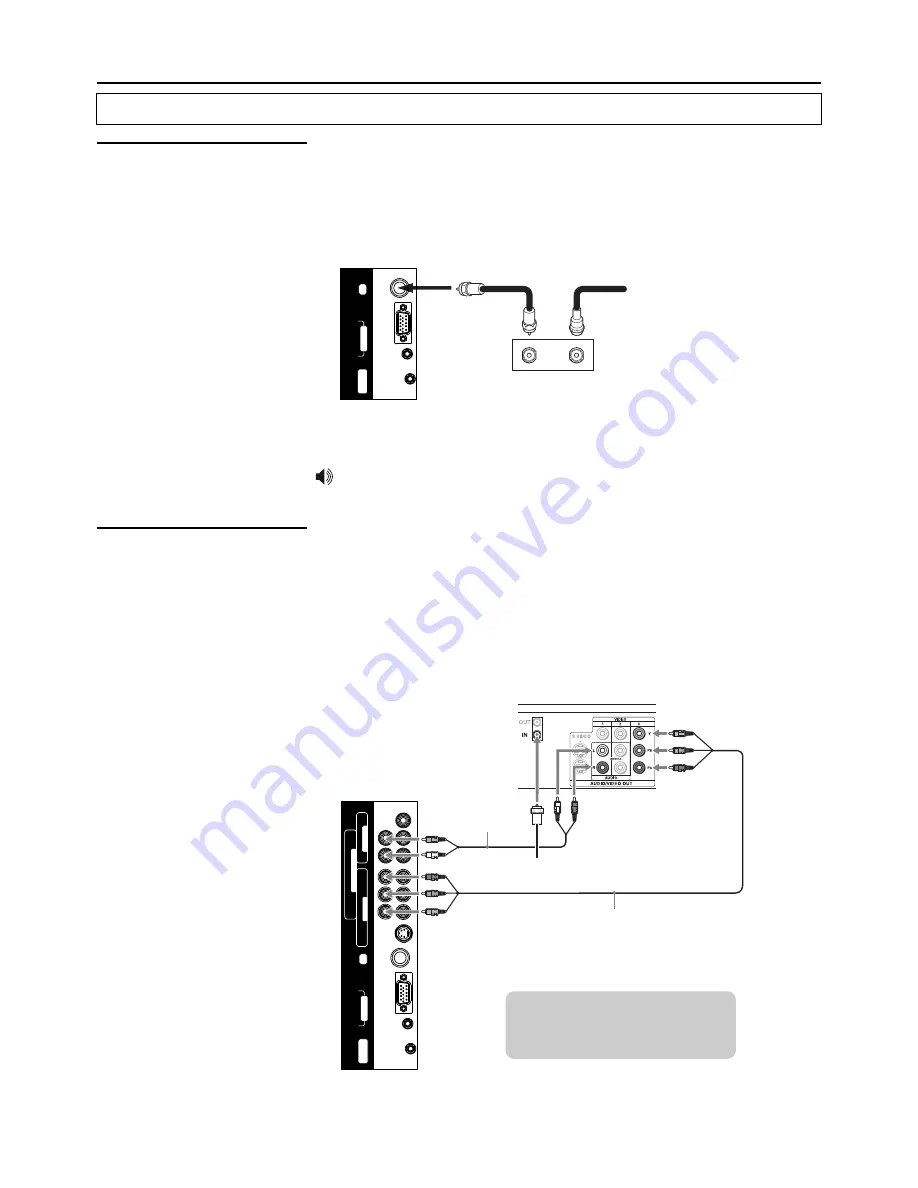
D
-S
U
B
I
N
A
U
D
IO
P
IC
L
-
A
U
D
IO
-
R
S
-V
ID
E
O
Y
C
/
P
C
/
P
V
ID
E
O
L
-
A
U
D
IO
-
R
b
b
r
r
C
O
M
P
O
N
E
N
T
I
N
A
V
O
U
T
V
ID
E
O
L
-
A
U
D
IO
-
R
A
V
I
N
R
F
U
P
D
A
T
E
Making Connections
Basic Connections
Connecting Cable Box
For best results, use this connection if you have a cable system and your cable
company scrambles some channels, such as premium channels or all channels
(which requires you to use a cable box).
Connect the CATV cable to the cable box’s input jack. Then use a coaxial cable to
connect the cable box’s output jack to the TV’s RF input jack.
Cable box
OUT
IN
CATV cable
Coaxial Cable
Be sure to choose "Cable" before you start Auto Program. See chapter "Basic
Operation” for details.
Connecting Digital
Cable Box
Connect the RF coaxial cable from the CATV to the input of the digital cable box.
Use a component video cable to connect the YPbPr jacks of your digital cable box
to the TV’s component jacks.
Component video connection is necessary to view digital broadcastings in 1080i,
720p, 480i and 480p. This TV displays most picture formats.
The component jacks do not provide audio, so audio cables must be connected to
provide sound.
Digital Cable Box
Component video cable
Audio cable
RF coaxial cable
Cables are often color-coded
to connectors. Connect red to
red, white to white, etc.
10
TV Left Side
TV Left Side
D
-S
U
B
I
N
A
U
D
IO
P
IC
R
F
U
P
D
A
T
E


























