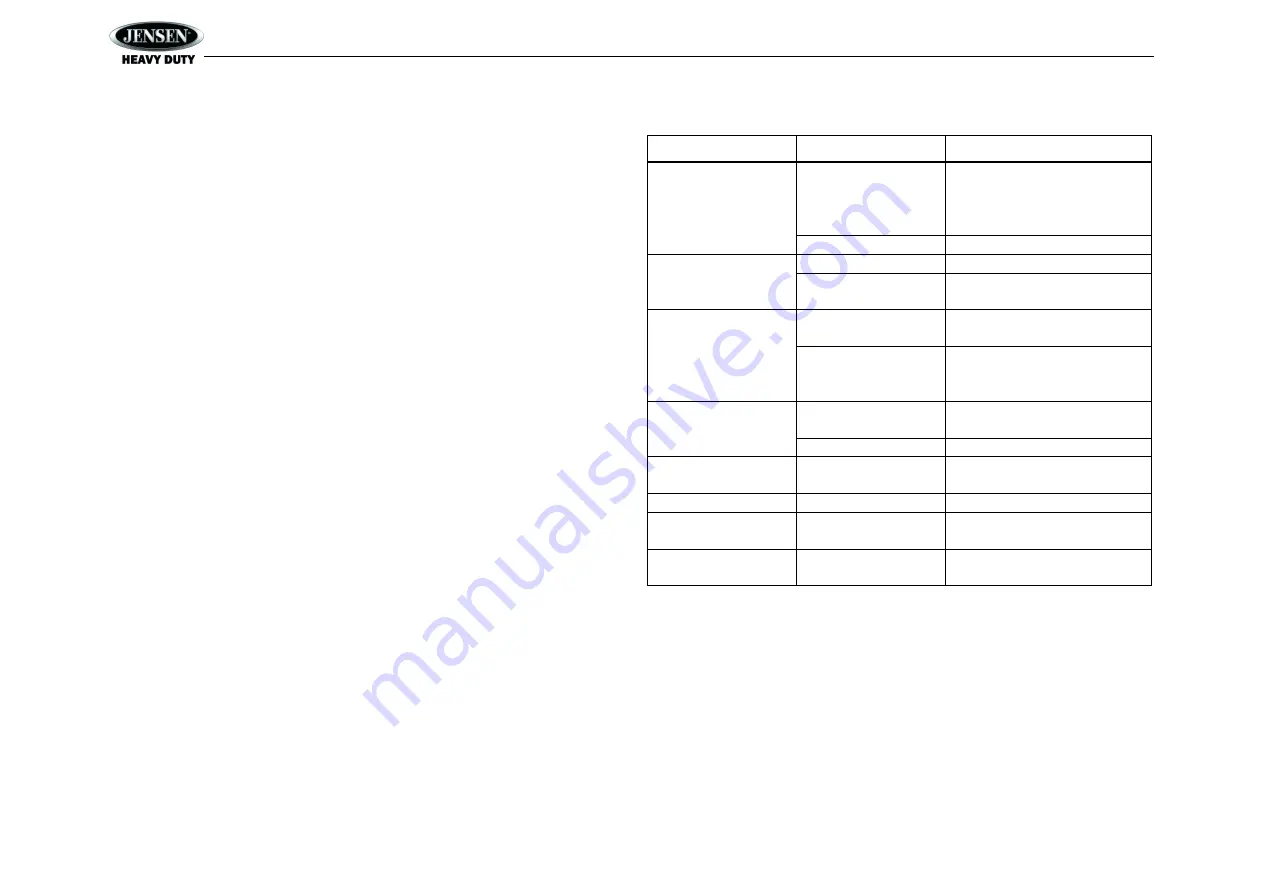
JCV1640BT
18
CARE AND MAINTENANCE
Keep the product dry. If it does get wet, wipe it dry immediately. Liquids might contain
minerals that can corrode the electronic circuits.
Keep the product away from dust and dirt, which can cause premature wear of parts.
Handle the product gently and carefully. Dropping it can damage circuit boards and cases,
and can cause the product to work improperly.
Wipe the product with a dampened cloth occasionally to keep it looking new. Do not use
harsh chemicals, cleaning solvents, or strong detergents to clean the product.
Use and store the product only in normal temperature environments. High temperature
can shorten the life of electronic devices, damage batteries, and distort or melt plastic
parts.
Ignition
The most common source of noise in reception is the ignition system. This is a result of the radio
being placed close to the ignition system (engine). This type of noise can be easily detected
because it will vary in intensity of pitch with the speed of the engine.
Usually, the ignition noise can be suppressed considerably by using a radio suppression type
high voltage ignition wire and suppressor resistor in the ignition system. (Most vehicles employ
this wire and resistor but it may be necessary to check them for correct operation.) Another
method of suppression is the use of additional noise suppressors. These can be obtained from
most CB radio or electronic supply shops.
Interference
Radio reception in a moving environment is very different from reception in a stationary
environment (home). It is very important to understand the difference.
AM reception will deteriorate when passing under a bridge or when passing under high voltage
lines. Although AM is subject to environmental noise, it has the ability to be received at great
distance. This is because broadcasting signals follow the curvature of the earth and are
reflected back by the upper atmosphere.
TROUBLESHOOTING
Symptom
Cause
Solution
No power
The
vehicle’s accessory
switch is not on
If the power supply is properly
connected to the
vehicle’s
accessory terminal, switch the
ignition key to
“ACC”.
Fuse is blown
Replace the fuse.
No sound
Volume too slow
Adjust volume to audible level.
Wiring is not properly
connected
Check wiring connections.
The operation keys do
not work
Control panel is not
properly installed
Reinstall control panel.
Built-in microcomputer is
not operating properly
due to noise
Press the
RESET
button.
Cannot tune to radio
station, auto-seek does
not work
Antenna cable is not
connected
Insert the antenna cable firmly.
Signals are too weak.
Select a station manually.
ERROR-01 on LCD
Database or decoder
error
Change to another mode.
ERROR-02 on LCD
No songs on device
Remove device and add songs.
ERROR-03 on LCD
Abnormal current to USB
device
Change mode or unplug and
reconnect USB device.
ERROR-04 on LCD
iPod/iPhone is not
verified
Unplug and reconnect iPod/iPhone.



































