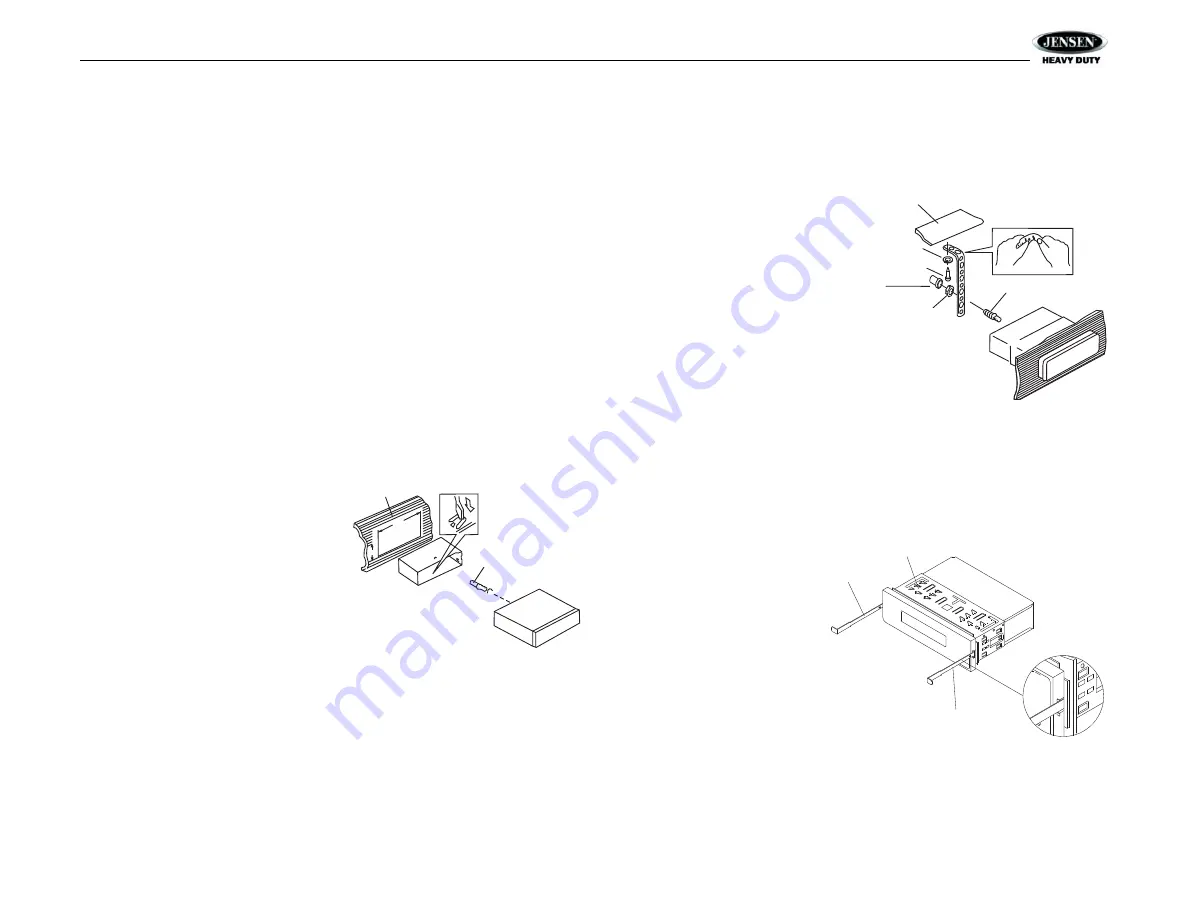
JHD3620
3
INSTALLATION
This unit is designed for installation in vehicle cabs with an existing 1-DIN radio opening. In
many cases, a special installation kit will be required to mount the radio to the dashboard. See
the dealer where the radio was purchased for kit availability. Always check the kit application
before purchasing to make sure the kit works with your vehicle.
Before You Begin
1.
Disconnect Battery
Before you begin, always disconnect the battery negative terminal.
2.
Remove Transport Screws
Important Notes
•
Before final installation, test the wiring connections to make sure the unit is connected
properly and the system works.
•
Use only the parts included with the unit to ensure proper installation. The use of
unauthorized parts can cause malfunctions.
•
Consult with your nearest dealer if installation requires the drilling of holes or other
modifications to your vehicle.
•
Install the unit where it does not interfere with driving and cannot injure passengers during
a sudden or emergency stop.
•
If the installation angle exceeds 30º from horizontal, the unit might not give optimum
performance.
•
Avoid installing the unit where it will be subject to high temperatures from direct sunlight,
hot air, or from a heater, or subject to excessive dust, dirt or vibration.
DIN Front Mount
1.
Slide the mounting sleeve off of the chas-
sis if it has not already been removed. If it
is locked into position, use the removal
keys (supplied) to disengage it. The
removal keys are depicted in “Removing
the Unit” on page 3.
2.
Check the dashboard opening size by
sliding the mounting sleeve into it. If the
opening is not large enough, carefully cut
or file as necessary until the sleeve easily
slides into the opening. Do not force the
sleeve into the opening or cause it to bend
or bow. Check that there will be sufficient
space behind the dashboard for the radio chassis.
3.
Locate the series of bend tabs along the top, bottom and sides of the mounting sleeve.
With the sleeve fully inserted into the dashboard opening, bend as many of the tabs
outward as necessary to firmly secure the sleeve to the dashboard.
4.
Place the radio in front of the dashboard opening so the wiring can be brought through the
mounting sleeve.
5.
Follow the wiring diagram carefully and make certain all connections are secure and
insulated with crimp connectors or electrical tape to ensure proper operation.
6.
After completing the wiring connections, turn the unit on to confirm operation (vehicle
accessory switch must be on). If the unit does not operate, recheck all wiring until the
problem is corrected. Once proper operation is achieved, turn the accessory switch off
and proceed with final mounting of the chassis.
7.
Carefully slide the radio into the mounting sleeve making sure it is right-side-up until it is
fully seated and the spring clips lock it into place.
8.
Attach one end of the
perforated support strap
(supplied) to the screw
stud on the rear of the
chassis using the hex nut
provided. Fasten the
other end of the
perforated strap to a
secure part of the
dashboard either above
or below the radio using
the screw and plain
washer provided. Bend
the strap, as necessary,
to position it. Some
vehicle installations
provide cavity for rear
support. In these applications, place the rubber bushing over the screw stud and insert
the radio.
CAUTION: The perforated rear support strap or rear rubber mounting bushing must
be used in the installation of the radio. Installation without either may result in
damage to the radio or the mounting surface and void the manufacturer’s warranty
.
9.
Test radio operation by referring to the operating instructions for the unit.
Removing the Unit
To remove the radio after
installation, remove the plastic end
caps, insert the removal keys
straight back until they click, and
then pull the radio out. If removal
keys are inserted at an angle, they
will not lock properly to release the
unit.
Reconnect Battery
When wiring is complete, reconnect
the battery negative terminal.
182
53
Dashboard
Bend Tabs
Screw Stud
Dashboard
Plain Washer
Screw (5 x 25mm)
Hex Nut (5mm)
Screw Stud
Support Strap
Rubber Bushing
Removal Key
Sleeve
Removal Key
Summary of Contents for Heavy Duty JHD3620
Page 6: ...JHD3620 4 WIRING ...




















