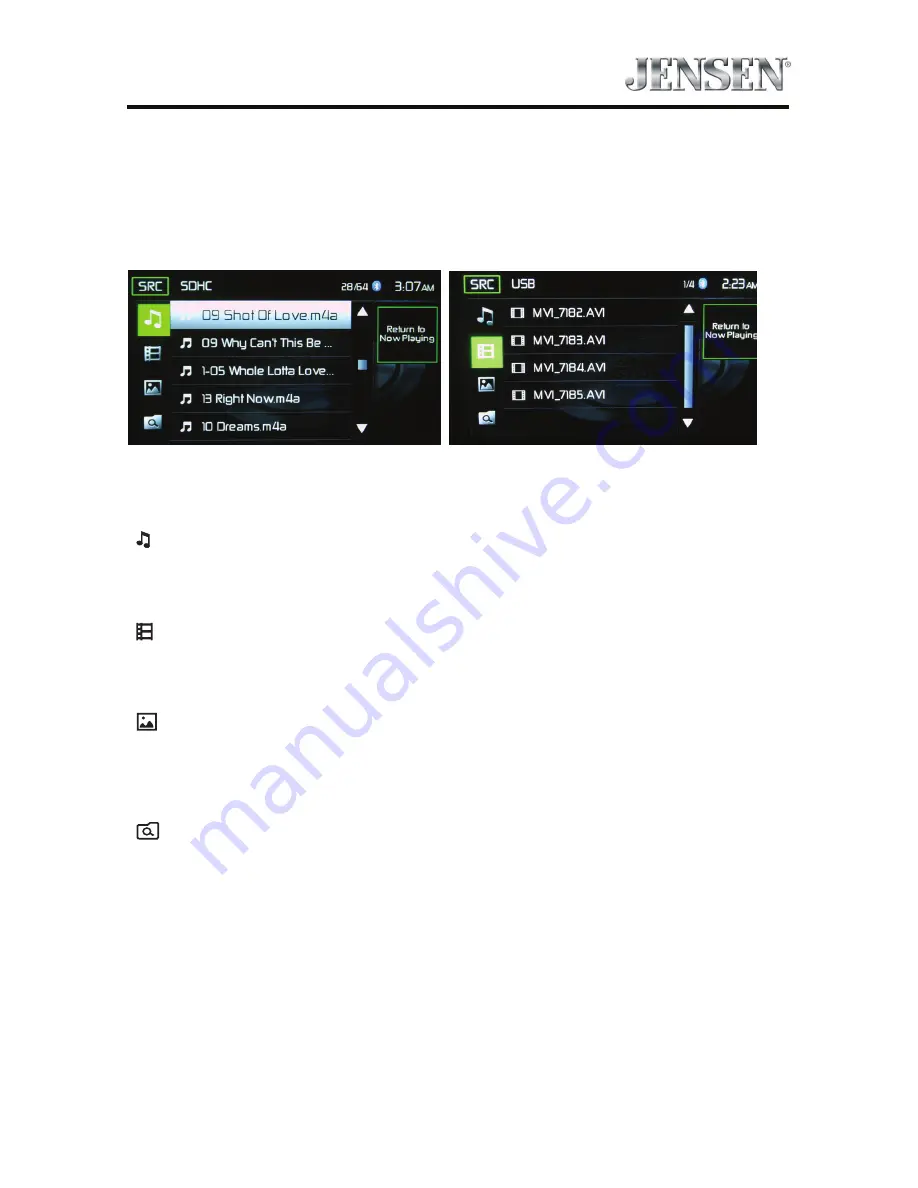
39
DMX5020
SDHC and USB List
Touching the List icon will display the SD/USB List Screen. The SD/USB List Screen
illustrates the audio and video files present in the SD/USB device. The contents are
divided into folders and various file types. The file types consist of audio and video
files. Touching the folder icon will display the files present in the folder.
SDHC List Screen
USB List Screen
SDHC and USB List Screens
( )
Audio Files
- Touch the audio file icon to display the audio files. Touch the
audio file icon to select a track. Touch the audio file icon again to confirm and
playback will begin.
( )
Video Files
- Touch the video file icon to display the video files. Touch the
video file icon to select a video file. Touch the video file icon again to confirm and
playback will begin.
( ) Image Files (jPEG etc)
- Touch the image icon and the following message
will appear:
Use the SD/USB
to control/select photos. Touch screen to return to the
menu.
( )
Folders
- Touch the icon to display the folder/file hierarchy. Touch the folder
icon and the contents of the folder will be displayed. Touch the file’s icon to select
a file. Touch the icon again to confirm and open the file.






























