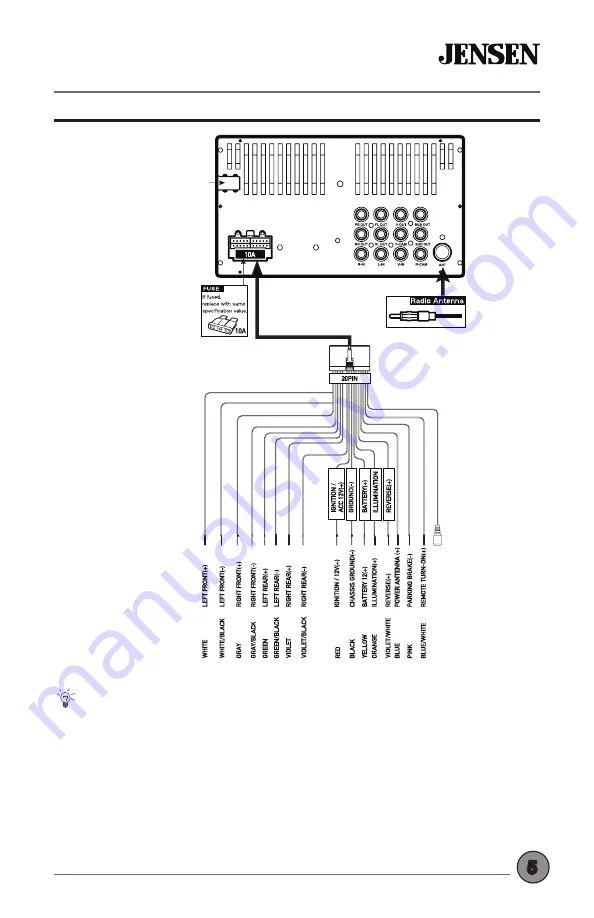
5
INSTALLATION
Tips
When replacing a fuse, make sure to use the correct type and
amperage. Using an incorrect fuse could cause damage. The unit
uses (1) 10 amp ATC blade-type fuse located on the back of the unit.
Front / Rear camera inputs
Up to two cameras (not included) can be used. We recommend
JENSEN Part # BUCAM200J for front camera and BUCAM300AJ or
BUCAM400AJ for rear camera.
Input / Output Wiring Diagram
SWC INPUT
GRA
Y/RED
External Microphone
(included)




















