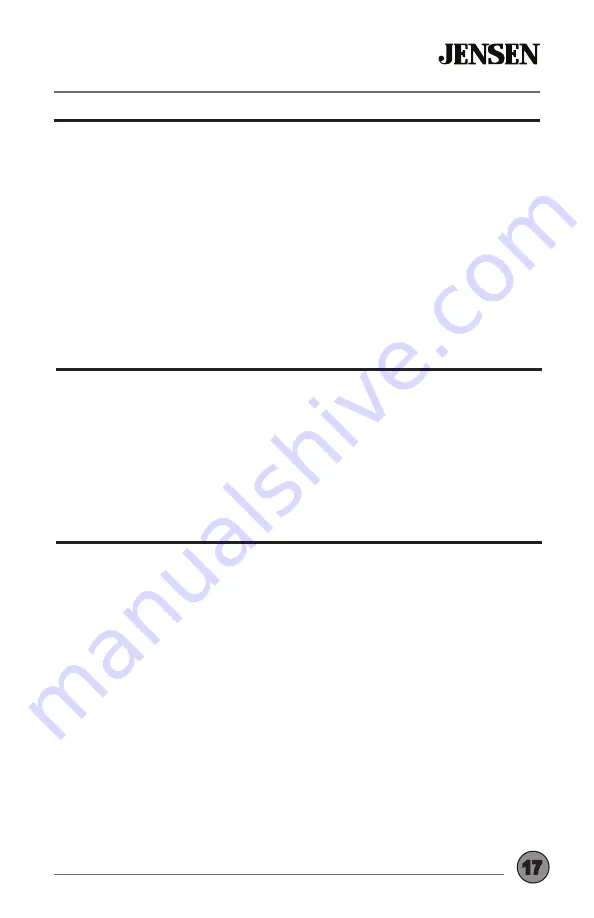
17
OPERATION
CDR5620
Rear Camera
Connect an optional rear camera to the Rear Camera inputs (Yellow RCA
connector for video and Black RCA connector for audio). Refer to the
wiring diagram for details.
Manual selection - Touch the Camera icon from the Main Menu. Touch the
camera icon on the top left area on the screen to exit camera mode.
Note
:
The unit will automatically select REAR camera mode when
connected to the reverse circuit.
Note
: External video output is not active when using the rear camera input.
Connect an optional audio source into the auxiliary input behind the door
on the front panel.
Select the auxiliary input icon from the Main Menu to listen to audio.
Adjust volume on the external audio source as needed (if connected to the
headphone output of the device).
Auxiliary Input
Front Camera
Connect an optional front camera to the Front Camera inputs (Yellow RCA
connector for video; there is no audio connection for a front camera. Refer
to the wiring diagram for details.
To access the front camera, touch the Camera icon in the Main Menu. The
unit displays rear camera by default.
Press the Reverse Camera icon in the top right corner to switch to front
camera view.




















