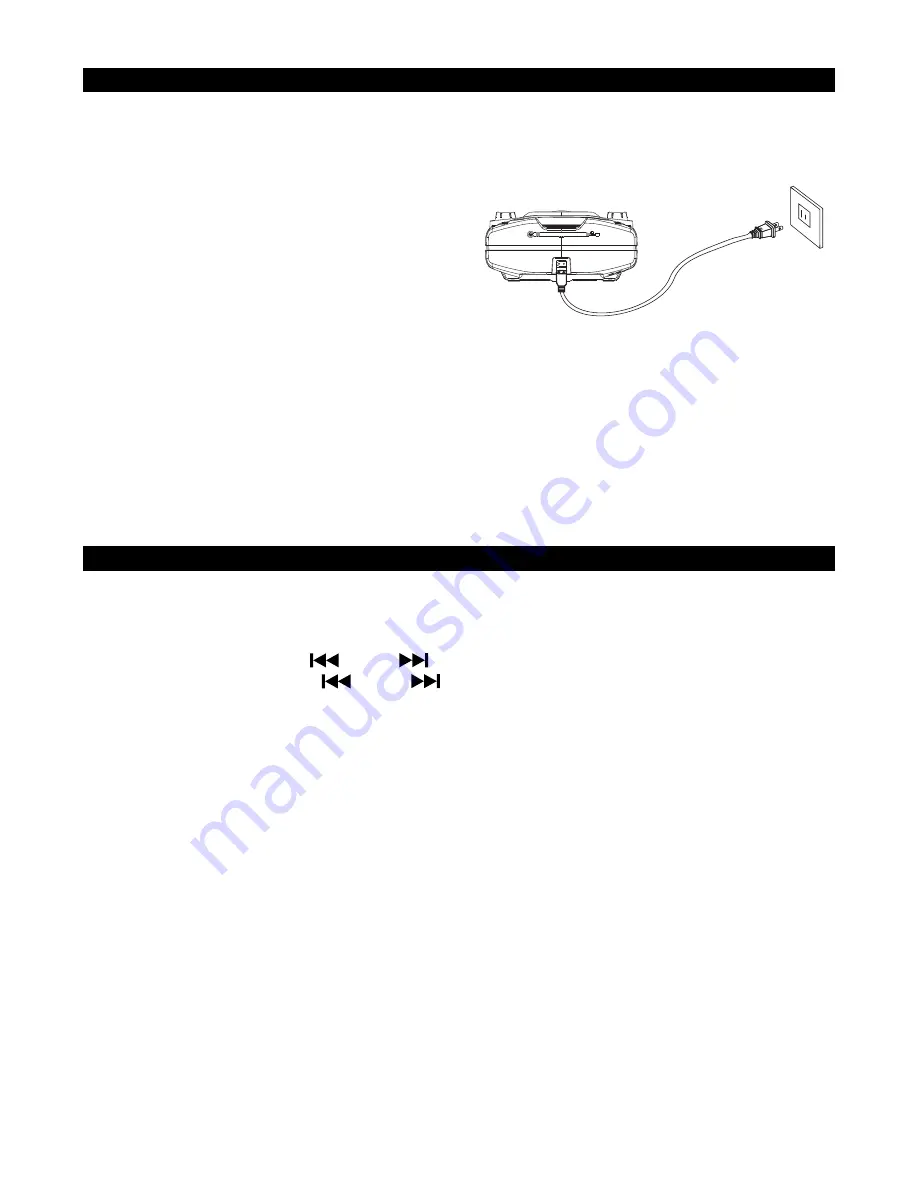
POWER SOURCE
The CD-575 operates using standard 120V~ 60Hz AC household power or internal
rechargeable battery.
AC POWER OPERATION
1. Insert one end of power cord to the AC IN
JACK (#19) at the back of the CD-575.
2. Connect the power cord to AC power
source.
BATTERY (build-in) OPERATION
Unplug the AC power cord, the CD-575 will enter Battery Operating mode automatically.
Remark:
1. When the build-in battery power remains around 5%, the CHARGE INDICATOR (#11) will
light Red and flash.
2. The CHARGE INDICATOR (#11) will turn from Red to Green when the built-in battery is
fully charged.
WARNING:
Do not dispose of batteries in fire, batteries may explode or leak.
RADIO OPERATION
1.
Slide the FUNCTION SWITCH (#1) to RADIO position.
2. Slide the BAND SELECTOR SWITCH (#7) to select either the AM or FM band. The station
frequency will show on the LCD display.
3. Rotate and tap the TUN-
/TUN+
dial (#6) to tune the radio manually,
Rotate and hold the TUN-
/TUN+
dial (#6) to search to previous/next available
station.
4.
Adjust the VOLUME CONTROL (#2) to obtain the desired sound level.
Setting the Radio Station Presets
The unit allows you to store up to
20 FM s
tations and 20 AM stations for easy recall at any
time.
1.
Slide the FUNCTION SWITCH (#1) to RADIO position.
2. Slide the BAND SELECTOR SWITCH (#7) to select either the AM or FM band. The station
frequency will show on the LCD display.
3.
Tune to the radio station you want to store in memory.
4.
Tap the PROG/MEM BUTTON (#13).
The preset channel number “P01” will be flashing on
the LCD DISPLAY (#12)
.
5. Tap the FOLDER -/10-/M – BUTTON (#8) or /10 +/M + BUTTON (#9) to select
the preset location (P01 – P20).
6. Tap the
PROG/MEM BUTTON (#13) to confirm.
7. To store up to 20 FM station presets and 20 AM station presets, repeat steps 2-5 above
RECALL PRESET STATION
In AM/FM mode, tap the FOLDER -/10-/M –
BUTTON
(#8) or /10 +/M +
BUTTON
(#9) to select the preset channel.
A C I N~












