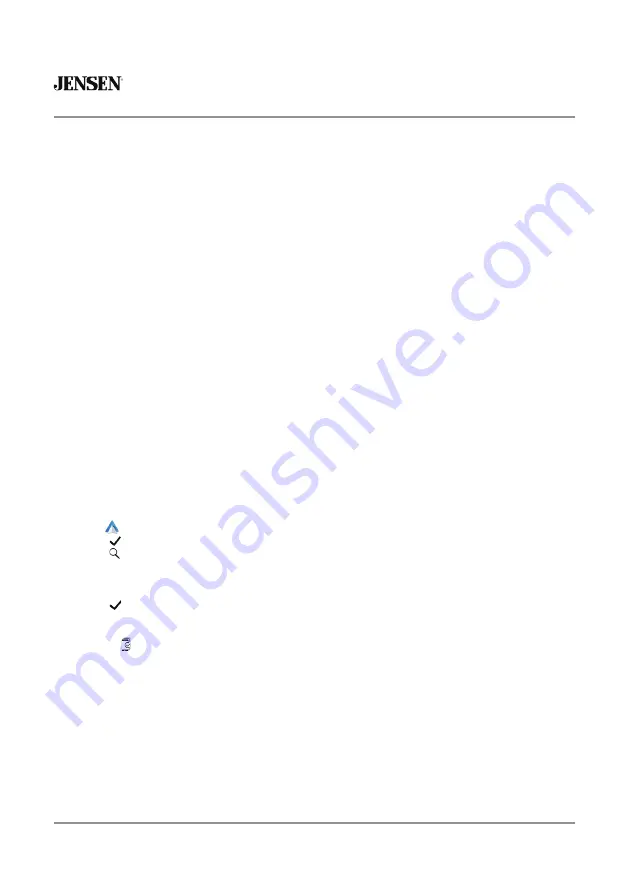
25
CAR910W
Android Auto™ Operation
Android Auto™ brings the most useful apps to your phone screen or your compatible car
display, in a format that makes it easy for you to keep your main focus on driving. You can
control things like navigation and maps, calls and text messages, and music.
Google Assistant -
With your Google Assistant on Android Auto, you can keep your eyes on the
road and your hands on the wheel while using your voice to help you with your day. Simply say,
“Ok Google,” or in compatible cars, long press the voice control button on your steering wheel.
Navigation -
Get real-time traffic alerts to avoid hazards, speed traps, and find the fastest route.
Or take a break and find a bite along the way.
Calls & Messages -
Your Google Assistant lets you stay connected while you’re driving. Your
Assistant can help you call phone numbers from your contacts, chat with your favorite apps, read
your messages aloud and text back, keeping your hands on the wheel.
Compatible devices:
Android Auto™ requires the Android Auto app from Google Play installed
on an Android smartphone running Android Lollipop 5.0 or higher.
Warning:
Certain uses of the smartphone may not be legal while driving in your jurisdiction, so
you must be aware of and obey any such restrictions. If in doubt as to a particular function, only
perform it while the car is parked. No feature should be used unless it is safe to do so under the
driving conditions you are experiencing.
Wired connection
1. Connect an Android Auto™ compatible device to this unit via USB.
2. Press the Android Auto icon. The Android Auto home screen appears.
Wireless connection
Before using Android Auto wirelessly, turn on the Bluetooth/Wifi on the Android device.
1. Press
icon on the main menu;
2. Press "
” to confirm to use wireless Android Auto;
3. Press " ”icon to search phone device. The available devices appear on the list;
4. Find the desired device on the screen and press "Pair";
5. A pass key will be displayed on the screen;
6. The same key appears on the Android device, press "Pair" and then "Allow" for popups;
7. Press "
” on the screen to confirm to connect;
The unit configures the connection then starts the application.
Tip
: Press " ” icon. Displays Android Auto device list. This icon appears Only When Android
Auto is connected and two or more devices can be used as Android Auto Source.
Note:
When the device for Android Auto is connected to this unit, the device is also connected via
Bluetooth at the same time. If five devices are already paired, the message confirming whether
to delete the registered device is displayed. If you want to delete the device, touch [Agree]. If you
want to delete other device, touch [BT Settings] and delete the devices manually.
Note:
If Android Auto is turned on during a call on a cellular phone other than the Android Auto
compatible device, the Bluetooth connection will switch to the Android Auto compatible device
after the call.






















