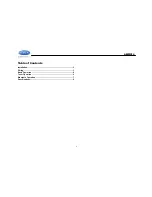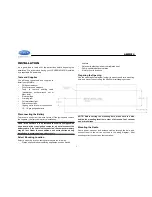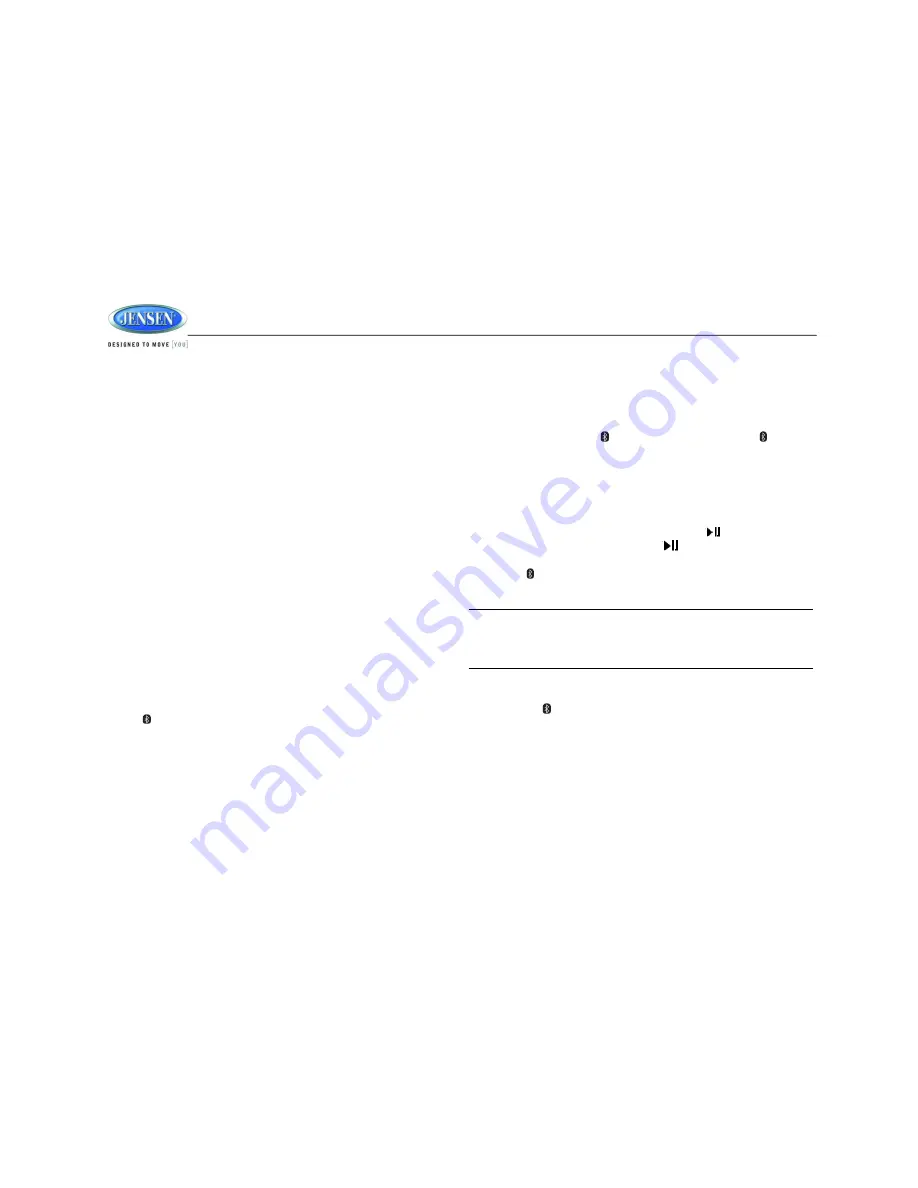
AWM914
7
BLUETOOTH OPERATION
The AWM914 includes built-in Bluetooth technology that allows you to
connect this head unit to Bluetooth devices for streaming audio
playback.
About Bluetooth Technology
Bluetooth is a short-range wireless radio connectivity technology
developed as a cable replacement for various electronic devices.
Bluetooth operates in 2.4 GHz frequency range and transmits voice
and data at speeds up to 1 megabit per second. Bluetooth was
launched by a special interest group (SIG) comprised of Ericsson Inc.,
Intel Corp., Nokia Corp., Toshiba and IBM in 1998, and it is currently
developed by nearly 2,000 companies worldwide. The Bluetooth word
mark and logos are owned by the Bluetooth SIG, Inc. and any use of
such marks is under license. Other trademarks and trade names are
those of their respective owners.
Pairing a Bluetooth Device
Before you begin, consult the owner’s manual for the Bluetooth device
you want to pair.
1. Make sure the device you want to pair is on and ready to receive a
signal from the AWM914. To begin pairing,
press and hold
the
button (10). The unit will automatically attempt to pair to
available devices. When pairing with a smartphone, the AWM914
becom
es “discoverable” by your smartphone and can be paired
using the phone menu.
2. When the Bluetooth device has completed its search, the mobile
phone will display the Bluetooth device name (AWM914).
3. Select AWM914.
4. Enter the pairing password (0000), if requested.
5.
If successful, the unit will display “PAIR OK”.
After connecting successfully, you are able to listen to music stored on
your Bluetooth enabled device through the radio.
BT Audio (A2DP)
The A2DP music is available for Bluetooth enabled phones when the
phone is connected. To access Bluetooth mode and play songs stored
on your phone, press the
button (10). While in BT mode ,
the “BT
AUDIO” is displayed on the LCD.
Selecting Tracks
During playback, press the
tune up
>>|
(1)
or tune down |<<
(2) to
play the previous or next track.
Pausing Playback
During playback, press the
number button 1/
to pause the BT
AUDIO player. Press
number button 1/
again to resume playback.
If you change to another mode, the mobile phone audio will pause.
Press the
button (10) to return to BT mode and resume mobile
phone audio playback.
NOTE: If a Bluetooth device is disconnected due to the power
being turned off or if the device is disconnected inadvertently, the
unit will automatically search for the matching BT mobile phone
when the power is restored.
Bluetooth Menu Options
1. Press the
button (10) to enter menu adjustment mode.
2.
With “Device” displayed, press the
VOL
+/-
(9) buttons to select.
3. Press the
VOL
+/-
buttons to view paired BT devices and press
6/ENTER
button (11) to select.
4. Once a device is selected, press the
VOL
+/-
buttons to choose
one of the following options: connect/disconnect, lock/unlock or
delete (delete displays only if the device is not connected).
•
LOCK/UNLOCK: The AWM914 can store up to 5 devices for
BT connection. The devices are stored in FIFO (First In First
Out) order.
To prevent a device from being bumped from the list when
more than 5 devices are used, you must lock the device.