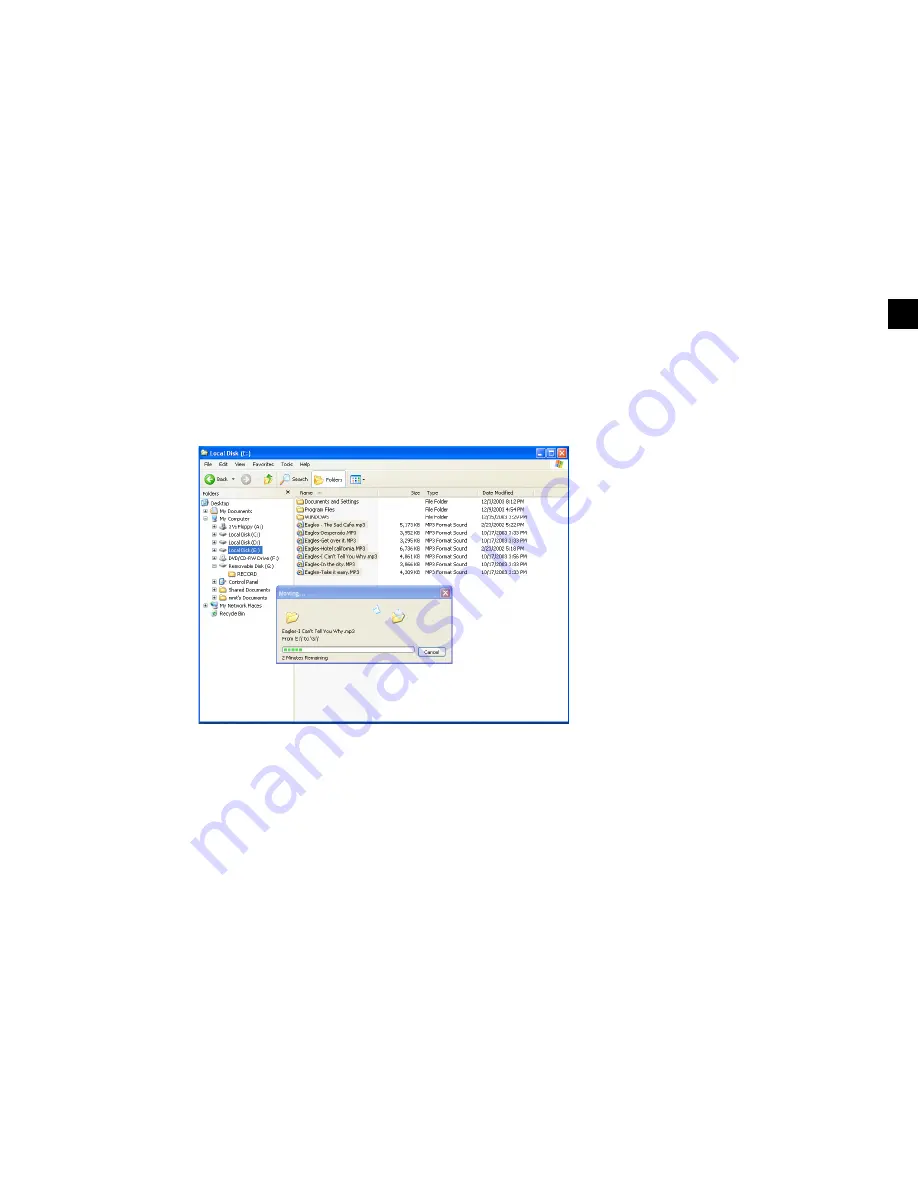
29
EN
FILE MANAGEMENT USING A REMOVABLE DISK
1) After connecting the player to your PC, run Windows Explorer.
2) After selecting a file or a folder to save, drag & drop the selected file or folder to the desired folder in
the removable disk drive.
NOTE!
After selecting a file or a folder to save, drag & drop the selected file or folder to the desired folder
in the removable disk drive.
NOTE!
Do not remove the USB cable while files are being moved. It may cause the product to malfunc-
tion.






















