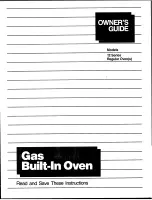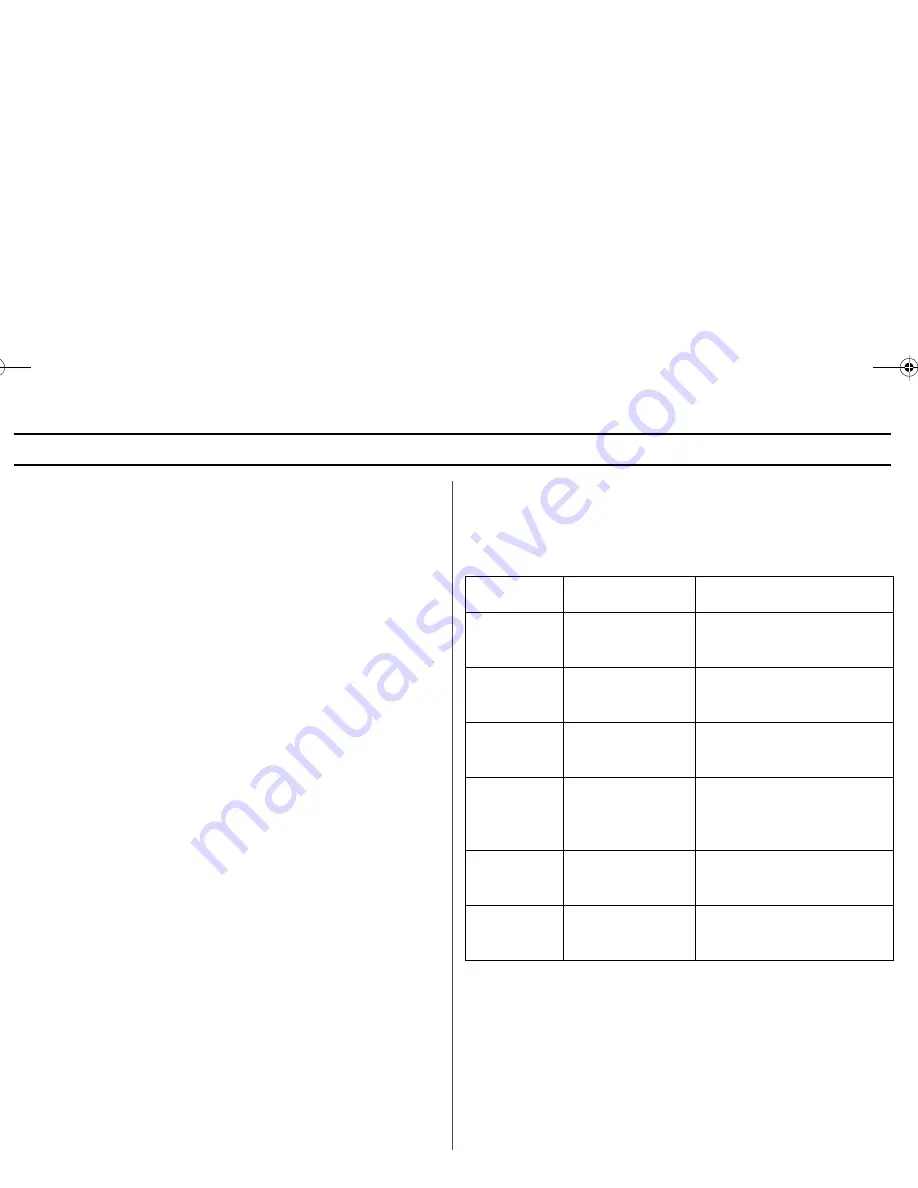
8
Operation
Turning on the Power and Selecting a
Display Language
The first time you plug the power cord into an outlet, or after there has
been an interruption in power, the display shows after four seconds
ENJOY YOUR COOKING -- -- -- PRESS OPTION PAD FOR PER-
SONAL OPTIONS.
1
Press Option button immediately after plugging in your microwave.
The display will show
PRESS 1--6 TO SELECT VARIOUS OPTIONS
2
Press 1 button. The display will show:
LANGUAGE CHOICE PRESS OPTION PAD
3
Press Option button. The display will show:
ENGLISH PRESS START
4
Press Option button repeatedly to select the language you wish to
use:
•
ENGLISH
•
FRENCH
•
SPANISH
If you continue to press Option, the settings will cycle in the order
shown here:
ENGLISH, FRENCH, SPANISH
5
Press the Start button.
Using the Option feature
Your new microwave oven can be customized to suit your personal
tastes. Simply press Option to set these options. For your convenience,
all the options are summarized in the following table:
If there is a power interruption, you will need to reset these options.
My Choice
options
Description
Operation
Language
Choice
Language options
are English, French
and Spanish.
Press Option, 1 and select by
repeatedly pressing Option. To
set, press Start.
Display Weight Weight options are
pounds or kilograms.
Press Option, 2 and select by
repeatedly pressing Option. To
set, press Start.
Remind End
Signal
The Remind End
Signal can be turned
On and Off.
Press Option, 3 and select by
repeatedly pressing Option. To
set, press Start.
Daylight Sav-
ings Time
Adjustment
The time can be
advanced one hour
for DST without
resetting the Clock.
Press Option, 4 and select by
repeatedly pressing Option. To
set, press Start.
Sound Controls Sound Controls can
be turned On and
Off.
Press Option, 5 and select by
repeatedly pressing Option. To
set, press Start.
Child Lock
This feature prevents
use by unsupervised
children.
Press Option, 6 and select by
repeatedly pressing Option. To
set, press Start.
JMV8186AA.fm Page 8 Thursday, May 26, 2005 9:55 AM
Summary of Contents for JMV8186AA
Page 32: ...Printed in Malaysia JMV8186AA fm Page 32 Thursday May 26 2005 9 55 AM ...
Page 66: ...Imprimé en Malaisie JMV8186AA FR fm Page 34 Monday May 23 2005 9 23 AM ...
Page 103: ...37 Nota JMV8186AA_SP fm Page 37 Monday May 23 2005 9 24 AM ...
Page 104: ...Impreso en Malasia JMV8186AA_SP fm Page 38 Monday May 23 2005 9 24 AM ...