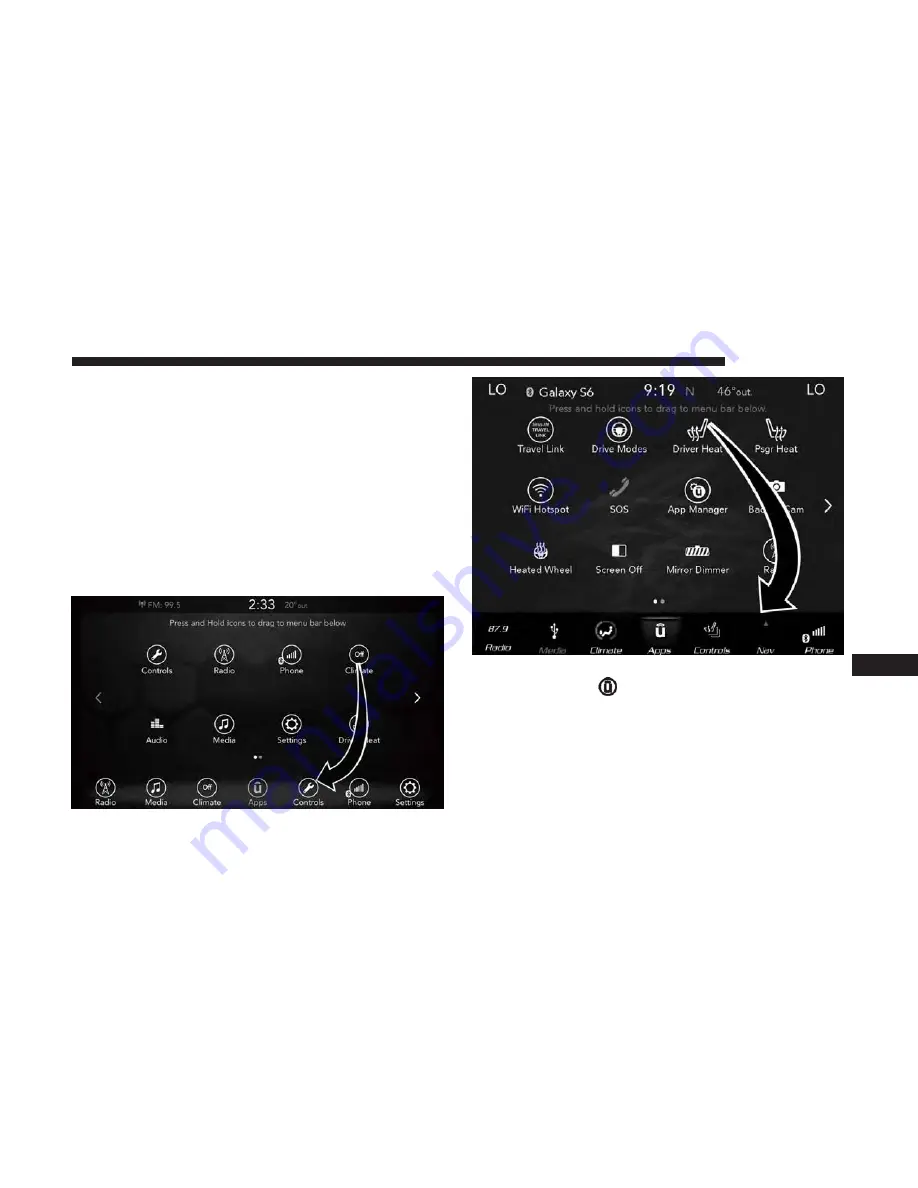
UCONNECT SYSTEMS
For detailed information about your Uconnect system,
refer to your Uconnect Owner’s Manual Supplement.
NOTE:
Uconnect screen images are for illustration pur-
poses only and may not reflect exact software for your
vehicle.
DRAG & DROP MENU BAR
The Uconnect features and services in the main menu bar
are easily changed for your convenience. Simply follow
these steps:
1. Press the “Apps
” button to open the App screen.
2. Press and hold, then drag the selected App to replace an
existing shortcut in the main menu bar.
The new shortcut will now be an active App/shortcut on
the main menu bar.
Uconnect 4 Main Menu
Uconnect 4C/4C NAV Main Menu
10
MULTIMEDIA
505
Summary of Contents for Wrangler2018
Page 1: ...All New Wrangler O W N E R S M A N U A L 2 0 1 8...
Page 4: ......
Page 13: ...REAR VIEW Rear View 1 Rear Lights 2 Swing Gate 2 GRAPHICAL TABLE OF CONTENTS 11...
Page 16: ......
Page 85: ...Operating Tips Chart 3 GETTING TO KNOW YOUR VEHICLE 83...
Page 176: ...INSTRUMENT CLUSTER Base Instrument Cluster 174 GETTING TO KNOW YOUR INSTRUMENT PANEL...
Page 177: ...Premium Instrument Cluster 4 GETTING TO KNOW YOUR INSTRUMENT PANEL 175...
Page 204: ......
Page 256: ...Not Seated Properly Not Seated Properly 254 SAFETY...
Page 292: ......
Page 374: ......
Page 414: ......
Page 490: ......
Page 504: ......
Page 568: ...Uconnect 4 Radio Uconnect 4 4C NAV Radio 566 MULTIMEDIA...
Page 570: ...Uconnect 4 Media Uconnect 4 4C NAV Media 568 MULTIMEDIA...
Page 572: ...Uconnect 4 Phone Uconnect 4 4C NAV Phone 570 MULTIMEDIA...
Page 584: ......
Page 591: ...INDEX 12...
















































