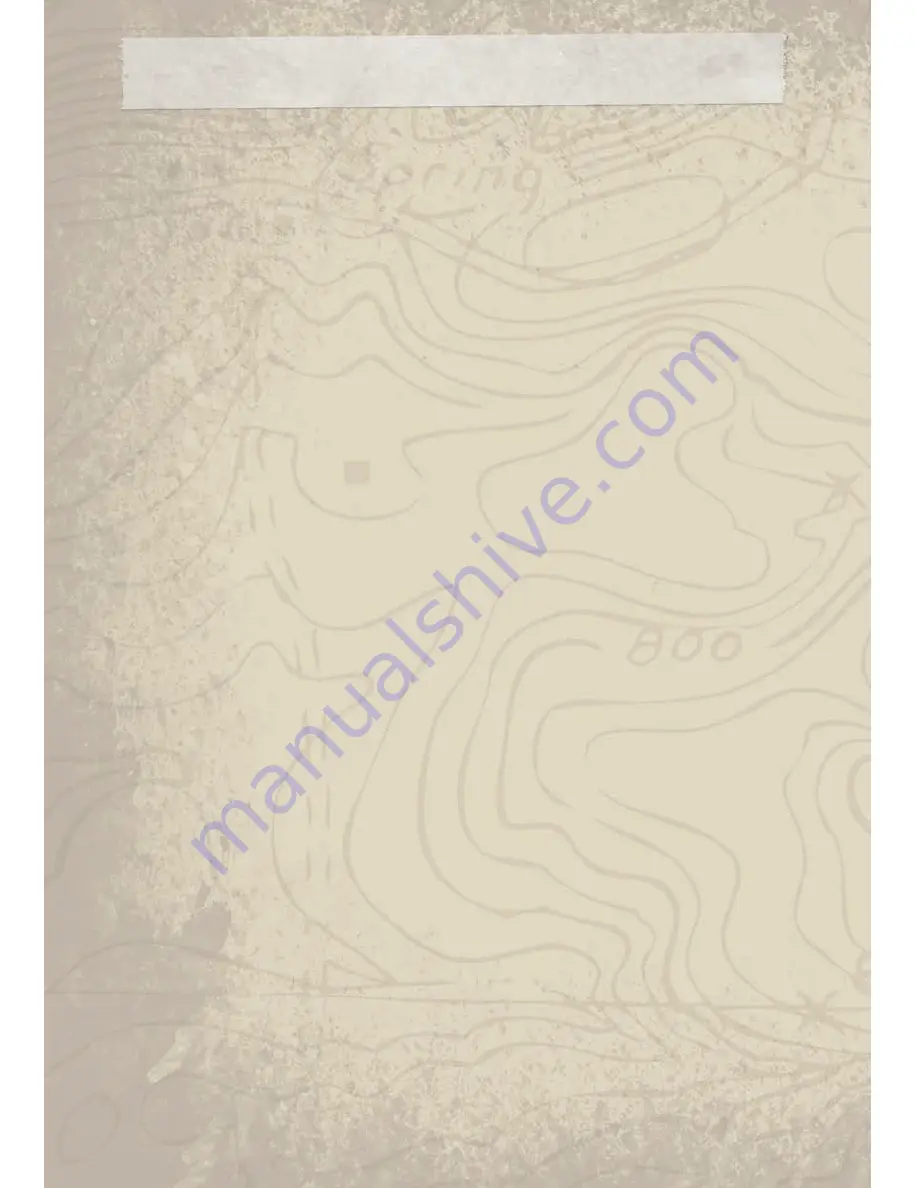
Clock Setting
Manually Adjust Time
• Turn the radio on, then touch the screen where the time is displayed.
• Touch the USER CLOCK soft-key.
• To adjust the hours, touch either the HOUR FORWARD or HOUR BACKWARD soft-key.
• To adjust the minutes, touch either the MINUTE FORWARD or MINUTE BACKWARD
soft-key.
• To save the new time setting, touch the screen where the word “Save” is displayed.
Store Radio Presets
• Press the RADIO/MEDIA hard-key repeatedly until AM FM SAT is displayed in the upper
left corner of the screen.
• Select the radio band by touching either the AM, FM, or SAT soft-key.
• Find the station to store by either pressing the SEEK UP/DOWN hard-key, or touch the
SCAN soft-key, DIRECT TUNE soft-key or the left and right arrows.
• Once the station is found, touch and hold one of the PRESET soft-keys in the list to the
right until you hear a confirmation beep.
Hard Disc Drive Operation
Copy Complete Audio Disc To Hard-Drive
• Press the OPEN / CLOSE hard-key and insert a disc, then press the MENU hard-key.
• Touch the MY FILES soft-key then select MY MUSIC.
• Touch the IMPORT MUSIC FILES soft-key then touch the FROM DISC soft-key.
Copying From USB
• Insert a USB device then select MY MUSIC.
• Touch the IMPORT MUSIC FILES soft-key, then touch the FROM USB soft-key in the next
screen.
• Select the folders or titles you would like to copy, then touch the DONE soft-key to start
the copy process.
Copy Pictures To The Hard-Drive
• Insert either a CD or a USB device containing your pictures.
• Touch the MY PICTURES soft-key to get an overview of the currently stored images.
• Press one of the ADD PICTURES soft-keys, then select the type of media inserted.
• Use the PAGE soft-keys to page through a list of pictures and press the picture you would
like to import.
• Confirm your selection by touching the YES soft-key. The imported picture is now
available in the MANAGE MY PICTURES screen.
• In order to display the imported picture in the radio screen, touch the desired picture
soft-key.
29
ELECTRONICS
Summary of Contents for 2010 Wrangler
Page 1: ...WranGler 2o1o USER GUIDE...
Page 6: ...DRIVER COCKPIT 4 CONTROLS AT A GLANCE...
Page 7: ...5 CONTROLS AT A GLANCE...
Page 20: ...SOFT TOP AND SUNRIDER 18 OPERATING YOUR VEHICLE...
Page 21: ...19 OPERATING YOUR VEHICLE...
Page 22: ...20 OPERATING YOUR VEHICLE...
Page 23: ...21 OPERATING YOUR VEHICLE...
Page 24: ...HARD TOP AND FREEDOM TOP 22 OPERATING YOUR VEHICLE...
Page 25: ...23 OPERATING YOUR VEHICLE...
Page 27: ...NON TOUCH SCREEN RADIOS RES Radio RES RSC Radio 25 ELECTRONICS...
Page 51: ...ENGINE COMPARTMENT 3 8L Engine 49 MAINTAINING YOUR VEHICLE...
Page 56: ...FUSES Totally Integrated Power Module 54 MAINTAINING YOUR VEHICLE...
Page 66: ...NOTES 64...
Page 67: ...anything do...
















































