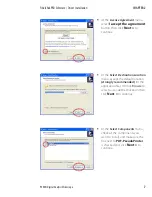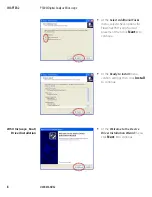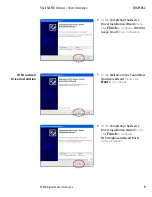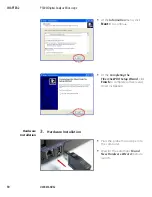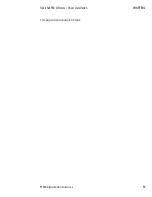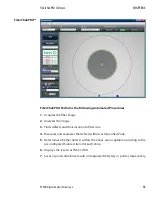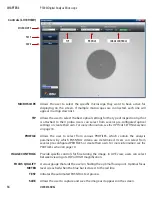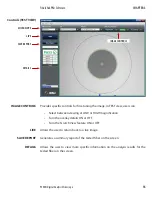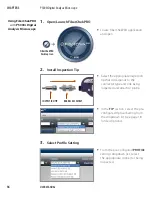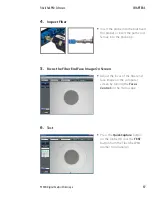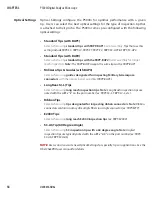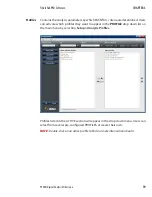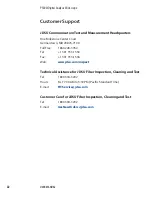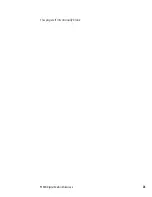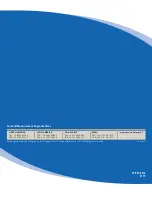P5000i Digital Analysis Microscope
21
Device Platforms
CHAPTER 4
3. Select the folder named "Profiles - Shortcut"
(this opens up a folder with all of
your profiles in FiberChekPRO).
4. Copy the Profiles you want to add onto the test platform and save to a
portable USB memory stick.
5. Connect the USB memory stick to the test platform and save the profile file(s)
to the location specified in the platform manual.
Optical Settings configure the P5000i for optimal performance with a given
tip. Users can select the best optical settings for the type of inspection tip that
is attached to their probe. The P5000i comes pre-configured with a selection of
default optical settings
(see page 18)
. Additional settings can be added to the
P5000i using FiberChekPRO. See the FiberChekPRO user manual for further details
on this process.
Optical Settings
Operating the
P5000i on JDSU
Test Platforms
While each JDSU test platform will have its own user interface, all platforms will
have common controls for inspection and analysis.
Live View Controls
Focus Quality: A visual gauge that aids the users in finding the optimal focus
point. Optimal focus level is reached when the blue bar is closest to the red line.
Test: Initiates the automated PASS/FAIL test process.
Magnification Selection: Select between viewing at LOW or HIGH magnification.
Test View Controls
Live: Allows the user to return back to a live image.
Overlays: Toggles an overlay of the zones and analysis details ON or OFF.
Magnification Selection: Select between viewing at LOW or HIGH magnification
inspected image.
Save Report: Generates a summary report of the tested fiber on the screen.
Device Setup
Controls
Tip: Allows the user to select the best optical settings for the type of inspection
tip that is attached to their probe. Users can select from several pre-configured
optical settings or create their own.
For more information, see the OPTICAL SETTINGS
section on page 18.
Profile: Allows the user to select from various PROFILES, which contain the
analysis parameters by which PASS/FAIL criteria are determined. Users can select
from several pre-configured PROFILES or create their own.
For more information
about PROFILES, see the PROFILES section on page 19.