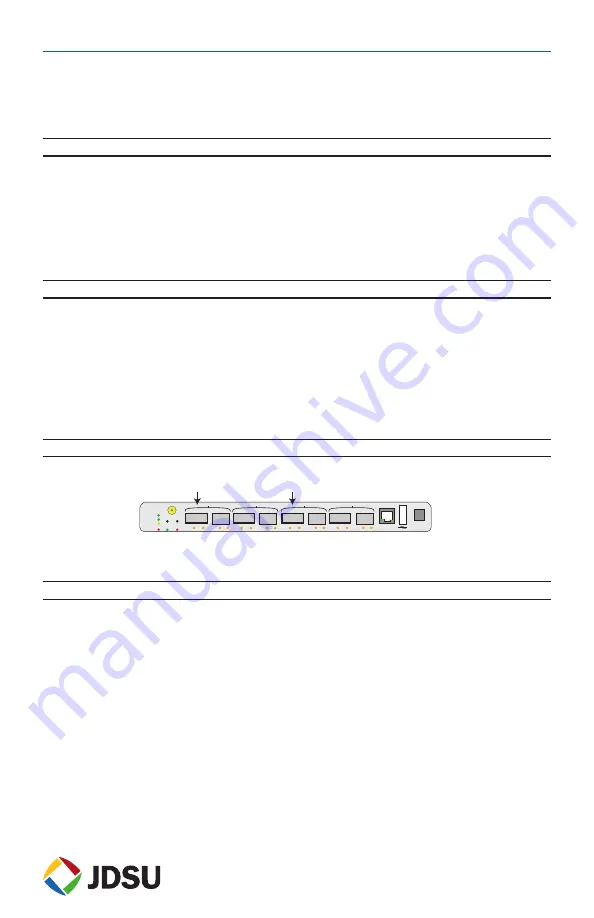
www.jdsu.com/test
Page 1
JDSU ONT-601 MTM Quick Start Guide
Version 1.2
This guide will assist you with the initial configuration of your ONT-601 MTM to have you up
and running in minutes. For further details on the initial setup and use of your ONT product,
please refer to the ONT-601 MTM user manual.
What you need to start
•
An external PC running Java version 6.0.
•
A network LAN connection for the PC and MTM, or alternatively an Ethernet cable for
direct connection.
The MTM has an auto-sensing LAN port, so a straight-through or crossover cable will both
operate correctly.
•
The MTM connected to a power source using AC power cord compatible for your area.
Note that a power cord is shipped with every new unit from the factory.
Minimum PC system requirements
ONT-601 MTM operation requires the following minimum requirements for the user PC:
•
Microsoft Windows XP, Vista, or Windows 7, or alternatively an equivalent Linux environ-
ment
•
Pentium 4 1500MHz, or equivalent with 512M of RAM (OS may require faster processor)
•
LAN connection capability
•
One of the following Internet browsers: Microsoft Internet Explorer 6.0 or higher, or
Mozilla Firefox 3.0 or higher
•
Java Runtime Environment (JRE) Plug-in Version 6.0 (1.6.x)
Installation of optical interfaces
Install an SFP and/or XFP into each port that you will be using on the MTM.
Test
CPU
Pwr
IP
Reset
Fault Standby
Clock
4s4x
Rx
Lsr On
Rx
XFP
SFP
1
Lsr On
Rx
Lsr On
Rx
XFP
SFP
2
Lsr On
Rx
Lsr On
Rx
XFP
SFP
3
Lsr On
Rx
Lsr On
Rx
XFP
SFP
4
Lsr On
LAN
OPR
USB
Enabled
V15.x
Enabled
V15.x
Note: For Software V1.x, only XFP ports 1 and 3 are enabled. No SFP ports.
For Software V15.x, only XFP/SFP port 1 and 3 are enabled.
LAN connection and configuration
Select one of the following methods to connect and configure the MTM for LAN communica-
tion.
Direct to PC connection
Use this method when connection is direct to a local PC.
1. Connect a RJ-45 Ethernet cable from the MTM faceplate Ethernet port to your PC LAN
port.
2. Power on the MTM and wait for the CPU light to start flashing.
3. If you received the MTM new from the factory, you may skip this step.
Depress the recessed
black IP reset button (highlighted within the white box on page 2) with a paper clip, ball
point pen, or similar instrument until the red LED illuminates, and hold for a minimum
of 2 seconds. Ensure to only depress the button until it reaches the end of its travel to avoid
damage to the switch.
This will set the ONT-601 MTM to its default IP address 192.168.0.101.
This default address is only valid until the next re-boot of the unit. After re-boot, the




