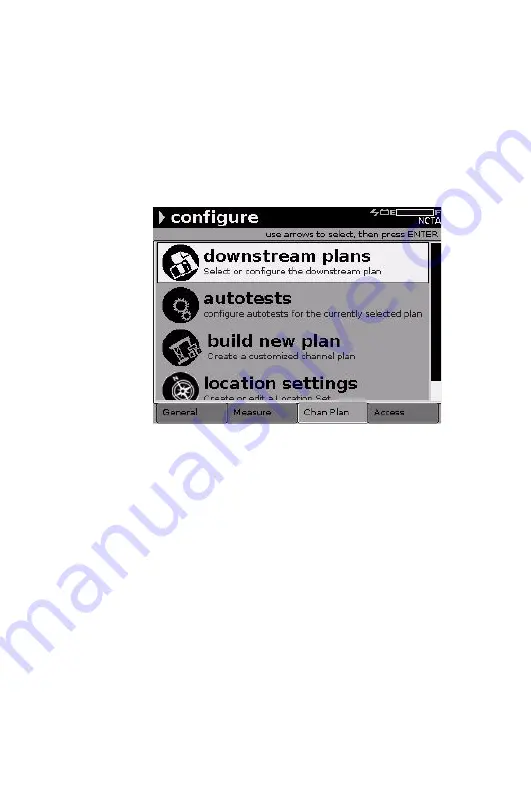
Chapter 2
DSAM Meter Operation
Configuring the Meter
DSAM Product Family Quick-Start Guide Rev. 001
27
parameters (characteristics) of individual channels can be
edited within a plan to meet a variety of measurement
objectives.
To view the Configure Channel menu (
), press
the
Configure
mode key (
), then
press the
Channel Plan
softkey.
Your DSAM meter has a default (NCTA) channel plan. You
can build, clone, or synchronize customized plans.
Use channel plan configuration to:
–
select a plan
–
edit a plan
–
enable/disable channels
–
configure Miniscan channels
–
configure AutoTests
–
build a new plan
–
edit location settings
Figure 13
Configure Mode Channel Plan Menu
Summary of Contents for DSAM-2600B
Page 2: ......
Page 3: ...DSAM Product Family Series Wavetek Series Field Meter Quick Start Guide...
Page 4: ......
Page 10: ...Table of Contents vi DSAM Product Family Quick Start Guide Rev 001...
Page 16: ...About This Guide Conventions xii DSAM Product Family Quick Start Guide Rev 001...
Page 87: ......






























