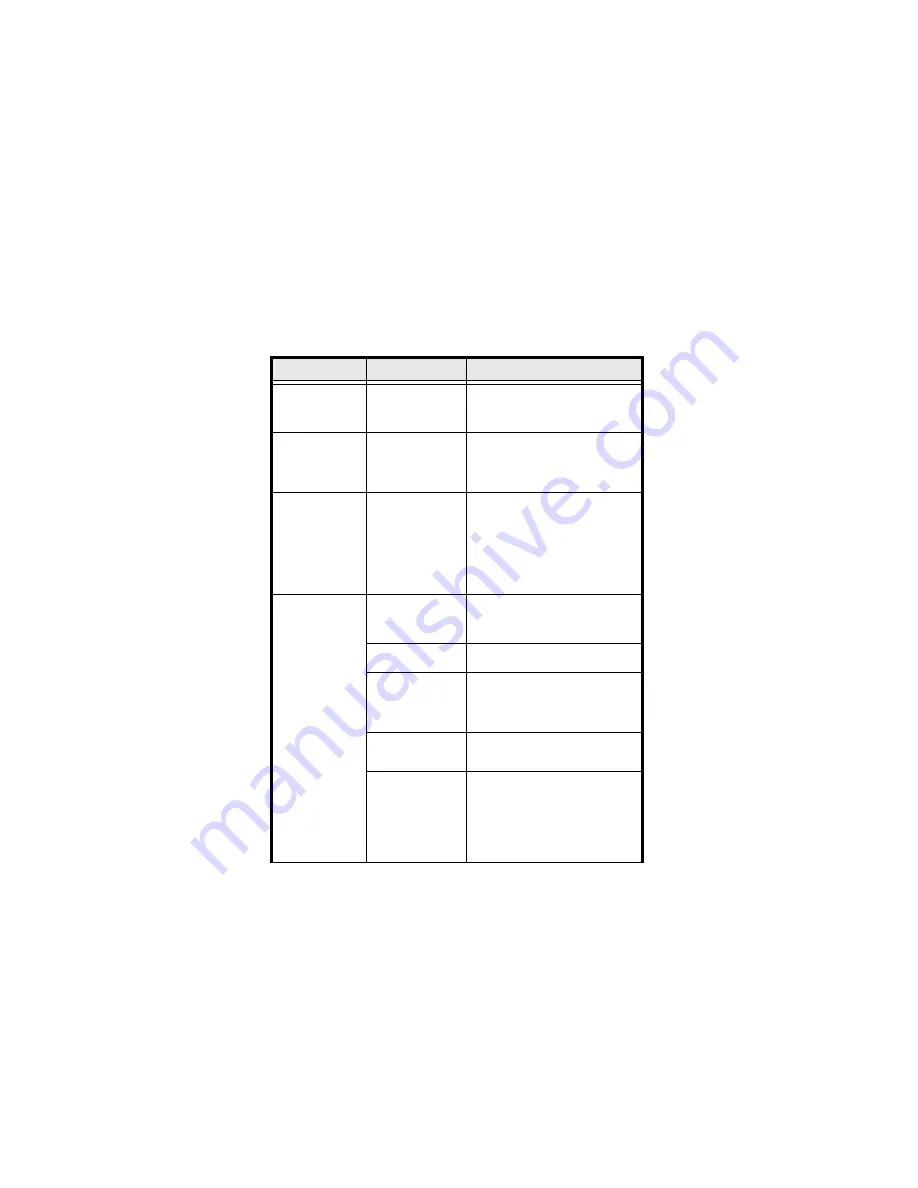
3
TBV™-100/101 Units
TBV Unit is
not working.
(The CPU Board’s
RED
LED is lit.)
RAM Malfunction
Check TBV Harness and Connectors
are properly connected.
Replace the CPU Board.
TBV Unit is
not working.
(Fan motor cycles
ON and OFF
alternately.)
ROM Malfunction
Check TBV Harness and Connectors
are properly connected.
Replace the CPU Board.
TBV Unit is not
working. Banknote
Jam occurred.
(The TBV Bezel
LED is flashing
RED
or
YELLOW
.)
TBV Setting
malfunction. An
improper Assembly
and/or Harness
connection exists.
A Banknote Jam or
foreign object is in
the Banknote path.
Check the TBV assembly and
connections are correct.
Check for a Banknote jam or foreign
object in the Banknote transport
path.
Check that the LED flashing pattern
is correct and identify the indicated
error by referring to the Error Codes
tables.
Most Banknotes
are rejected. (The
TBV Bezel LED is
flashing
GREEN
.)
The current
Firmware is not
correct for the
inserted Banknotes.
Check that the acceptable
denomination values are correct.
Download the correct Firmware.
DIP Switch Settings
are incorrect.
Check that the DIP Switch Settings
are properly set.
Banknote accept/
inhibit setting is
being made by
command from the
Host Machine.
Check that the Host commands are
correct.
Dirt or foreign
objects are adhering
to the Sensors.
Clean the Sensors.
Improper validation
process
performance.
Improper assembly
and/or Harness
connection. CPU
Board and/or Sensor
are malfunctioning.
Check that all assembly and
connections are properly set.
Identify the LED Error Code flashing
pattern and identify the error.
Refer to the Error Code Tables.
Table 2
TBV Troubleshooting Descriptions
Issue
Probable Cause
Possible Solutions




















