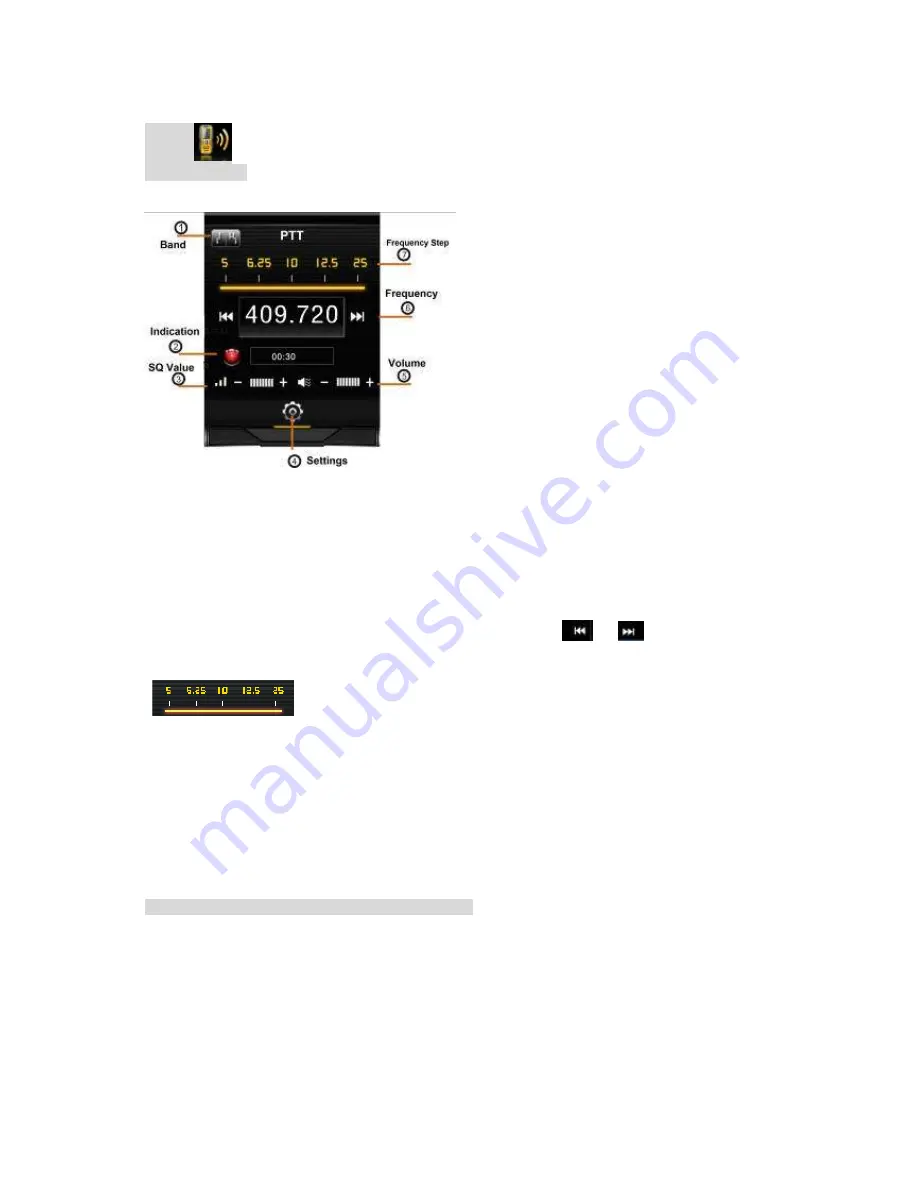
15
7. PTT
7.1 Main Screen
Choose PTT, press OK or touch the icon to enter the following screen, details please refer to real
screen:
PTT Setting
:
Touch
④
or press OK to enter PTT settings.
Backgroud Run
:
If switching on this function, you can send signals by pressing left side PTT button or
receive the signals under the same frequency even if you are not under PTT screen. And you can see
the PTT icon on the standby screen
;
If it is switched off, you can not receive or send any signals under
background.
Max TX time: you can set Max transmitting time to be 30s, 60s, 120s. After the time period you set, the
transmitting will be interrupted. When transmitting,
②
is red; When receiving, it is green.
Frequency Step
:
Use left or right navigation key to set the step value to be 5K, 6.25K, 10K, 12.5K, 25K
or touch the area
⑦
to choose different value. Press the icon
or
, or choose ―scan‖ to
adjust the frequency. A yellow arrow will point out the Frequency Step value like below:
Band selection
:
Touch
①
or use left / right navigation key to choose wide or narrow band (Default
band is wide band.)
Squelch Threshold
:
Touch
③
or use left / right key to set the squelch level
,
and different levels are
shown by different bars at the left bottom of the PTT screen. Press the Down Navigation Key to keep
monitoring the signals
;
If the level is low, the weak signals that can be received. If the level is high,
only good signals can be received. In short distance, set high level to avoid disturbing from other weak
signals.
Volume Adjust
:
Touch
⑤
or press the right side button to adjust the volume.
7.2 User Guide
Step 1.
According to the request, set the wide/narrow band, Volume,
Frequency step (5K/10K/6.25 K/12.5 K/25K) and Max TX Time(30s/60s/120s), SQ Level, etc..
For frequency
,
you can directly input the 6 numbers through numeric keypad, the system will correct
the last numbers according to the frequency step you set automatically. Valid frequency value is from
400.000 to 480.000MHz.
Step 2





























