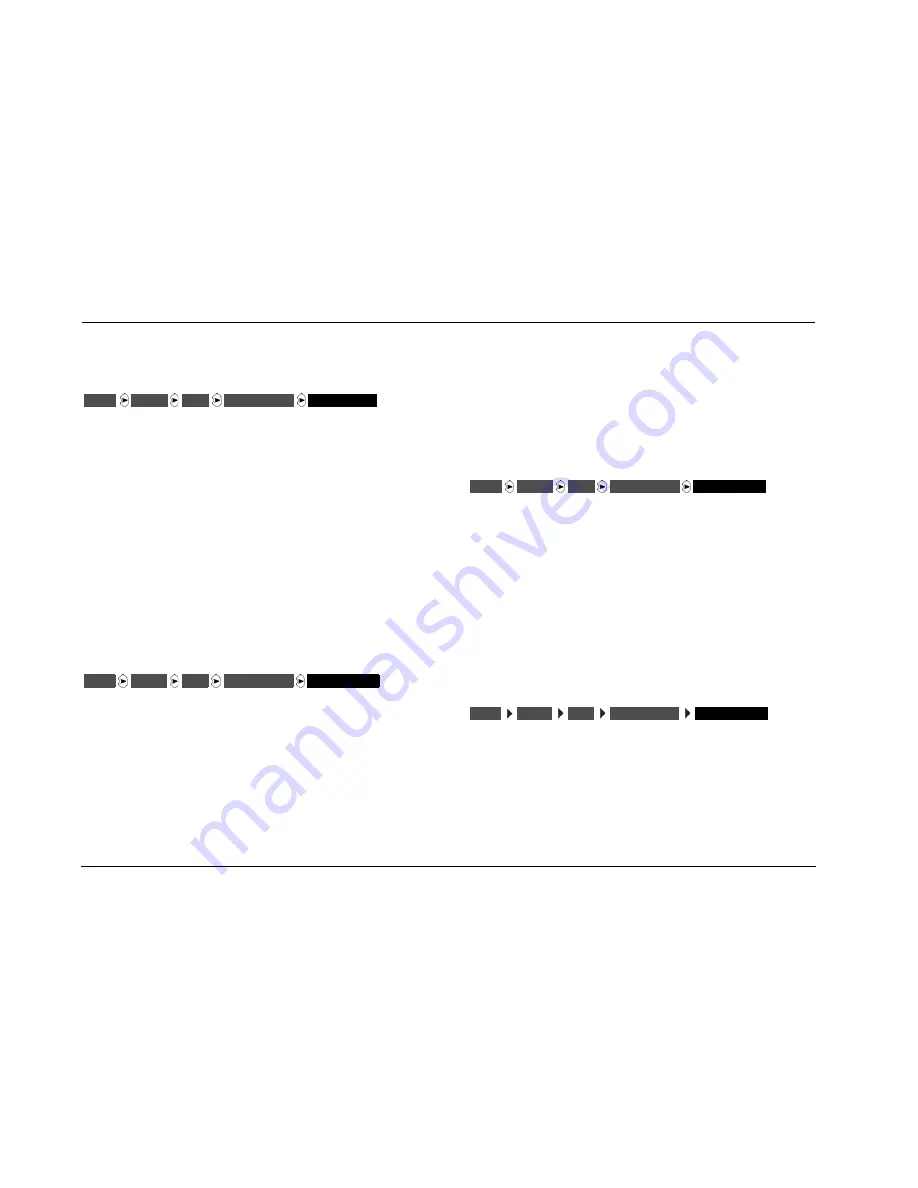
Setup
JBL
3-22
CONFIGURING ADVANCED INPUT SETTINGS
(continued)
S-VIDEO OSD 4:3
ON, OFF
Controls the on-screen display aspect ratio when the display device
is connected to a Main Zone S-video output connector. Aspect ratio
refers to the shape of the picture or the display device screen. A 4:3
aspect ratio is almost square. A 16:9 aspect ratio, often referred to
as widescreen, is almost twice as wide as it is high. When ON, the
on-screen display appears in a 4:3 aspect ratio regardless of the
incoming video input signal. When OFF, the on-screen display
appears in the same aspect ratio as the incoming video input signal.
The on-screen display appears horizontally stretched across the
display device screen when all of the following conditions are met:
•
The S-VIDEO OSD (4:3) parameter is OFF.
•
An anamorphic video input signal is present.
•
A 16:9 display device (widescreen) is connected to an S-video
output connector.
COMPONENT OSD
ON, OFF
Controls the appearance of the on-screen display when the display
device is connected to the component video output connector.
When ON, the display device shows the on-screen display as a 480i
video signal on a full blue screen background. To minimize viewing
distractions, the two-line status does not appear in the on-screen
display. When OFF, the display device does not show the on-screen
display, including the two-line status.
When the ON-SCREEN DISPLAY menu BACKGROUND parameter is
OFF, the display device using the component video output
connector shows the on-screen display only when composite or
S-video is converted and output through the component video
connectors (INPUT SETUP menu VIDEO IN parameter is set to
COMPOSITE VIDEO or S-VIDEO and COMPONENT IN is set to
VIDEO).
HDMI OSD
HDMI-1 TO HDMI-6, NONE
Controls the appearance of the on-screen display when the display
device is connected to the HDMI output connector. When ON, the
display device shows the on-screen display as a video signal
overlayed on the incoming HDMI video. If the SETUP > DISPLAYS >
ON-SCREEN DISPLAY > BACKGROUND parameter is set to ON, or
the INPUT SETUP menu DHMI IN parameter is set to NONE, the
OSD will display on a full blue screen background.
If the current input also has an active incoming S-video or
composite video signal, the OSD on both the HDMI and S-
video/composite main zone outputs will display as white characters
on the screen. Otherwise the HDMI OSD will display in full color.
FORMAT DETECT
NORMAL, FAST
Provides a means of preventing audible digital noise from occurring
during digital audio signal changes. Digital sources typically output
a short period of silence when switching between sources. The
FORMAT DETECT parameter controls how the SDP-40HD reacts
when it detects silence in the digital audio stream.
When set to NORMAL, the SDP-40HD will not mute when silence is
detected. This setting is appropriate for most sources.
INPUTS
SETUP
DVD1
MAIN ADVANCED
S-VIDEO OSD 4:3
INPUTS
SETUP
DVD1
MAIN ADVANCED
COMPONENT OSD
INPUTS
SETUP
DVD1
MAIN ADVANCED
HDMI OSD
INPUTS
SETUP
DVD1
MAIN ADVANCED
FORMAT DETECT
Summary of Contents for SYNTHESIS SDP-40HD
Page 1: ......
Page 6: ...Introduction JBL iv ...
Page 55: ...SDP 40HD Setup 3 15 DTS Neo 6 MUSIC Modes that do not appear in the Input Setup menu ...
Page 100: ...Setup JBL 3 60 ...
Page 101: ...4 Audio Controls Audio Controls 4 2 ...
Page 108: ...Audio Controls JBL 4 8 ...
Page 154: ...Mode Adjust JBL 5 46 ...
Page 160: ...Troubleshooting Maintenance JBL 6 6 ...
Page 161: ...A Appendix Specifications 2 Declaration of Conformity 4 Menu Tree 5 Installation Worksheet 19 ...
Page 182: ...Appendix JBL A 22 ...
Page 188: ...Index JBL I 6 ...
Page 190: ......






























