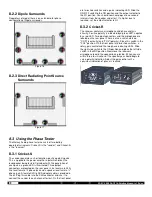- 7 -
SDEC -X000 DACS Calibration Manual v1.0.doc
SDEC-4000 with
Bi-Amplified Fronts
SDEC-4000 with
Full-Range Fronts
Surround Processor to SDEC4000P Inputs
Surround Processor to SDEC4000P Inputs
S4000IC
Number
Channel
SDEC4000P
S4000IC
Number
Channel
SDEC4000P
1
Left Front
A1
1
Left Front
A1
2
Right Front
A2
2
Right Front
A2
3
Center Front
A3
3
Center Front
A3
4
Left Side
A4
4
Left Side
A4
5
Right Side
B1
5
Right Side
B1
6
Left Rear
B2
6
Left Rear
B2
7
Right Rear
B3
7
Right Rear
B3
8
Subwoofer (Mono Sub L)
B4
8
Subwoofer (Mono Sub L)
B4
N/C
C1
N/C
C1
N/C
C2
N/C
C2
N/C
C3
N/C
C3
N/C
C4
N/C
C4
SDEC4000X Outputs to Amplifiers
SDEC4000X Outputs to Amplifiers
S4000IC
Number
Channel
SDEC4000X
S4000IC
Number
Channel
SDEC4000X
9
Left Front-Low
A1
9
Left Front
A1
10
Left Front -Hi
A2
10
N/C
A2
11
Right Front -Low
A3
11
Right Front
A3
12
Right Front -Hi
A4
12
N/C
A4
13
Center Front -Low
B1
13
Center Front
B1
14
Center Front -Hi
B2
14
N/C
B2
15
Left Side 1
B3
15
Left Side 1
B3
16
Left Side 2
B4
16
Left Side 2
B4
N/C
C1
N/C
C1
N/C
C2
N/C
C2
17
Right Side 1
C3
17
Right Side 1
C3
18
Right Side 2
C4
18
Right Side 2
C4
N/C
D1
N/C
D1
N/C
D2
N/C
D2
19
Left Rear
D3
19
Left Rear
D3
20
Right Rear
D4
20
Right Rear
D4
SDEC4000P Outputs to Amplifiers
SDEC4000P Outputs to Amplifiers
S4000IC
Number
Channel
SDEC4000P
S4000IC
Number
Channel
SDEC4000P
21
Subwoofer 1
D1
21
Subwoofer 1
D1
22
Subwoofer 2
D2
22
Subwoofer 2
D2
23
Subwoofer 3
D3
23
Subwoofer 3
D3
24
Subwoofer 4
D4
24
Subwoofer 4
D4
Figure 2.