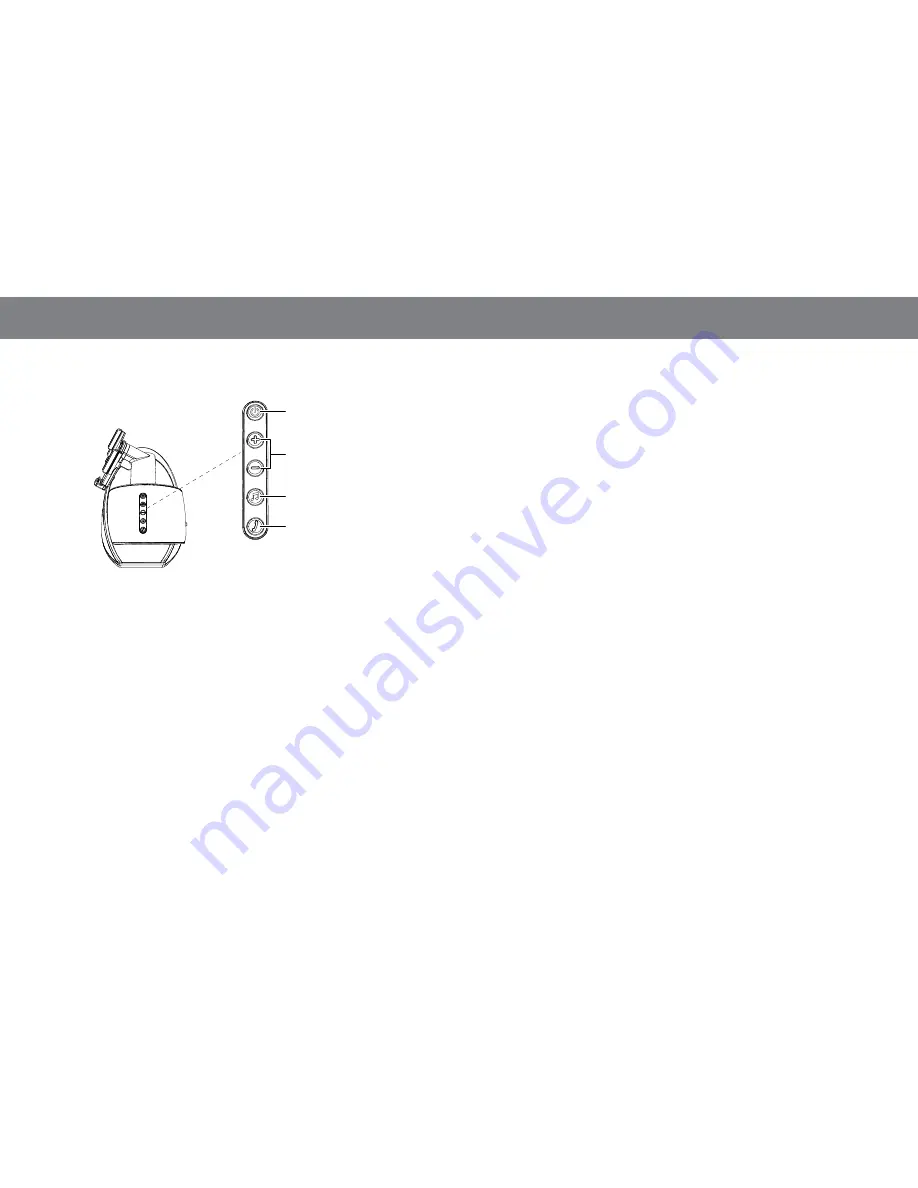
4
usIng yOur JBl OnBeat XtreMe
CoNtrols
Power Button
Volume Up/Down Buttons
Source Select Button
Bluetooth
Button
power button:
The Power button has several functions:
• When the JBL OnBeat Xtreme is in the Sleep mode, press the Power
button for less than two seconds to turn the system on. The Power
Button LED will glow white.
• When the JBL OnBeat Xtreme is on, press the Power button for less than
two seconds to place the system in the Sleep mode. The Power Button
LED will glow amber. While in the Sleep mode, the system remains
paired with a Bluetooth device, and the system will automatically turn
on if a paired Bluetooth device receives a phone call.
• When the JBL OnBeat Xtreme is on, press the Power button for more
than two seconds to place the system in the Eco-Standby mode. The
Power Button LED will turn off. While in the Eco-Standby mode, the
Bluetooth module is turned off to minimize power consumption.
Note:
The JBL OnBeat Xtreme will not automatically enter the Eco-Standby
mode.
Note:
Pressing the Power button will also place a docked device into its
sleep mode. When listening to a docked device, the JBL OnBeat Xtreme
will automatically enter the sleep mode whenever no control buttons
have been pressed and no audio signal has been present for 10 minutes.
volume up/down buttons:
Press these buttons to raise and lower
the volume. Press both buttons simultaneously to mute or unmute the
volume.
source select button:
Press this button to cycle through the audio
sources:
Bluetooth
, iPod/iPhone/iPad dock, Auxiliary input. The Source
Select LED changes color to indicate which audio source is selected.
See
Power and Source Select LEDs
on page 9.
Bluetooth
button:
Press this button to answer a phone call and perform
other
Bluetooth
functions. See Bluetooth
Pairing,
on page 6;
and
Receiving a Phone Call from a
Bluetooth
-enabled Device,
and
Placing a
Phone Call from a
Bluetooth
-enabled Device,
on page 7.































