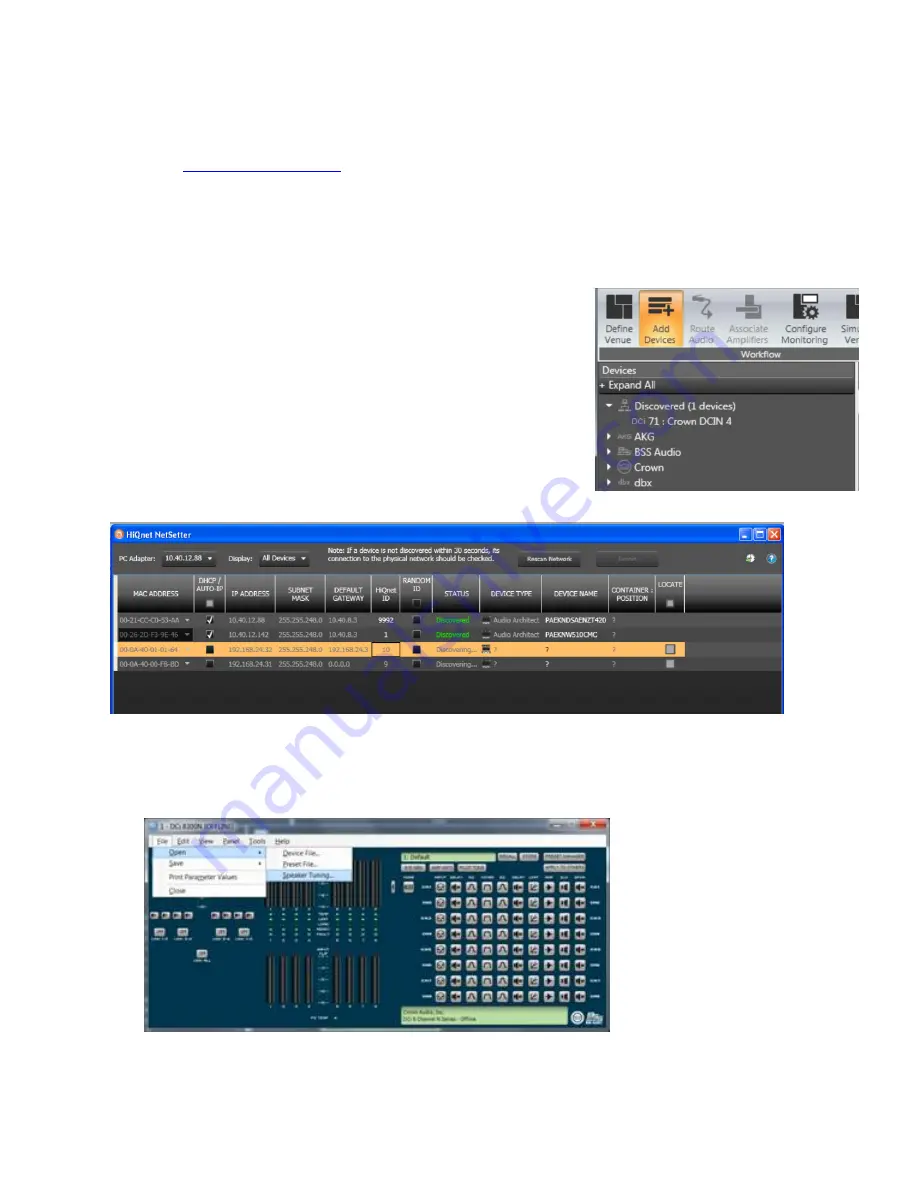
7 Series “i” Set Up Instructions
7
Series
Installed
Models
Set
Up
Page
5
6/1/16
On the computer, install the latest version of Harman HiQnet™ Architect Software. Audio Architect software can be
downloaded at
www.jblpro.com/7series
In the computer’s Windows control panel, disable Windows Firewall. Also
Disable WiFi.
Create a folder on the Windows desktop and name it “Crown DCi Files.” Download the desired file and place it in the
folder on your desktop. If the file is in .ZIP format, use a Windows .ZIP application to extract the files. Power the
amplifier ON.
Launch Audio Architect Software.
When Audio Architect is first loaded, the software will scan the
network for HiQnet devices. All devices that are discovered on
the network will be found under the ADD DEVICE tab on the left
hand tree menu. If the devices are not found, then the network
may not be configured correctly. A feature of Audio Architect
software is HiQnet NetSetter, a software tool that enables you to
discover HiQnet devices and reconfigure network settings
including IP addresses and HiQnet IDs in real-time for each
device. Its function is to configure a system of devices to
interoperate correctly on the same network and resolve conflicts
quickly and easily. The NetSetter Window is shown below.
NetSetter information is included in the DCi owner’s manual.
Select and drag the discovered Crown amplifier(s) into the the Room View – the large open space that
occupies the center of the screen.
Click the amplifier icon to see the amplifier control panel shown below. Viewing the amplifier control panel,
select File\Open\Speaker Tuning.
The program will warn that you are about to replace existing speaker tunings you may currently have in
place. If you have other speaker tunings on your computer, you should save these before loading the new
tuning library file.




























