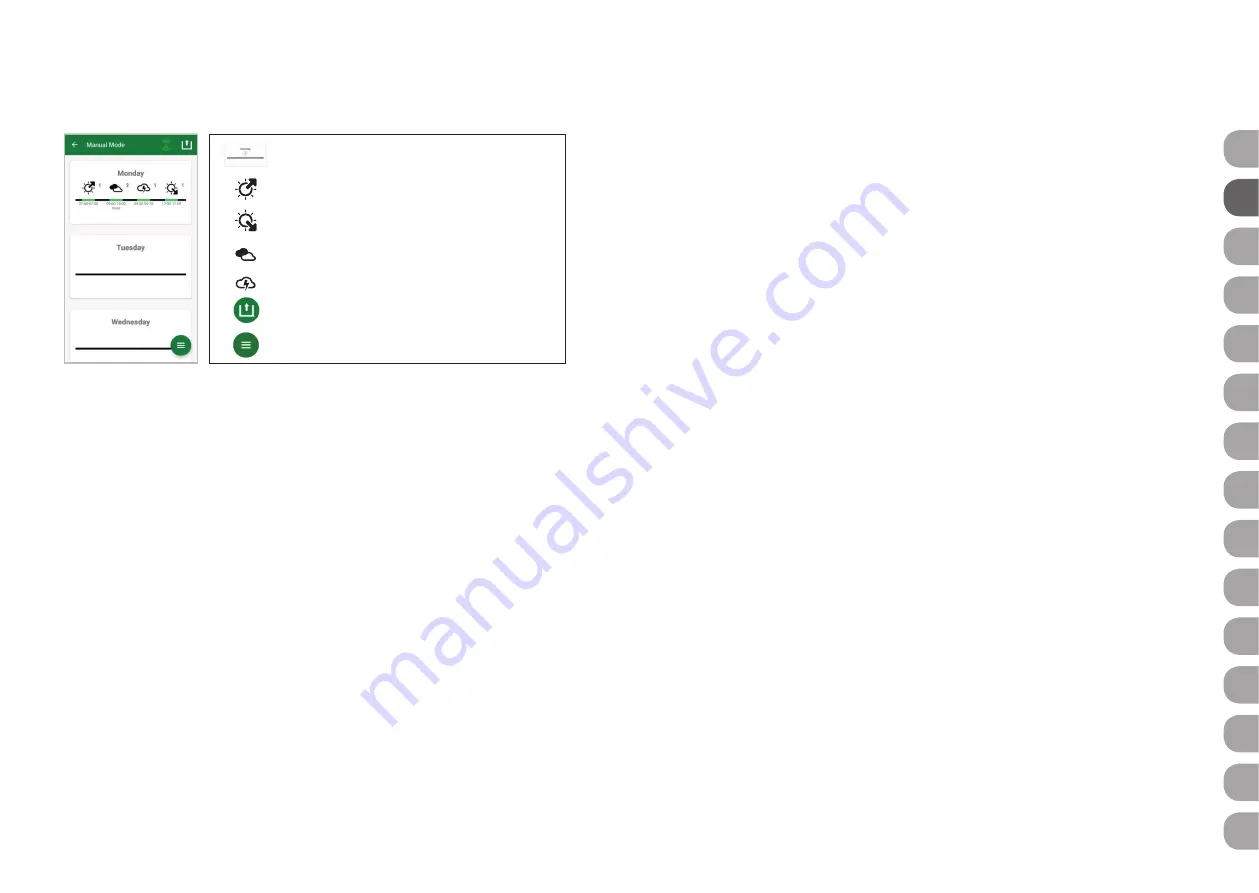
17
16
5.4 Manual Mode
In manual mode, each day of the week can be individually programmed and the light colour,
brightness and duration of illumination can be freely selected.
5.4.1 Reprogramming a day
In the weekly overview, press briefly on the respective day to get to the daily overview. Here
you can add sunrise and sunset, clouds and lightning. Sunrise and sunset must be added,
clouds and lightning are optional.
Adding sunrise:
1) In the “Start“ tab, set the time for the start of the sunrise.
2) In the “End“ tab, use the sliders to set the daylight colour to be reached after sunrise.
Then set the time at which the sunrise ends.
3) Press “Done“ in the upper right corner of the screen.
The sunrise starts as in nature with a warm light colour when using the 2700 K LED SOLAR
NATUR alone, and with red when used in combination with the JBL LED SOLAR EFFECT.
The LED then dims to the selected daylight colour within the set time period. The daylight
colour is maintained until a phase with clouds or the sunset begins.
Adding clouds (optional):
1) In the “Start“ tab set the time for the start of the cloud phase. Then use the sliders to
select the light colour you want the LED to have at the beginning of the cloud phase.
2) In the “End“ tab, set the time for the end of the cloud phase. Use the sliders to select
the light colour you want the LED to have at the end of the cloud phase.
3) Press “Done“ in the upper right corner of the screen.
At the beginning of a cloud phase, the daylight colour is dimmed to the start colour you have
set. Within the set time span, the light slowly changes between the start and end colour of
the cloud phase. The LED then dims back to the daylight colour.
Add lightning (optional):
1) In the “Start“ tab set the time for the beginning of the thunderstorm. Then use the
slider to select the number of lightning flashes.
2) In the “End“ tab set the time for the end of the thunderstorm phase.
3) Press “Done“ in the upper right corner of the screen.
Lightning can be added to simulate a thunderstorm during a cloud phase. The number of
lightning flashes you have set are randomly distributed over the selected period.
Add sunset:
1) In the “Start“ tab, set the time for the sunset to begin. The start colour is the same as
the daylight colour, but can be changed using the sliders if desired. If the start colour
does not correspond to the daylight colour, the LED will dim to the start colour you have
set before the sunset begins.
2) In the “End“ tab, set the time at which you want the sunset to finish.
3) Press “Done“ in the upper right corner of the screen.
The sunset begins with the start colour you have set and ends as in nature with a warm
light colour, when using the 2700 K LED SOLAR NATUR alone, and with red when used in
combination with JBL LED SOLAR EFFECT.
Transferring the programme to the controller:
Changes in programming are initially only
saved in the app. Once the programming is complete, the programme needs to be transfer-
red to the controller. To do this, click on the symbol with the arrow in the upper right corner
of the screen in the weekly overview of the manual mode.
5.4.2 Editing finished programmes in the weekly overview
Copying a day:
Press and hold the day to be copied, then select the days of the week
where the copied programme is to be inserted. Then press the X in the upper right corner
of the screen. Empty days can also be copied. To transfer the changed programming to the
controller, press the symbol with the arrow in the upper right corner of the screen.
Edit/delete event:
In the weekly overview, press on the respective symbol for sunrise
or sunset, clouds or lightning. Then select the notepad for „Edit“ or the trash symbol for
„Delete“. To transfer the amended programming to the controller, press the symbol with the
arrow in the upper right corner of the screen.
Press briefly: edit day.
Press and hold: copy day.
Edit sunrise.
Edit sunset.
Edit clouds.
Edit lightning.
Transfer manual programme to controller.
Menu: switch to themed aquariums or settings.
DE
UK
FR
NL
IT
SE
ES
PT
CZ
PL
RU
GR
RO
TR
CN































