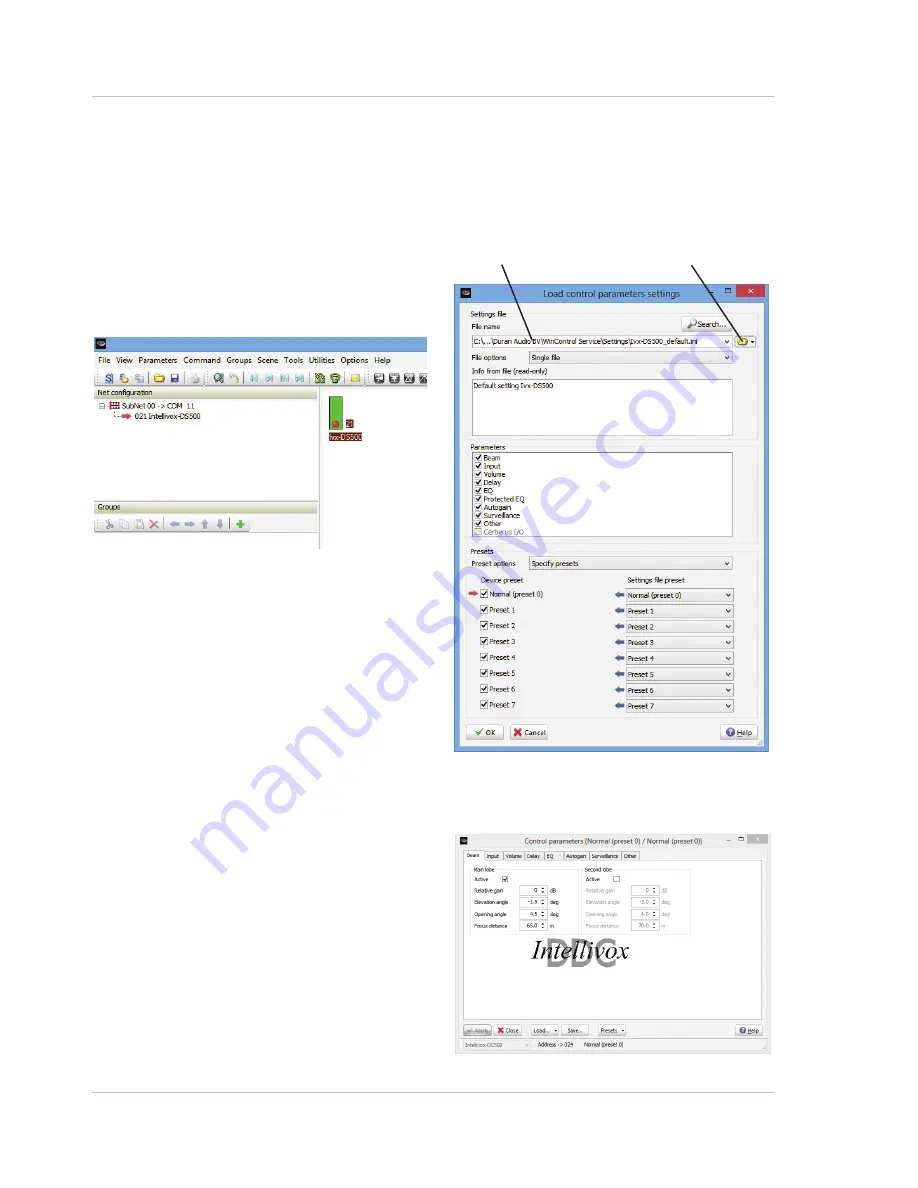
20
201401/IvxIM_v2.2
JBL Intellivox Installation Manual
SETTINGS FILE UPLOAD
• Apply mains power to the Intellivox, turn on the PC and
launch WinControl. Open
Options > Communications
options
, and confirm that the Off-line box is unchecked
and that the correct COM port is selected. Close the
Communication options dialogue box. If the PC is
connected to only one Intellivox, a screen similar to that
shown below should now be displayed.
The green rectangle in the main pane represents the
Intellivox. The model number is shown below and the
unit’s current network address to the right. If a
complete network comprising multiple Intellivoxes is
being accessed, additional similar rectangles will be
displayed.
• If the display does not look like that shown, click on
Command > Netscan
to force the PC to re-scan the
network. (This will be the case if the Intellivox(es) were
unpowered when WinControl was launched.) If this fails
to produce the correct display, please check all network
connections, and that the correct port on the PC is
selected (open
Options > Communications options
to do this).
• Select the Intellivox to have its settings file uploaded
by clicking on it once, highlighting its model number
and address, if it is not already highlighted.
Click
File > Load settings…
, which will open the two
dialogue boxes shown below,
Load control parameters
settings
and
Control parameters
.
fig.15.1 - WinControl connected to single unit
fig.15.2 - Uploading the settings
File Name field
Browse button























