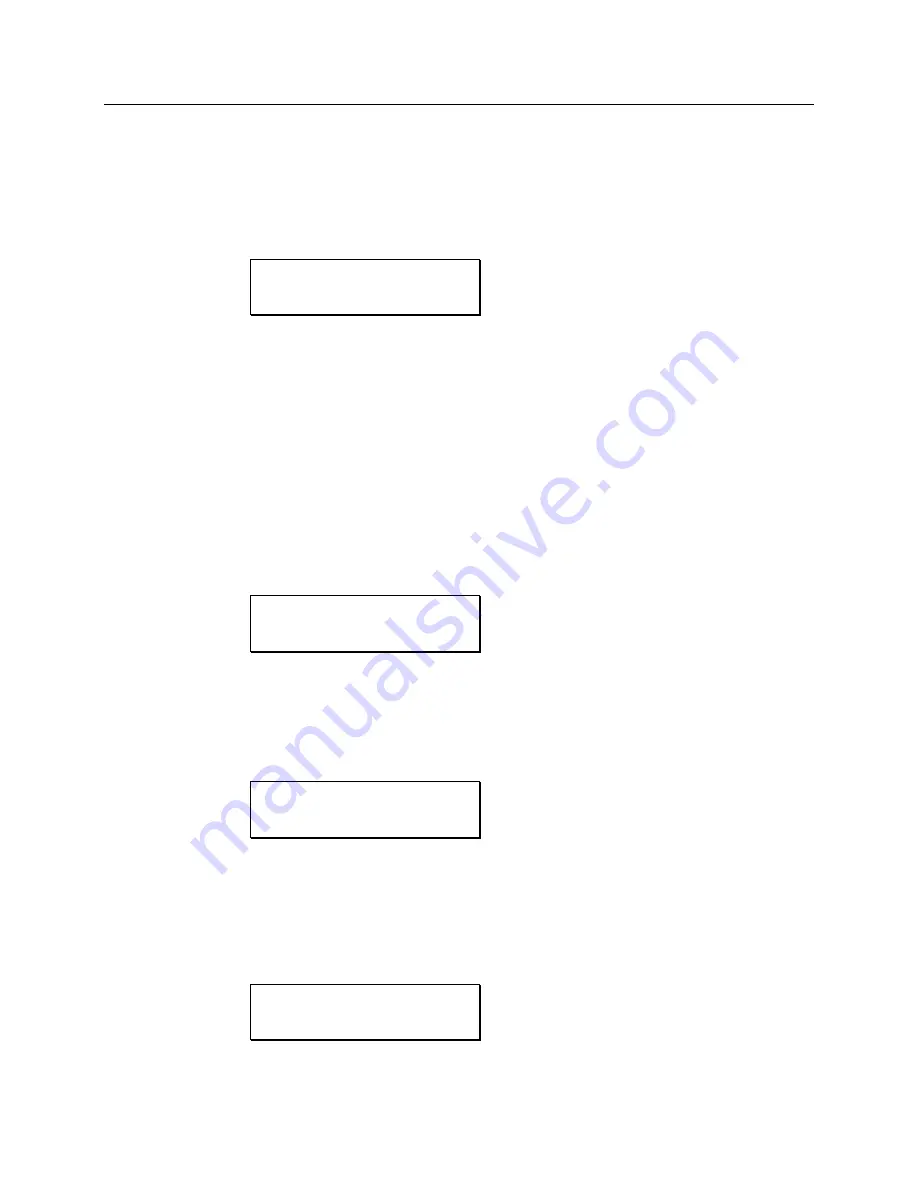
DSC260 Preliminary Owners Manual
Revision 0.9
20
10.0 Store , Recall and Security
Pressing Store/Enter will enter the Store screen with the last used program on the screen. Pressing Access at any time will
return to the Default screen. Pressing Store/Enter will perform the Store if the program location is not locked.
Store screen
STORE?
21 FORUM
10.1 Program Naming: The Next and Last allow the user to step through the character positions of the program name. The Plus and
Minus keys adjust the individual character through numbers and the alphabet.
10.1.1
The cursor starts on the program number; Plus and Minus will adjust the program number from 1 to 60. The
name and program locked character will follow giving the details of the selected program.
10.1.2
Pressing the Next access key will move the cursor into the program name to edit it. Plus and Minus will adjust
the selected character.
10.1.3
Pressing Next after the last character will move the cursor onto the program locked character. The Plus and
Minus keys will allow the user to adjust the locked character.
10.2 Program Storing: An internal store will fail if the lock key character is ON when Store/Enter is pressed. The PROGRAM
LOCKED message will stay on the screen for 3 to 4 seconds or until the user presses another key. If the user changes the
lock character to off with the Minus key then the Store will be successful. Alternatively, the user can press Access to return
to the Default screen.
Store has failed because program is locked.
PROGRAM LOCKED!
21 FORUM
@
10.3 Program Locking: After Storing the program to memory, the user needs to select whether the program is stored locked. This can
be done by leaving the screen displayed with the cursor on the lock character. The character would default to On (programs
default to stored locked). The user may either press the Access to return to the default screen with the program locked or
press Store/Enter a third time after changing the lower line to Unlocked with the Plus and Minus keys. The Store Unlocked?
message will stay on the screen until a key is pressed. The Plus and Minus keys will change the Locked/Unlocked text.
Request lock or unlocked.
Store Unlocked?
Locked
@
10.4 Program Recall: Pressing Recall will enter the Recall screen with the last used program on the screen.
Recall screen (The key indicates that the program is locked)
RECALL
31 MADISON
@






























