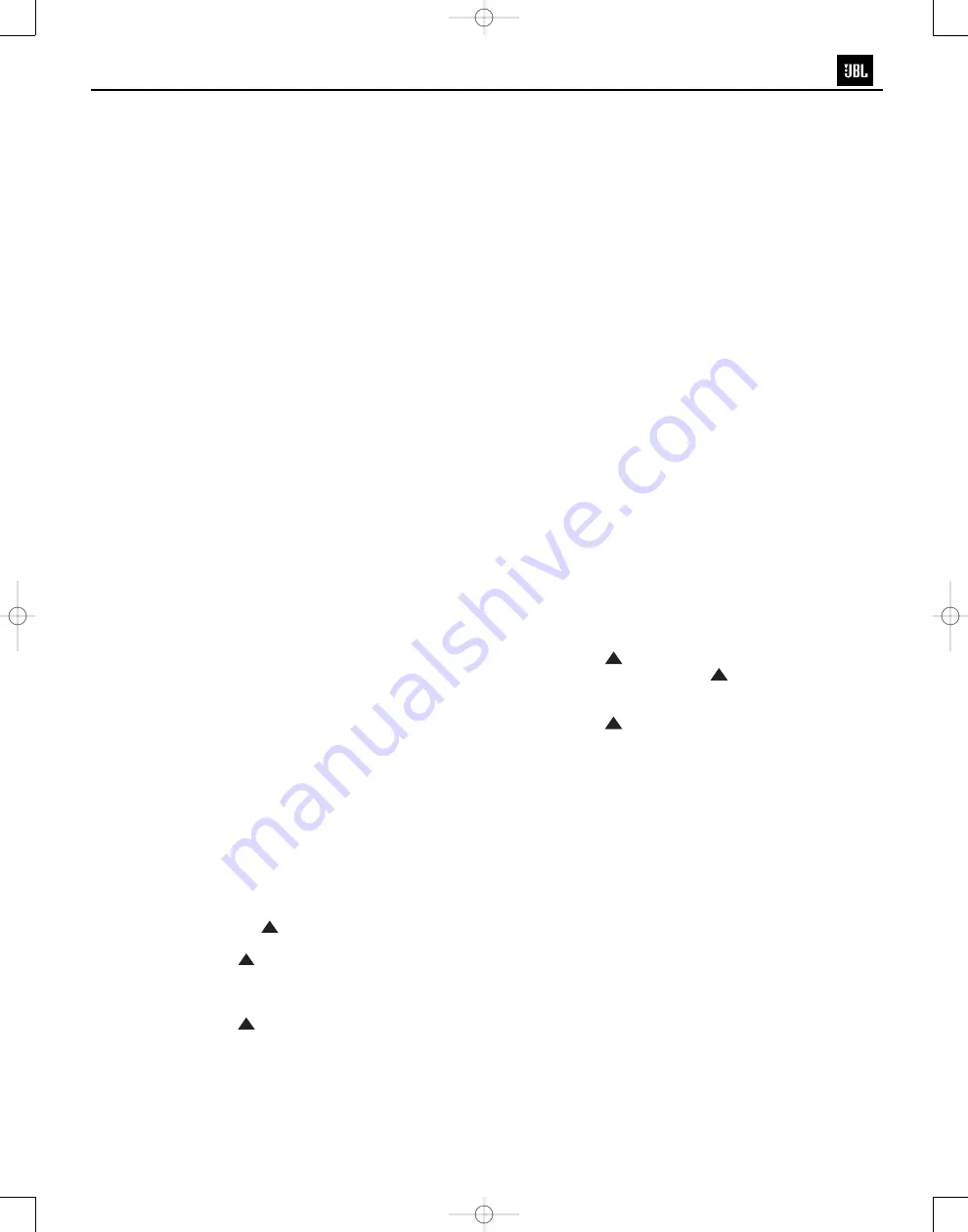
feed to the CVR700 or to select between
Dolby Digital or DTS. It is also possible
for the type of signal feed to change dur-
inh the course of a DVD’s playback. In
some cases, the previews or special
material will be recorded in 2.0 audio,
while the main feature is available in 5.1
audio. The CVR700 will automatically
sense changes to the bitstream and chan-
nel count and reflect them in these indi-
cators.
The letters used by the
Speaker/
Channel Input Indicators
F
also flash
to indicate when a bitstream has been
interrupted. This will happen when a digi-
tal input source is selected before the
playback starts, or when a digital source
such as a DVD is paused. The flashing
indicators remind you that the playback
has stopped due to the absence of a digi-
tal signal and not through any fault of the
CVR700. This is normal, and the digital
playback will resume once the playback
is started again.
When a 6.1-channel mode, such as Dolby
Digital EX, is detected, a line will appear
connecting the SBL and SBR channels to
reflect that the same signal is being out-
putted through both back surround chan-
nels. The line will disappear when a 7.1-
channel mode, such as Logic 7, is in use.
At this time, there are no 7.1-channel dig-
ital formats available.
Night Mode
A special feature of Dolby Digital is the
Night mode, which enables specially
encoded Dolby Digital input sources to be
played back with full digital intelligibility
while reducing the minimum peak level
by 1/4 to 1/3. This prevents abruptly
loud transitions from disturbing others,
without reducing the impact of the digital
source. The Night mode is available only
when Dolby Digital signals with special
data are being played.
The Night mode may be engaged when a
Dolby Digital DVD is playing by pressing
the
Night Mode Button
Z
on
the remote. Next, press the
⁄
/
¤
Navigation Button
q
to select
either the middle range or full compres-
sion versions of the Night mode. To turn
the Night mode off, press the
⁄
/
¤
Navigation Button
q
until the
message in the lower third of the video
display and in the
Lower Display Line
E
reads
NIGHT MODE OFF
.
The Night mode may also be selected to
always be on at either level of compres-
sion using the options in the
DOLBY
SURROUND
menu. See page 47 for
information on using the menus to set
this option.
MP3 and WMA Compressed
Audio Playback
The CVR700 is one of the few audio/
video components equipped with onboard
decoding of the MP3 and WMA audio
formats used by computers and portable
audio devices. By offering MP3 and WMA
decoding, the CVR700 is able to deliver
precise conversion of the digital signals
to an analog output, along with the bene-
fits of listening to the MP3 or WMA
audio through the CVR700’s high-power
amplifier and the speakers from your sur-
round system, rather than the smaller
speakers and low-powered amplifiers
typically used with computers.
To take advantage of the CVR700’s MP3
and WMA capabilities, simply insert a
disc containing MP3 or WMA audio files
into the changer drawer. When the digital
signal is available, the
Lower Display
Line
E
will indicate that an MP3 or
WMA bitstream is present, and the audio
will begin playing.
NOTES:
• The CVR700 is only capable of playing
signals in the MP3 (MPEG 1/Layer 3)
format, or in the Windows Media
Audio (WMA) format compatible with
Windows Media player version 9 or
greater. It is not compatible with other
computer audio codecs.
• Due to the wide variation in MP3 and
WMA formats and encoding speeds,
it is possible that the CVR700 may not
be compatible with all MP3 or WMA
files. Some may produce unacceptable
results or may not be decoded. This is
not a fault of either the computer or
the CVR700, but rather a by-product of
the unpredictable nature of compressed-
audio playback.
• Even when your computer does not
have a digital output that is compatible
with the CVR700, you may connect the
analog audio output available on virtu-
ally all computers to one of the analog
audio inputs using an optional adaptor
cable that converts the stereo mini
plug commonly used for computer
audio connections to the left/right RCA
jacks used on the CVR700. Connecting
your computer to the CVR700 will
enable you to take advantage of the
high-quality audio reproduction possi-
ble with a home theater system, as
well as enable the use of surround pro-
cessing modes such as Logic 7, to
greatly enhance downloaded or
streaming audio playback.
IMPORTANT NOTES ON DIGITAL
PLAYBACK:
• When the digital playback source is
stopped, or in a pause, fast forward or
search mode, digital audio data will
momentarily stop, and the channel
position letters inside the
Speaker/
Channel Input Indicators
F
will
flash. This is normal and does not indi-
cate a problem with either the CVR700
or the source machine. The CVR700
will return to digital playback as soon
as the data is available.
• Some source devices, particularly cable
set-top boxes, will switch back and
forth between digital and analog audio
outputs, depending on the channel
being watched. To avoid losing sound
with this type of product, it is recom-
mended that you connect both the digi-
tal and analog audio outputs of the
source to the CVR700, with the digital
audio input set as the default following
the steps shown on page 46. If the dig-
ital data stream is interrupted and the
sound mutes, you will need to manually
switch to the analog audio input by
pressing the
Audio Input Button
k
and using the
⁄
/
¤
Navigation Buttons
q
to
select the analog audio input for the
current source. Press the
Set Button
s
to enter your selection and
return to normal operation. When
switching to a digital channel, follow
the same procedure, except select the
appropriate digital audio input for the
source. This switching is not a fault of
either the CVR700 or the cable box,
as it is caused by the use of different
audio technologies on different chan-
nels by the cable company or program
supplier.
• Although the CVR700 will decode virtu-
ally all current DVD movies, CDs and
HDTV sources, it may not be compatible
with future digital sources.
• When a digital source is playing, you
may not be able to select some of the
analog surround modes such as Dolby
Pro Logic II, Dolby Pro Logic IIx, Hall,
Theater or Logic 7.
• When a Dolby Digital or DTS
source is playing, it is not possible
to make an analog recording using
the
Digital Recorder Analog
Audio/Video Outputs
‚
or the
33
34
35
36
37
38
39
40
41
42
43
44
45
46
47
48
49
50
51
52
53
54
55
56
57
38
39
40
41
31
32
30
28
29
25
26
27
28
29
30
24
23
22
21
20
31
37
36
35
34
33
32
31
37
36
35
34
33
32
48
49
50
51
47
46
45
44
43
42
1
2
3
4
5
6
7
8
9
10
11
12
13
14
15
16
17
18
19
20
21
22
23
24
25
26
27
28
29
30
31
32
33
34
35
36
37
38
39
40
41
42
43
44
45
46
47
48
33
34
35
36
37
38
39
40
41
42
43
44
45
46
47
48
49
50
51
52
53
54
55
56
57
38
39
40
41
31
32
30
28
29
25
26
27
28
29
30
24
23
22
21
20
31
37
36
35
34
33
32
31
37
36
35
34
33
32
48
49
50
51
47
46
45
44
43
42
1
2
3
4
5
6
7
8
9
10
11
12
13
14
15
16
17
18
19
20
21
22
23
24
25
26
27
28
29
30
31
32
33
34
35
36
37
38
39
40
41
42
43
44
45
46
47
48
33
34
35
36
37
38
39
40
41
42
43
44
45
46
47
48
49
50
51
52
53
54
55
56
57
38
39
40
41
31
32
30
28
29
25
26
27
28
29
30
24
23
22
21
20
31
37
36
35
34
33
32
31
37
36
35
34
33
32
48
49
50
51
47
46
45
44
43
42
1
2
3
4
5
6
7
8
9
10
11
12
13
14
15
16
17
18
19
20
21
22
23
24
25
26
27
28
29
30
31
32
33
34
35
36
37
38
39
40
41
42
43
44
45
46
47
48
33
34
35
36
37
38
39
40
41
42
43
44
45
46
47
48
49
50
51
52
53
54
55
56
57
38
39
40
41
31
32
30
28
29
25
26
27
28
29
30
24
23
22
21
20
31
37
36
35
34
33
32
31
37
36
35
34
33
32
48
49
50
51
47
46
45
44
43
42
1
2
3
4
5
6
7
8
9
10
11
12
13
14
15
16
17
18
19
20
21
22
23
24
25
26
27
28
29
30
31
32
33
34
35
36
37
38
39
40
41
42
43
44
45
46
47
48
33
34
35
36
37
38
39
40
41
42
43
44
45
46
47
48
49
50
51
52
53
54
55
56
57
38
39
40
41
31
32
30
28
29
25
26
27
28
29
30
24
23
22
21
20
31
37
36
35
34
33
32
31
37
36
35
34
33
32
48
49
50
51
47
46
45
44
43
42
1
2
3
4
5
6
7
8
9
10
11
12
13
14
15
16
17
18
19
20
21
22
23
24
25
26
27
28
29
30
31
32
33
34
35
36
37
38
39
40
41
42
43
44
45
46
47
48
33
34
35
36
37
38
39
40
41
42
43
44
45
46
47
48
49
50
51
52
53
54
55
56
57
38
39
40
41
31
32
30
28
29
25
26
27
28
29
30
24
23
22
21
20
31
37
36
35
34
33
32
31
37
36
35
34
33
32
48
49
50
51
47
46
45
44
43
42
1
2
3
4
5
6
7
8
9
10
11
12
13
14
15
16
17
18
19
20
21
22
23
24
25
26
27
28
29
30
31
32
33
34
35
36
37
38
39
40
41
42
43
44
45
46
47
48
CVR700 OM 12/17/04 4:24 PM Page 63
34
Cinemavision CVR700
Summary of Contents for CINEMA VISION CVR700
Page 2: ...2 Cinemavision CVR700 ...
Page 48: ...48 ...
Page 49: ...CVR700 EXPLODED VIEW PARTS LIST Cinemavision CVR700 49 ...
Page 50: ...50 Cinemavision CVR700 ...
Page 53: ...53 Cinemavision CVR700 ...
Page 54: ...54 Cinemavision CVR700 ...
Page 58: ...Cinemavision CVR700 58 ...
Page 115: ...Cinemavision CVR700 115 CS42528 IC32 ...
Page 116: ...Cinemavision CVR700 116 ...
Page 117: ...Cinemavision CVR700 117 ...
Page 118: ...Cinemavision CVR700 118 CS494003 IC31 ...
Page 120: ...Cinemavision CVR700 120 ...
Page 121: ...Cinemavision CVR700 121 ...
Page 122: ...Cinemavision CVR700 122 ...
Page 123: ...Cinemavision CVR700 123 ...
Page 124: ...Cinemavision CVR700 124 ...
Page 125: ...Cinemavision CVR700 125 ...
Page 126: ...Cinemavision CVR700 126 ...
Page 127: ...Cinemavision CVR700 127 ...
Page 128: ...Cinemavision CVR700 128 ...
Page 129: ...Cinemavision CVR700 129 ...
Page 130: ...Cinemavision CVR700 130 ...
Page 131: ...Cinemavision CVR700 131 CS4955 IC23 BLOCK DIAGRAM ...
Page 132: ...Cinemavision CVR700 132 ...
Page 133: ...Cinemavision CVR700 133 ...
Page 134: ...70 ES6038 IC11 Cinemavision CVR700 134 ...
Page 135: ...71 PIN GEOGRAPHY Cinemavision CVR700 135 ...
Page 136: ...72 Cinemavision CVR700 136 ...
Page 147: ...System Block Diagram LC74781 74781M 147 Cinemavision CVR700 ...
Page 149: ...Cinemavision CVR700 149 M62429FP IC88 ...
Page 155: ...Cinemavision CVR700 155 NJM2068M OP AMP IC35 IC38 IC52 IC13 IC16 ...
Page 156: ...Cinemavision CVR700 156 ...
Page 158: ... NJM2586 IC25 NJM2586L NJM2586M BLOCK DIAGRAM Cinemavision CVR700 158 ...
Page 176: ...Cinemavision CVR700 176 ...
Page 177: ...Cinemavision CVR700 177 ...
Page 178: ...Cinemavision CVR700 178 ...
Page 183: ...Cinemavision CVR700 183 AMP BOARD BOTTOM SIDE ...
Page 184: ...Cinemavision CVR700 184 AMP BOARD TOP SIDE ...
Page 185: ...Cinemavision CVR700 185 DIGITAL BOARD BOTTOM SIDE ...
Page 186: ...Cinemavision CVR700 186 DIGITAL BOARD TOP SIDE ...
Page 187: ...Cinemavision CVR700 187 DVD F_E BOARD TOP SIDE ...
Page 188: ...Cinemavision CVR700 188 DVD F_E BOARD BOTTOM SIDE ...
Page 189: ...Cinemavision CVR700 189 DVD MPEG BOARD BOTTOM SIDE ...
Page 190: ...Cinemavision CVR700 190 DVD MPEG BOARD TOP SIDE ...
Page 191: ...Cinemavision CVR700 191 FRONT BOARD ...
Page 192: ...Cinemavision CVR700 192 MAIN BOARD BOTTOM SIDE ...
Page 193: ...Cinemavision CVR700 193 MAIN BOARD TOP SIDE ...
Page 194: ...Cinemavision CVR700 194 SMPS BOARD ...
Page 195: ...VIDEO BOARD TOP SIDE Cinemavision CVR700 195 ...
Page 196: ...VIDEO BOARD BOTTOM SIDE Cinemavision CVR700 196 ...
Page 197: ...Cinemavision CVR700 197 AMP BOARD 1 ...
Page 198: ...Cinemavision CVR700 198 AMP BOARD 2 ...
Page 199: ...Cinemavision CVR700 199 DIGITAL BOARD ...
Page 200: ...Cinemavision CVR700 200 DVD LOADER FRONT END 1 ...
Page 201: ...Cinemavision CVR700 201 DVD LOADER FRONT END 2 ...
Page 202: ...Cinemavision CVR700 202 DVD LOADER FRONT END 3 ...
Page 203: ...Cinemavision CVR700 203 DVD LOADER FRONT END 4 ...
Page 204: ...Cinemavision CVR700 204 DVD LOADER FRONT END 5 ...
Page 205: ...Cinemavision CVR700 205 DVD LOADER FRONT END 6 ...
Page 206: ...Cinemavision CVR700 206 DVD MPEG BOARD 1 ...
Page 207: ...Cinemavision CVR700 207 DVD MPEG BOARD 2 ...
Page 208: ...Cinemavision CVR700 208 FRONT BOARD ...
Page 209: ...Cinemavision CVR700 209 MAIN BOARD INPUT PART ...
Page 210: ...Cinemavision CVR700 210 MAIN BOARD MCU PART ...
Page 212: ...Cinemavision CVR700 212 VIDEO BOARD ...
Page 213: ...Cinemavision CVR700 213 ...






























