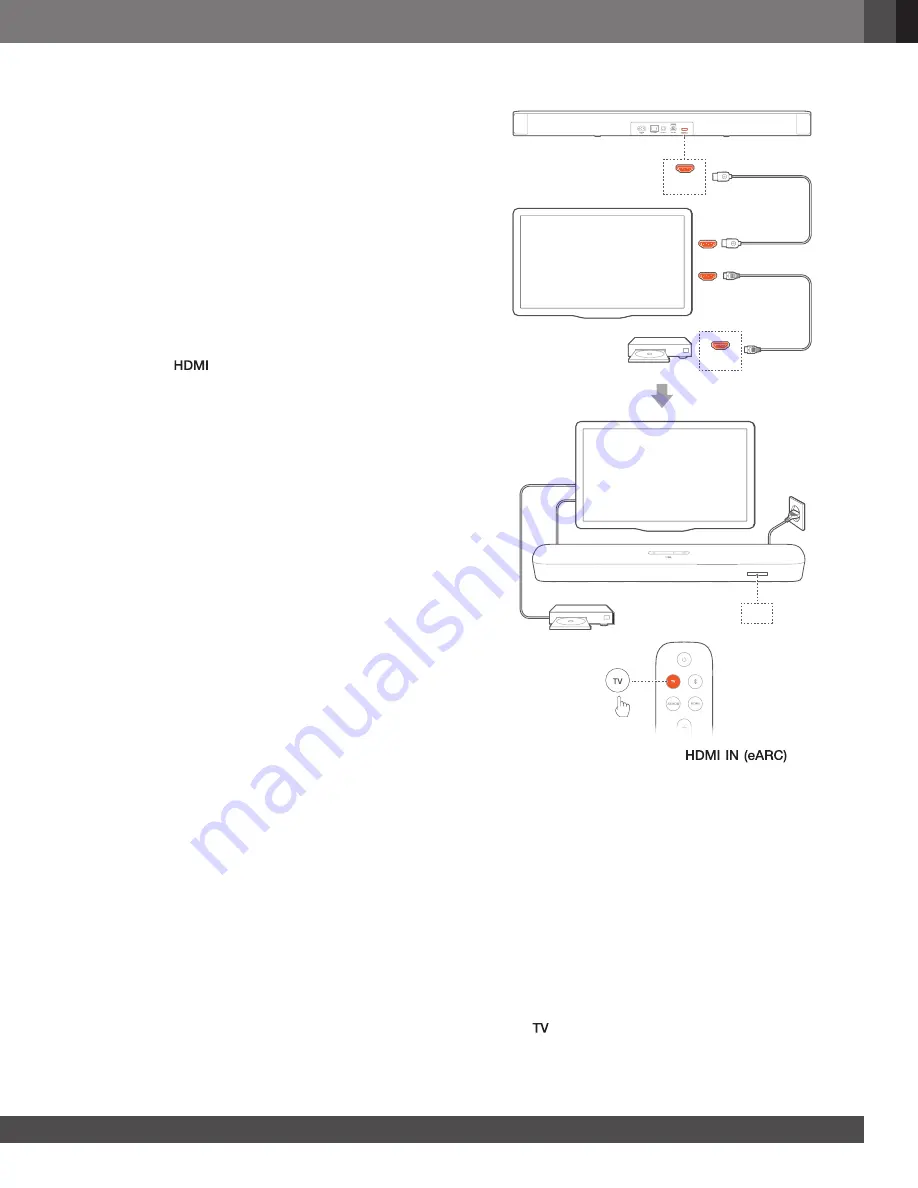
www.jbl.com
E
ngli
sh
9
9
1.
Connect the soundbar with the HDMI IN (ARC) connector on
your TV by using the supplied HDMI cable.
•
On your TV, check that HDMI-CEC and HDMI ARC have
been enabled. Refer to the owner’s manual of your TV for
more information.
2.
Use an HDMI cable (V2.0 or later) to connect the soundbar
with your digital device, such as a set-top box, DVD/Blu-ray
player or game console.
•
On your digital device, check that HDMI-CEC has been
enabled. Refer to the owner’s manual of your digital
device for more information.
•
On your digital device, select “Bitstream” or “Raw data”
in the audio output settings for the best Dolby Atmos
experience.
3.
To play audio from the digital device connected to the
soundbar, select
on the remote control.
NOTES:
−
If your TV does not support HDMI eARC, make sure that you connect
your digital device through the HDMI IN connector on the soundbar
instead of your TV. Otherwise, the Dolby Atmos information cannot
pass through the HDMI (ARC / eARC) connectors to the soundbar.
TV (HDMI eARC)
HDMI (eARC)
HDMI IN
HDMI OUT
(TV ARC/TV eARC)
HDMI OUT
*
TV
1. Connect the soundbar with the
connector
on your TV by using the supplied HDMI cable.
•
On your TV, check that HDMI-CEC and HDMI eARC have
been enabled. Refer to the owner’s manual of your TV for
more information.
2.
Use an HDMI cable (eARC compatible, V2.0 or later) to connect
your TV with your digital device, such as a streaming device,
set-top box, DVD/Blu-ray player or game console.
•
On your digital device, check that HDMI-CEC has been
enabled. Refer to the owner’s manual of your digital
device for more information.
•
On your TV and digital device, select “Bitstream” or “Raw
data” in the audio output settings for the best Dolby
Atmos experience.
3.
To play audio from the digital device connected to your TV,
select
on the remote control.
























