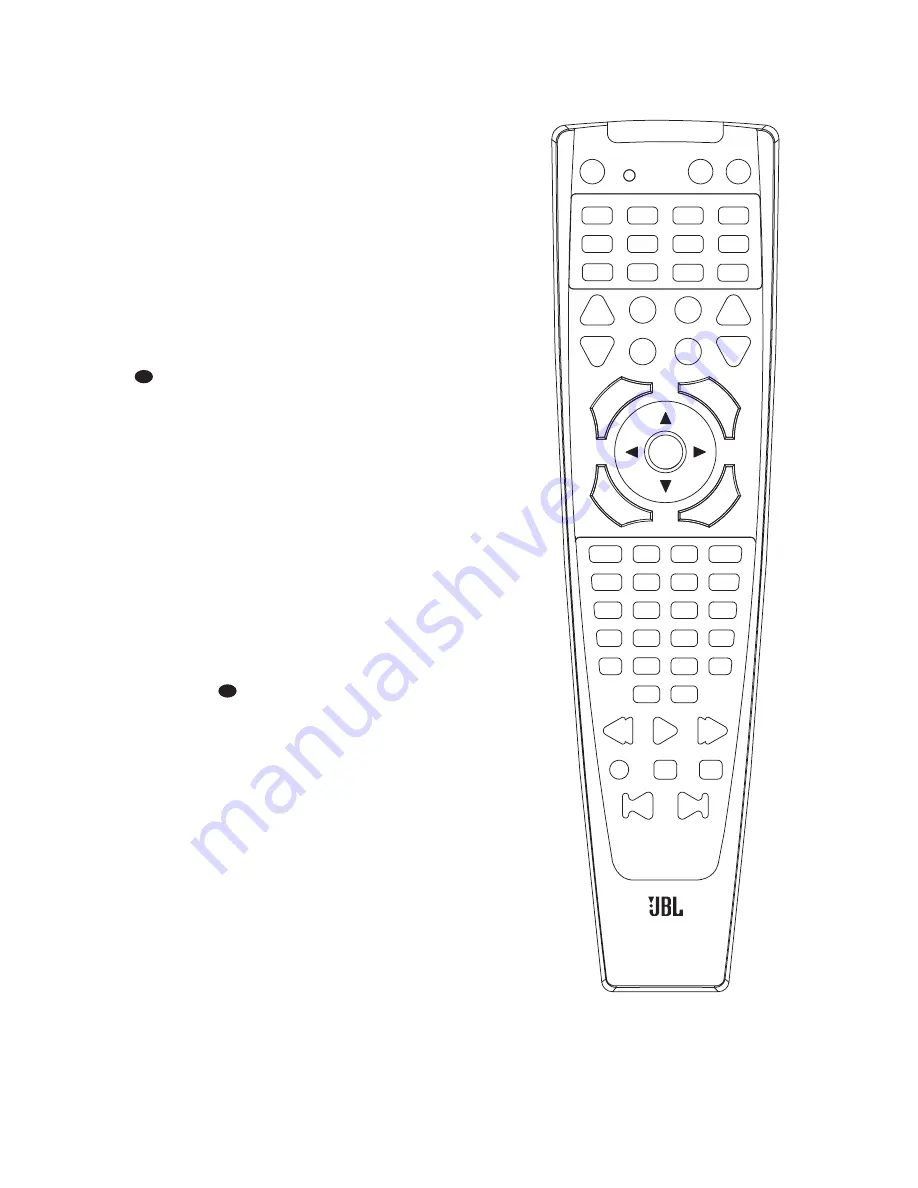
35
change the device selected by the AVR480
or the remote. Note, however, that the
remote is factory-preset so that the
Transport Controls
w
are pro-
grammed with the codes for JBL DVD
players, and no further programming is
required to use a JBL DVD player when
the AVR controls are active after the
AVR
Selector
g
has been pressed. To pro-
gram the remote for Transport Control
Punch-Through, follow these steps:
1. Press the
Input Selector
f
for the
device you will be using (e.g., TV) when
you wish to have Transport Control
Punch-Through active and the
Mute
Button
at the same time until the
red light appears under the
Input
Selector
f
and the
Program
Indicator
c
flashes amber.
2. Press the
Play Button
w
. The
Program Indicator
c
will stop flash-
ing and stay amber.
3. Press and release the
Input Selector
Button
f
for the device whose trans-
port mechanism will be controlled (e.g.,
DVD, CD). The
Program Indicator
c
will blink green three times and then go
out to confirm the data entry.
EXAMPLE:
To control the transport of a
VCR while the remote is set to control
the TV, first press the
TV Input Selector
f
and the
Mute Button
at the
same time. Next, release them and press
the
Play Button
w
, followed by the
VID1/VCR Input Selector
f
.
NOTE:
To remove the Channel Control
Punch-Through and return the remote to
its original configuration, repeat the steps
shown above. However, press the same
button in Steps 1 and 3.
Resetting the Remote Memory
As you add components to your home the-
ater system, occasionally you may wish to
totally reprogram the remote control with-
out the confusion of any commands,
macros or ”Punch-Through“ programming
that you may have done. To do this, it is
possible to reset the remote to the original
factory defaults and command codes by
following these steps. Note, however, that
once the remote is reset, all commands or
codes that you have entered will be
erased and will need to be reentered:
1. Press any of the
Input Selector
Buttons
f
and the
“O” Button
q
at the same time until the
Program
Indicator
c
begins to flash amber.
2. Press the
“3” Button
q
three times.
3. The red LED under the
Input Selector
f
will go out and the
Program
Indicator
c
will stop flashing and
turn green.
4. The
Program Indicator
c
will
remain green until the remote is reset.
Note that this may take a while,
depending on how many commands are
in the memory and need to be erased.
5. When the
Program Indicator
c
goes out, the remote has been reset to
the factory settings.
37
37
AVR480
1
4
5
6
7
8
9
10
11
12
16
19
20
24
25
31
28
27
29
26
30
33
34
35
36
37
38
39
40
41
42
43
44
45
46
47
48
49
50
51
52
53
61
62
55
57
56
58
60
59
54
32
23
13
17
18
21
22
14
15
2
3
The diagram on this page shows the but-
ton numbers used in the Function List
tables on pages 36–37. Do not confuse
these numbers with those used through-
out the rest of this manual to indicate
the specific buttons used to operate the
AVR480’s functions. The key to those but-
ton numbers, which are shown inside an
oval, is found on page 12.
Summary of Contents for AVR480
Page 1: ...OWNER S GUIDE AVR480 HIGH PERFORMANCE AUDIO VIDEO MULTICHANNEL PROCESSOR AMPLIFIER...
Page 50: ...NOTES...
Page 51: ...NOTES...
















































