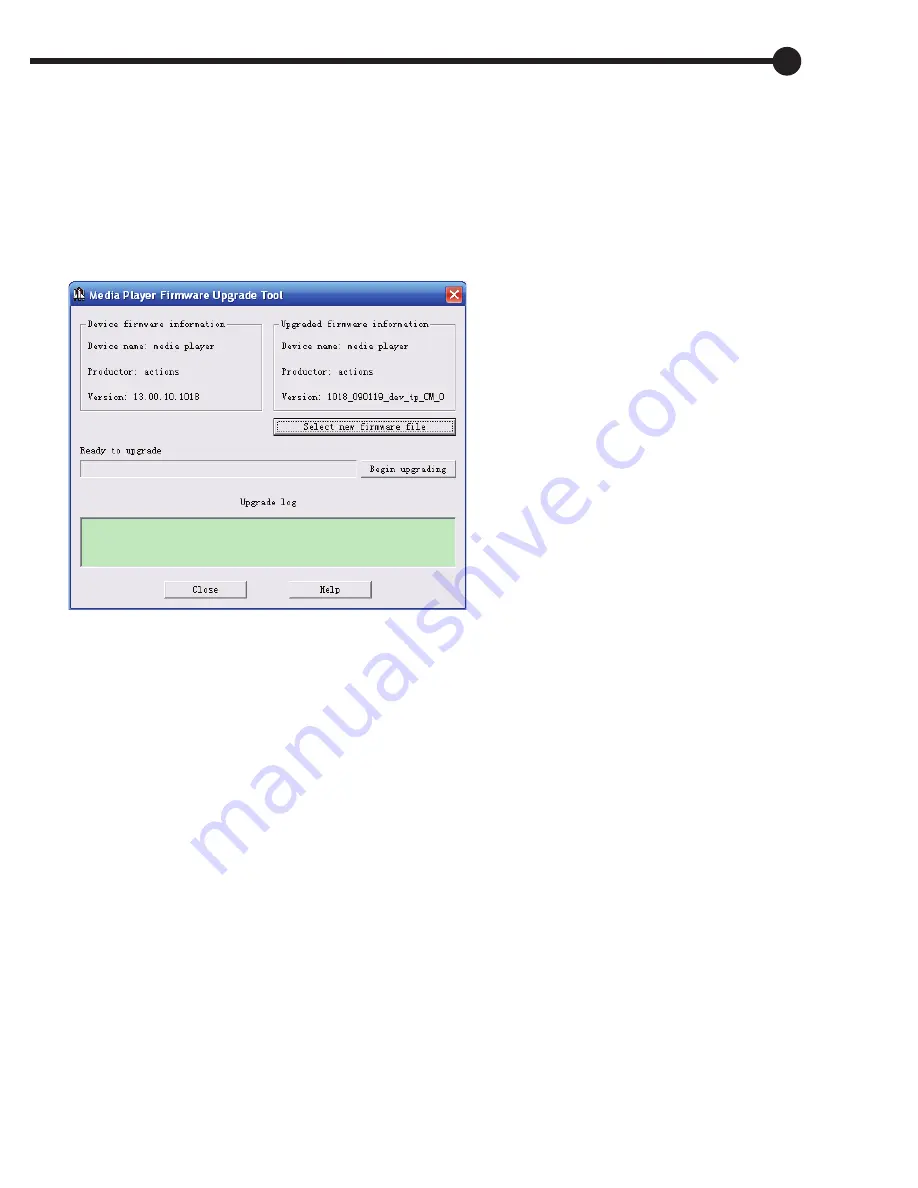
17
Firmware Upgrade:
This player includes a firmware upgrading tool for upgrading or repairing
the units firmware.
1. Download the latest firmware.
2. Connect the player to PC’s USB port correctly; make sure no other
movable disks are connected to the PC at this time.
3. Run this tool.
If the players firmware is in good
condition, the tool will shift to
firmware upgrading mode. At this
time a screen prompt displays
the player’s firmware information
such as version etc. This can be
viewed in the upper left corner of
the tool interface display. Click on
“Select new version firmware
file”
to select the firmware file to
be upgraded. After the tool
detects the file to be corrected, it displays the information of the selected
firmware such as version etc in the box on the upper right corner of the tool
interface. Now, click on
“Start upgrading”
to upgrade the firmware. If the
internal firmware of the player has been damaged, the tool will change to
firmware restoration mode. The version information of the player’s internal
firmware now will no longer be displayed in the box on the upper left corner
of the software interface. It requires the user to select a correct firmware file
to repair the damaged one. At the same time, the information such as
version etc of the firmware file to be repaired is displayed in the box on the
upper right corner of the interface; click on
“Start upgrading”
to upgrade
the firmware.
4. Do not disconnect the player from the PC during firmware upgrading or
repairing. After the upgrading is completed, a prompt
“firmware upgrading
succeeded”
, will display. The program will exit automatically and disk will
pop out. Now confirm, the tool will shut down and reset the player, the
upgrading is now complete.




















