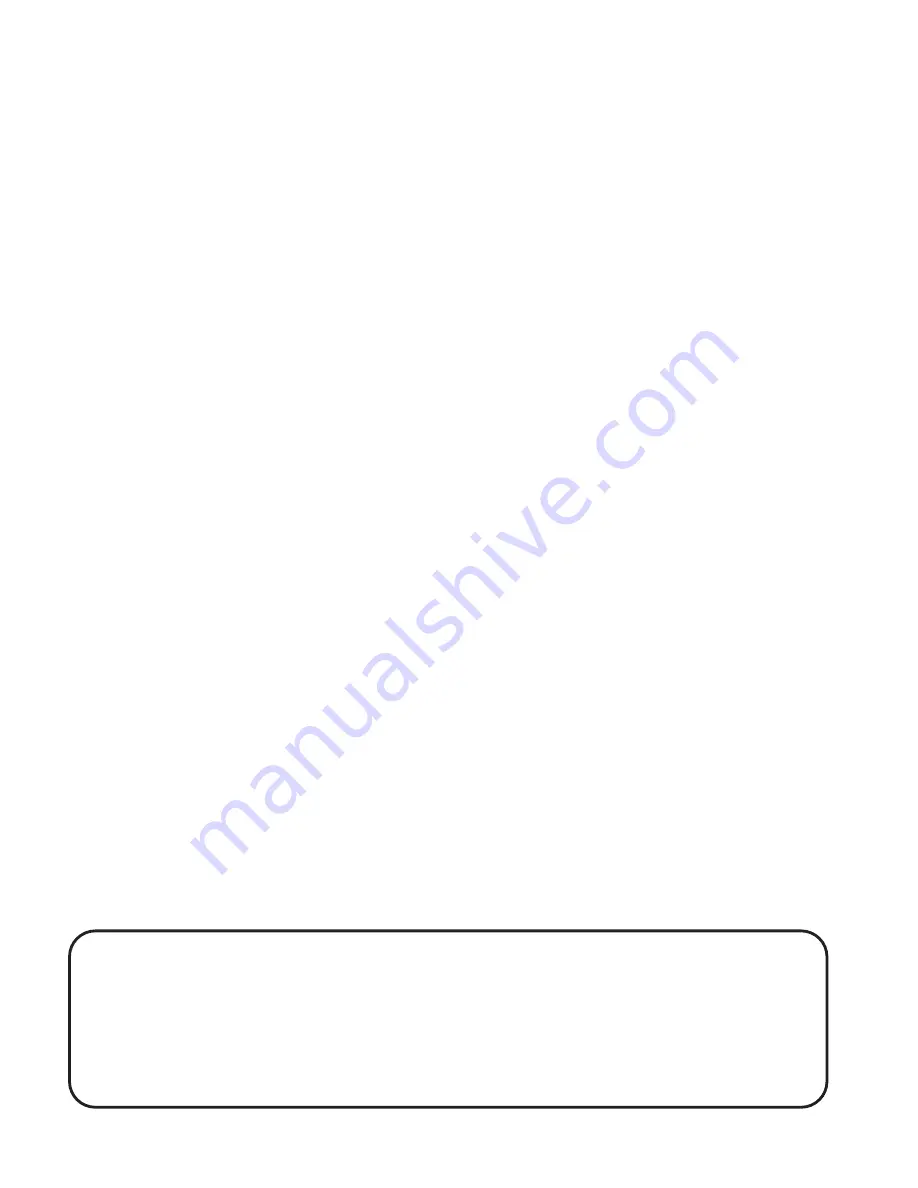
2
CONTENTS
Please read the instructions along with the camera carefully
before you use it, so that you can operate it conveniently.
Warranty
Camera Controls
16-17
Problem Solving
14
Notes
15
5-7
Using Your Camera
Camera Modes
Downloading Pictures
Instalation of Driver
Taking Photographs
Turning Off the Camera
8
9-11
12
Using the Digital Camera as PC Camera
13
Using the Digital Camera as Web Cam
12
Camera Features & Specifications
14
Profile Overview, System Requirements & Precautions
5
WELCOME, Safety Tips & Battery Info
3- 4
Included in box:
• Digital Camera
• USB Cable -
Specifically to download pictures to the computer
• Software CD
• User Guide and Warranty

















