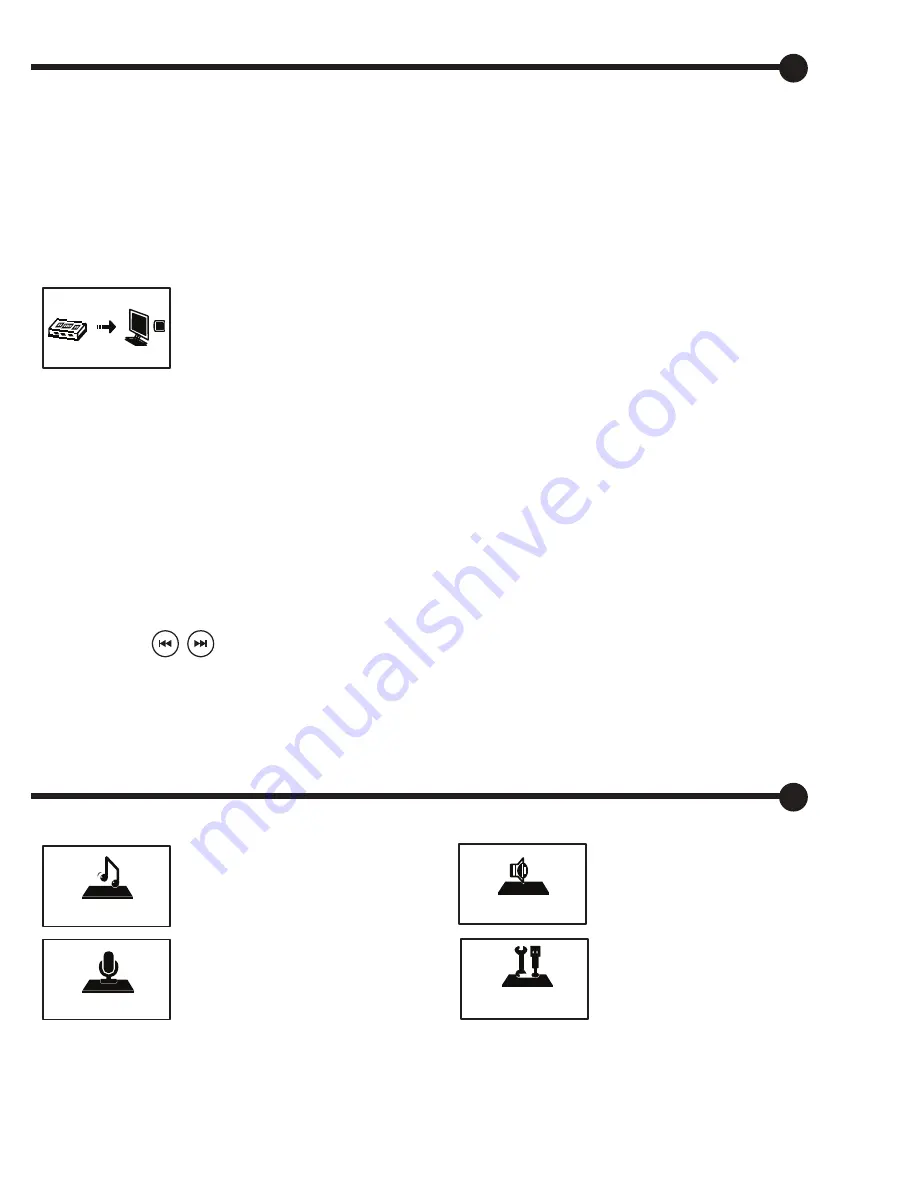
-6-
Press and hold the
M
button to return to the main menu from any mode.
CHARGING THE UNIT
Use the USB cable to conect the unit to the computer.
We recommend to allow the unit to fully discharge before charging it for the first time.
This will help condition the battery for optimal performance.
LOADING FILES
Use USB cable to connect to computer.
At this time, you can download or upload data files and music from the computer.
Don’t take off the USB cable when your player is connected to the computer and
transmitting data.
IMPORTANT:
When removing the player from the computer, first close all the
windows that belong to your player. Click the icon on the bottom right corner
of the windows desktop & safely detach your player from USB cable.
TURNING THE UNIT ON
1. Press the
ON/OFF
button. The welcome screen will display.
2. Use the buttons to scroll trough the MP3 Player modes.
3. Press
M
to enter the desired mode.
To turn your MP3 Player off, press and hold the ON/OFF button.
MUSIC MODE
Allows you to play the songs
stored on your MP3 Player.
RECORD MODE
Allows you to record voice
notes and save them on your
MP3 Player.
VOICE MODE
Allows you to play back the
voice notes recorded on the unit.
SYSTEM MODE
Allows you to adjust the
settings of the unit.
Start Using Your MP3 Player:
MP3 Player Modes:
Record
Voice
System
Music
After connected correctly, the screen will display connecting icon.

















