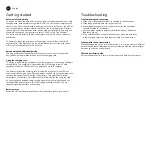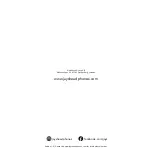Getting started
Power on/off and pairing
To power on, place the earpieces in the charging case then take them out of the
charging case, both earpieces at the same time. The LED on both earpieces will
flash in white. Once the two earpieces have connected to each other, the LED on
one of the earpieces will turn off and the LED on the other earpiece will flash in
red and white as the earphones enter pairing mode automatically. To pair, go to
Bluetooth
®
settings on your device and select “JAYS m-Five True Wireless”.
The white and red flashing LED on the earpiece will turn off upon a successful
connection.
To power off, place the earpieces in the charging case and they will turn off
automatically. If the Bluetooth
®
on the paired device turns off, the earphones
will turn off automatically after 3-5 minutes.
Reconnecting and additional pairing
The earphones will automatically try to reconnect to the most recently used
device when both earpieces is taken out of the charging case.
Using the charging case
To charge, place both the earpieces in the charging case, the charging will begin
automatically. The charging is indicated by the LED flashing in red on both
earpieces. When the LED turns off, the earphones are fully charged.
The battery level of the charging case is indicated by the four white LEDs on
the front of the charging case. Press the button on the back of the charging case
to check the battery level. One light, 25% battery. Two lights, 50% battery.
Three lights, 75% battery. Four lights 100% battery. Charge the charging case
by connecting the included cable to the bottom of the charging case and any
certified USB power output. A full 100% charge will take around 1.5 hours
(depending on temperature and charger).
Battery status
When the LED on the earpieces flash in red, the battery level is running low.
EN
English
Troubleshooting
Problem pairing and connecting
•
Make sure the earphones are not connected to another device.
•
Disable and enable Bluetooth
®
on your device.
•
Move the earphones closer to the device or alter their positions
to avoid Bluetooth
®
interference.
•
Verify no other wireless equipment interfere with your earphones
Bluetooth
®
signal.
Problem with sound transmission
Move the streaming device to another position. Your body, distance, different
materials and other wireless equipment can interfere with the wireless signal
between your device and earphone.
• If the earpieces does not pair with eachother, place the earpieces
in the charging case, then take them out both at the same time.
FAQ and quickstart guide
Visit jaysheadphones.com for more instructions and help on this product.
Summary of Contents for m-Five True Wireless
Page 1: ...m Five True Wireless User Manual ...
Page 2: ......