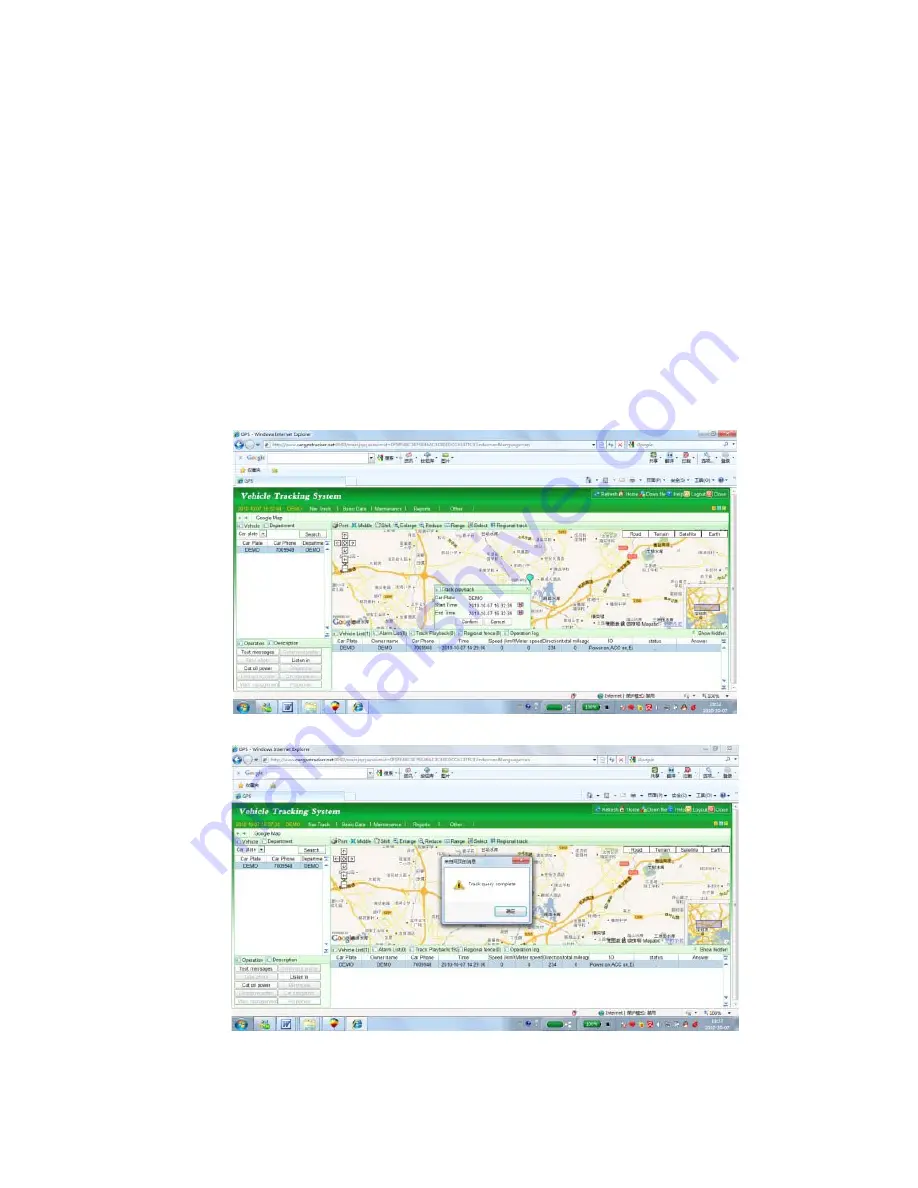
Click the left button of the mouse once on any car number plate display in the upper left window, the latest location
of the car will display on the map. This can be used to check the latest car location, also the latest status of the
tracker will display below “Vehicle list” in the bottom right window, click the right button of the mouse once on any
car number plate in the upper left window. There will be a pop up menu, and then move the mouse and click the left
button of the mouse to operate the instructions, such as “real time tracking”, “vehicle state, “tracking playback” etc.
Display Tracking History:
Move the mouse over the car number plate, click the right mouse button to display a pop up a menu. Click the
“Track playback” button, there will be a menu to let you select the date and time (Please note the time period can
not be longer than 24hours).
Select date and time, then click “Confirm”, the tracking will be loaded on to the computer.
Click “OK”, click the “Track playback” menu with. There will be another track display back menu, click the “Play”
menu with left button, the tracking will begin to display on the map.
















