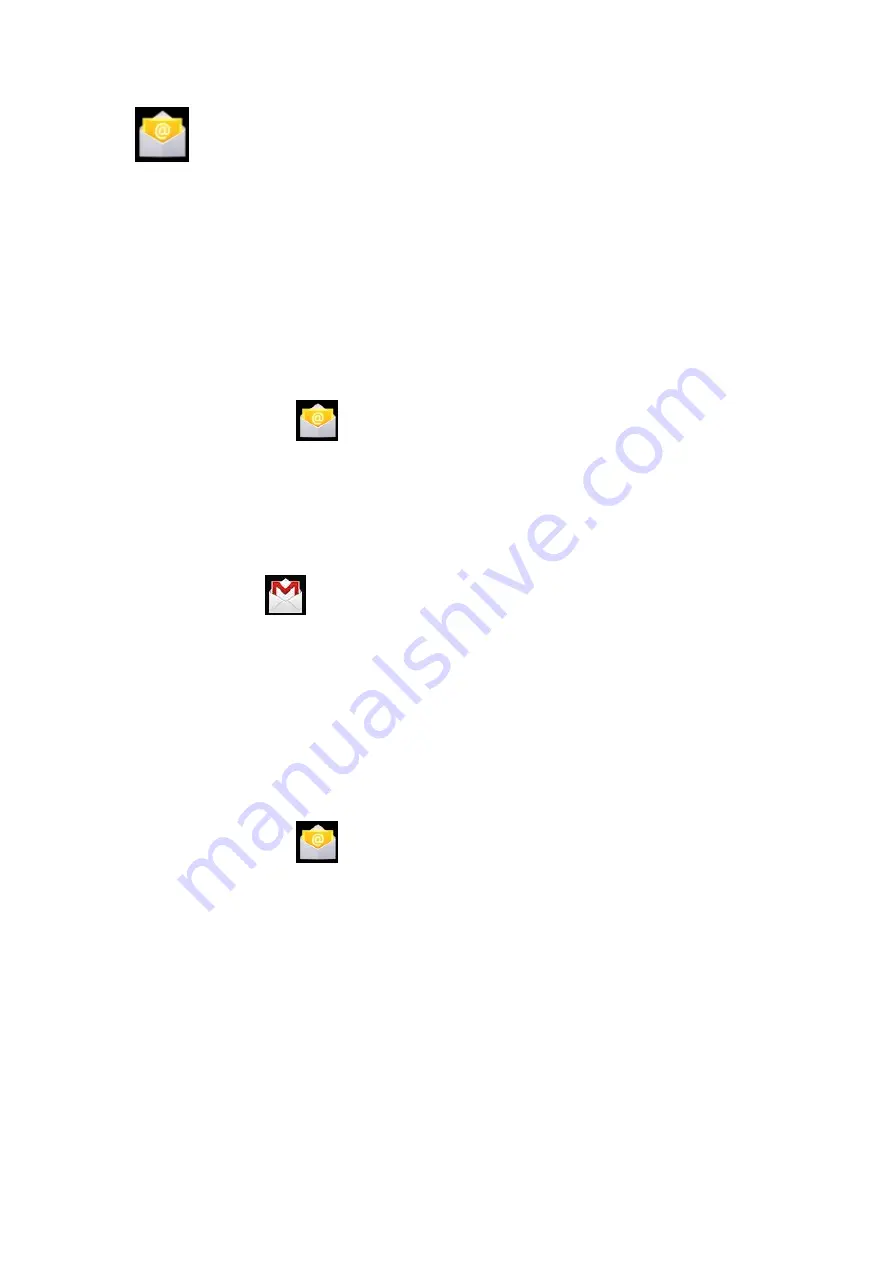
18 Email and Gmail
☆
Support POP3 and SMTP accounts.
☆
Gmail
supports Google account.
New email account
You enter one or more email accounts that you want to use on the device.
1.
Click the Email icon
2.
In the Your account interface.
3.
Click Email address option
→
Enter your email address.
4.
In the Password option
→
Enter the password of your email.
5.
Click
Next.
.
6.
Manual setting (optional): Set the server to automatically fill in supplier based on your e-mail
account (e.g. In , gmail.com will be automatically selected during log-in.) However, if
you need to change the server setting, you can click Manual setting and make necessary changes.
7.
Click
Next.
.
8.
Optional: enter account name.
9.
Enter the signature
→
Click
Complete.
☆
When setting completes, if you cannot connect to a free email account, please confirm with your
email provider whether there sever supports (POP) and (SMTP) protocols or not.
Inbox
1.
Click the Email icon
2.
If only one email account is set, such account will be opened directly. If more than one is set, all
email accounts will be listed.
3.
Click the email account that you want to open
→
Click Inbox.
Open an email
1.
In Inbox interface, click an email to open it.
2.
If there is attachment, click Open to activate the corresponding application to open it, or click
Save to save it to SD card.
3.
If you want to reply, click Reply or Reply all.
a.
Enter the message you want to reply.
b.
Click Send to send the email. If you save it as draft, the message will be saved but not sent;
if you don’t save it or sent it, it will be discarded.
























