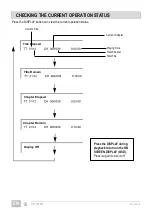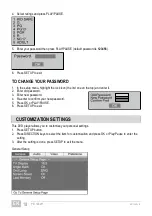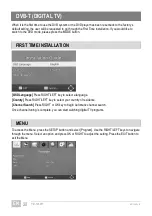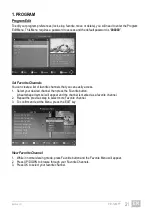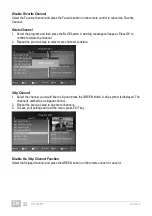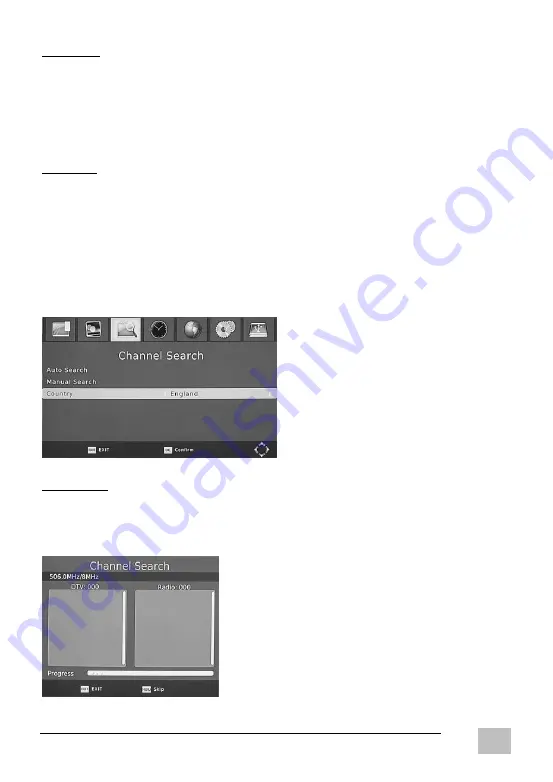
EN/1508.V01
PD-12307T
25
EN
Resolution
You can change this setting if the picture resolution does not appear to be correct. This setting is to match
the most common setting.
[480p]
: for NTSC TV system
[576p]
: for PAL TV system
[720p]
: for NTSC or PAL TV system
[1080i]
: for NTSC or PAL TV system
TV Format
If the picture does not appear to be correct you can change this setting.
[NTSC]
: for NTSC system TV.
[PAL]
: for PAL system TV.
3. CHANNEL SEARCH
To access the menu, press SETUP select [Channel Search] using the RIGHT/LEFT keys.
Press UP/DOWN to select an option and press RIGHT/LEFT to adjust the setting .Press EXIT to exit the
Menu.
Auto Search
This option will automatically search for channels and save them once the scanning is complete. All
previously saved channels and settings will be deleted.
1. Select [Auto Search] and press OK or RIGHT to start channel search.
2. To cancel channel search, press EXIT. Any channels that have been found will be saved.