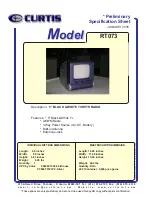4
Appearance Instruction
Function Keys on the Player
1.
: Press this button to turn off the sound.
2.
: Menu setup for displaying.
3.
: Press this button to set the functions of the DVD player.
4.
: Display the working status of DVD.
5.
: Decrease the volume.
6.
: Increase the volume.
7.
: TV channel increase / Previous section
8.
: TV channel decrease / Next section
9.
: Fast reverse
10. : Fast forward
11. : NTSC/PAL
12. : Function mode switch (DVD/AV switch).
13. : USB/SD switch.
14. : LCD display switches on/off.