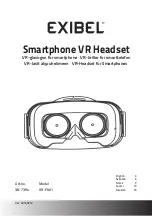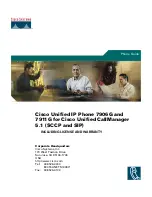30
31
Charger Care
• Use only the charger supplied by the Jawbone® headset’s original manufacturer
to charge your Jawbone® headset. Other chargers may look similar but
using them could be dangerous and could damage the Jawbone® headset.
• Do not attempt to disassemble the charger as it may expose you to
dangerous electric shock.
• Do not use the charger outdoors or in damp areas.
• Only charge your Jawbone® headset’s built-in battery in accordance with the
instructions described in this guide.
• Avoid charging your Jawbone® headset in extremely high or low
temperatures.
• Do not use your Jawbone® headset while it is charging.
• Do not connect the Jawbone® headset to the charger while on an active call.
Safety Information
• Check and observe local laws regarding the use of a mobile phone and
headset while driving. If you use the Jawbone® headset while driving, ensure
that you maintain your full attention and focus; it is your responsibility to
drive safely. Consider pulling off the road before making or answering a call.
• Never allow children to play with the Jawbone® headset; the small components
of the headset may be a choking hazard.
• Do not leave or store the Jawbone® headset or any of its accessories in the
area over the air bag or in the air bag deployment area of an automobile as
serious injury may result when an air bag deploys.
• Observe all signs and displays that require an electrical device or RF radio
product to be switched off in designated areas.
• Turn off your Jawbone® headset prior to boarding aircraft. Do not use the
Jawbone® headset inside an aircraft in flight unless allowed by your airline.
• Never use the Jawbone® headset while taking a bath.
• Do not use the Jawbone® headset in a sauna or steam room.
• Do not keep your Jawbone® headset near a sink or other wet areas.
• Do not clean your Jawbone® headset while it is being charged. Always unplug
the charger first before cleaning the Jawbone® headset.
• Do not attempt to repair or modify the Jawbone® headset yourself.
The Jawbone® headset does not contain any user-serviceable parts. If the Jawbone®
headset has been submerged in water, punctured, or subjected to a severe fall, do
not use it until you take it back to your original place of purchase.
• Do not attempt to force open the built-in battery.
• Dispose of the battery in the Jawbone® headset according to local regulations.
Do not dispose of the battery with household waste.
• Disposal of the packaging and your Jawbone® headset should be done in
accordance with local regulations.
• Please only use with the power supply adapter provided,
Jawbone model number
S P A - K 9 0 1
.
• The short wave radio frequency signals of a Bluetooth device may impair the
operation of other electronic and medical devices.
• Switch off the device where it is prohibited. Do not use the device in medical
facilities, aircraft, refueling points, close to automatic doors, automatic fire alarms
or other automatically controlled devices.
• Keep this device at least 20 cm from pacemakers and other medical devices.
Radio waves may impair the operation of pacemakers and other medical devices.
Other Notes
P A C K A G I N G A N D P R O D U C T D I S P O S A L
Dispose of the packaging and this product
in accordance with the latest provisions.
f C C N O T I C E :
This equipment has been tested and found to comply with the limits for
a Class B digital device, pursuant to part 15 of the FCC Rules. These limits are designed
to provide reasonable protection against harmful interference in a residential installation.
This equipment generates, uses and can radiate radio frequency energy and, if not
installed and used in accordance with the instructions, may cause harmful interference
to radio communications. However, there is no guarantee that interference will not occur
in a particular installation. If this equipment does cause harmful interference to radio or
television reception, which can be determined by turning the equipment off and on, the
user is encouraged to try to correct the interference by one or more of the following
measures:
Summary of Contents for Icon HD
Page 1: ...ENGLISH ESPA OL USER GUIDE ICON HD THE NERD...
Page 18: ...34...