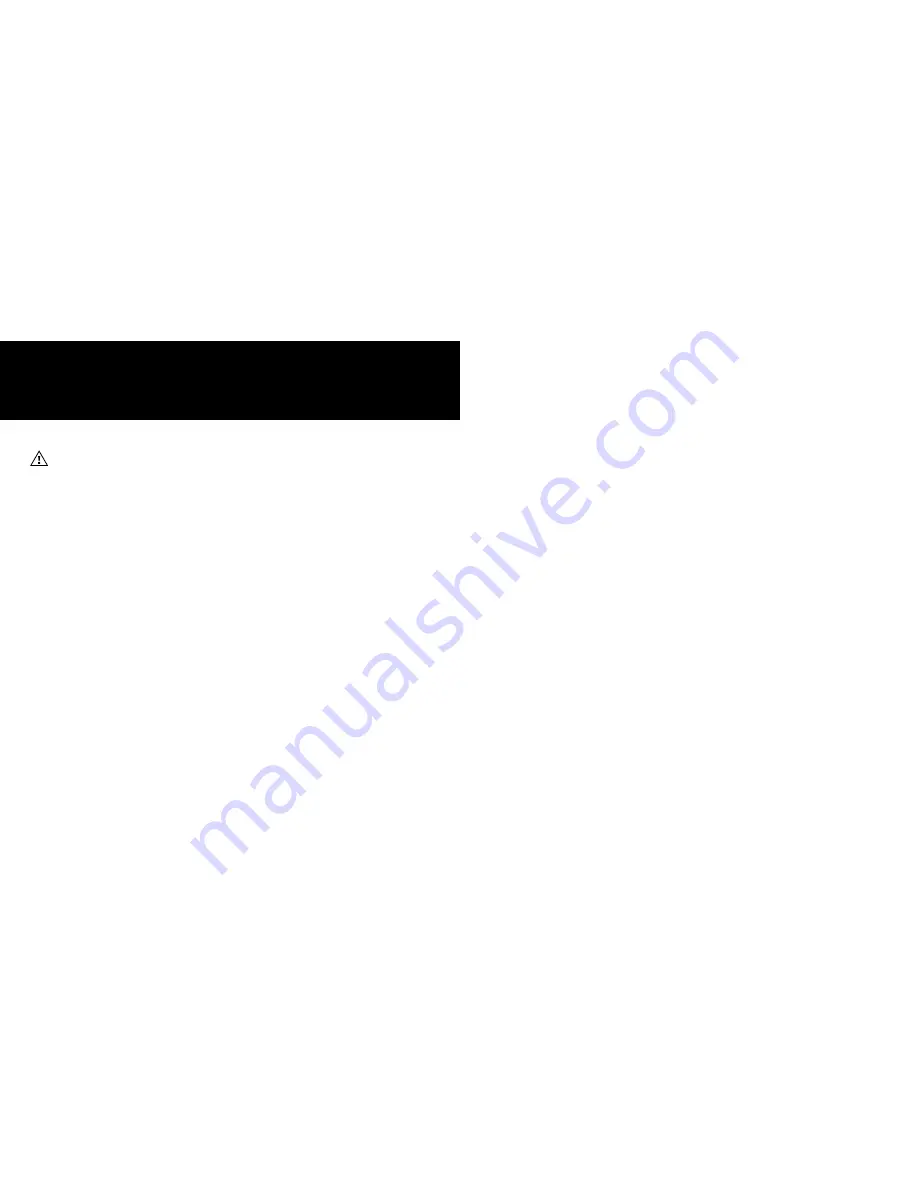
26
27
Jawbone Headset Care
• Do not expose your Jawbone® headset to liquid, moisture, humidity, or rain.
The Jawbone® headset is not waterproof.
• Do not tamper with or abuse the Jawbone® headset. For example, without
limitation, do not drop, disassemble, open, crush, bend, deform, puncture, shred,
microwave, incinerate, paint, or insert foreign objects into the Jawbone® headset.
• Do not use abrasive cleaners to clean your Jawbone® headset.
• Do not expose your Jawbone® headset to extremely high or low temperatures.
• Do not leave your Jawbone® headset in direct sunlight for an extended period
of time.
• Do not leave your Jawbone® headset near open flames such as cooking burners.
• Do not dispose of your Jawbone® headset in a fire. The battery could explode.
• Do not bring your Jawbone® headset into contact with any sharp objects. This can
cause scratches and damage.
• Do not insert anything into your Jawbone® headset unless otherwise specified in
the user manual. This may damage the internal components.
• Do not attempt to disassemble your Jawbone® headset, it does not contain
serviceable components.
• Do not wear your Jawbone® headset without a Jawbone® approved earbud.
Built-in Battery Care
• Do not attempt to replace your Jawbone® headset’s battery. It is built-in and
not changeable.
• Charge the battery in accordance with the instructions supplied with this guide.
• Use only the charger supplied by Jawbone® headset’s original manufacturer to
charge the battery.
SAFETY INFORMATION
WA R N I N G
Failure to follow these safety instructions could
result in hearing damage or in fire, electric shock,
or other injury or damage.
Avoiding Hearing Damage
Permanent hearing loss may occur if the Jawbone® headset is used at a high volume.
Set the volume to a safe level. Even though you may become accustomed to a higher
volume of sound, and even though it may sound normal, any higher volume of sound can
be damaging to your hearing. If you experience ringing in your ears or muffled speech,
stop listening and have your hearing checked. The louder the volume, the less time is
required before your hearing could be affected. The Jawbone® headset has been initially
set at a medium volume for sound. Do not increase the level of volume unless you are in
conditions where you need a higher level for a short period of time. If this level of volume
is uncomfortably high for you, you should decrease this level.
h E A R I N G E X P E R T S S U G G E S T T h AT T O P R O T E C T Y O U R h E A R I N G :
1
Limit the amount of time you use the Jawbone® headset including use at
high volume.
2
Avoid turning up the volume to block out noisy surroundings.
3
Turn the volume down if you can’t hear people speaking near you.


































